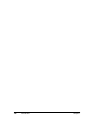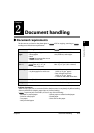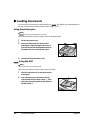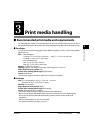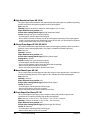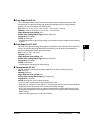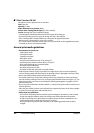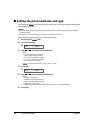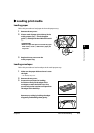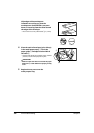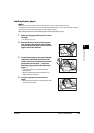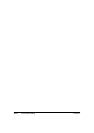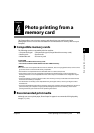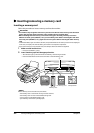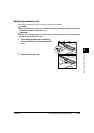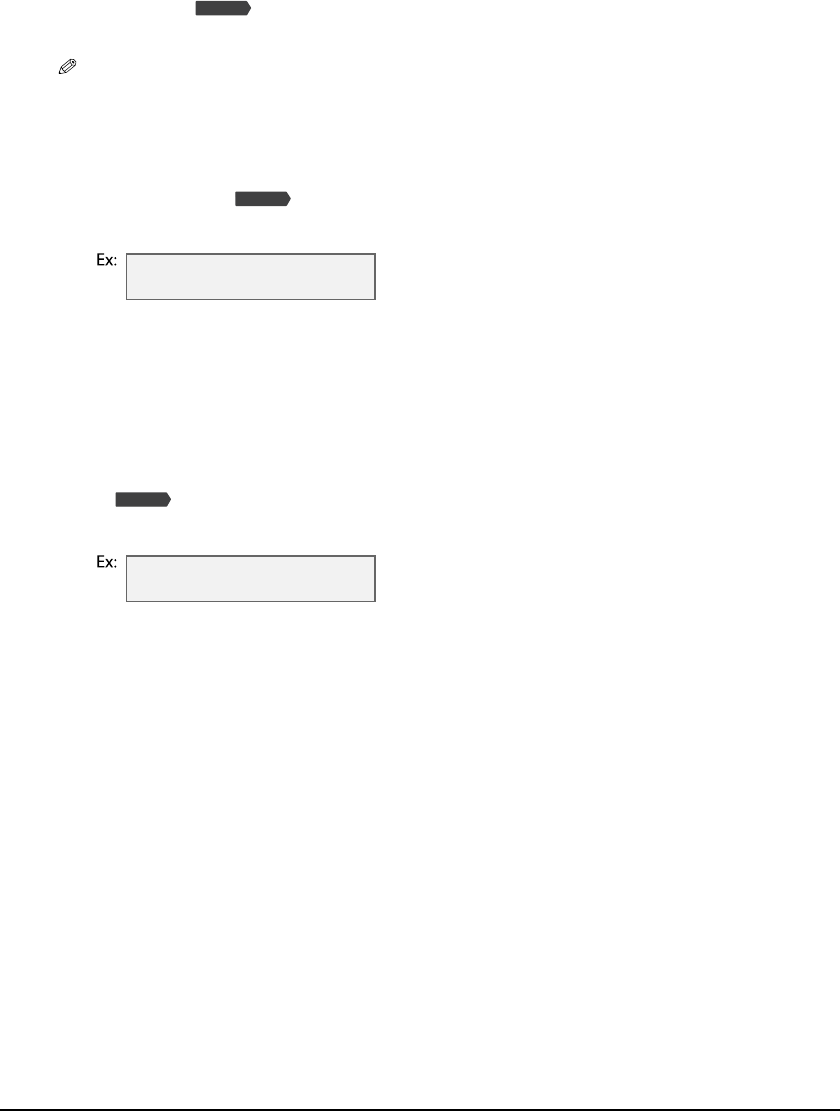
3-6 Print media handling Chapter 3
Setting the print media size and type
For copying and receiving faxes, you need to set the size and type of print media loaded
in the multi-purpose tray.
NOTE
• For documents printed from your computer, specify the print media size and type on your computer
( Software Guide).
• For photo printing, specify the print media size as described in Chapter 4.
Follow this procedure to set the print media size and type:
1 Press [Copy] or [Fax].
2 Press [Paper Select].
3 Use [22
22
] or [33
33
] to select the print media size.
• Select:
–<LTR> for letter-size print media.
–<LGL> for legal-size print media.
–<4" × 6"> for card-size print media.
–<5" × 7"> for card-size print media.
–<A4> for A4-size print media.
• For received faxes, select <LTR>, <LGL>, or <A4>.
4 Press [Set].
5 Use [22
22
] or [33
33
] to select the print media type.
• Select:
–<PLAIN> for plain paper.
–<GLOSSY> for glossy photo paper.
–<H.RES.> for high resolution paper.
–<TRANS.> for transparencies.
–<PHOTO> for photo paper pro, photo paper plus glossy, or matte photo paper.
6 Press [Set].
Fax Model
Fax Model
SIZE : < LTR >
TYPE : PLAIN
Fax Model
SIZE : LTR
TYPE : < PLAIN >