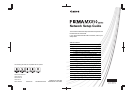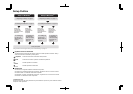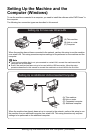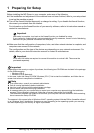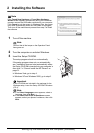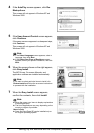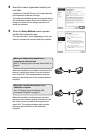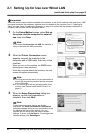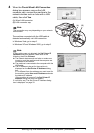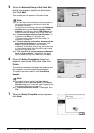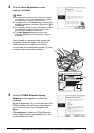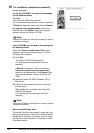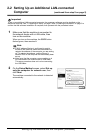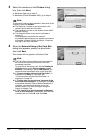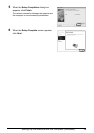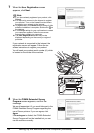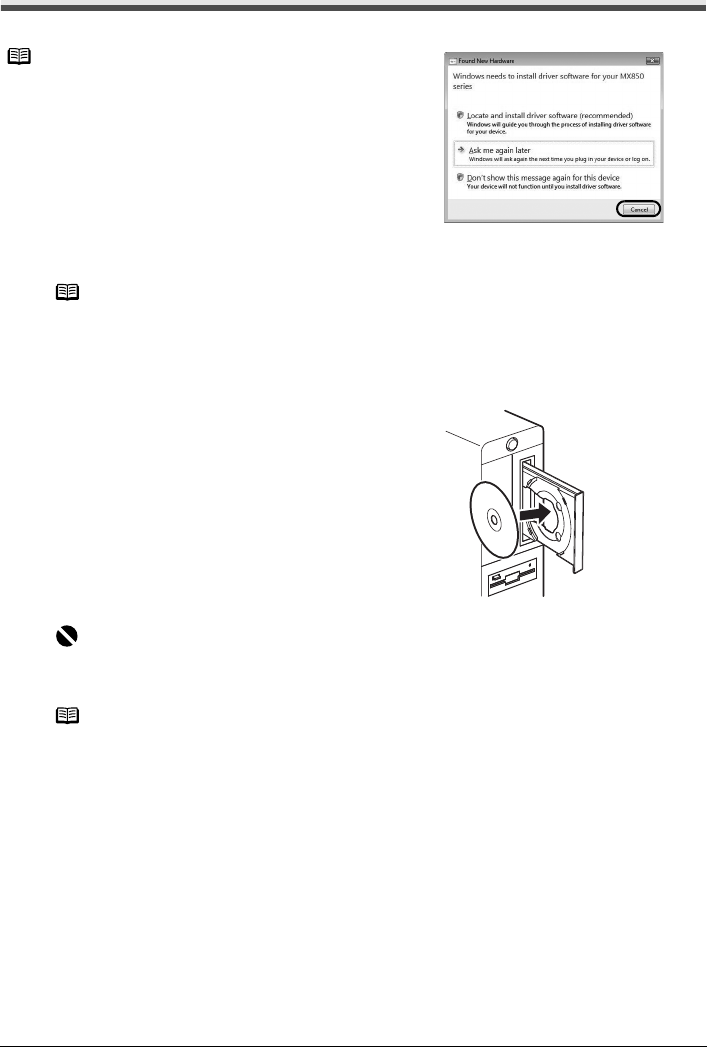
3Setting Up the Machine and the Computer (Windows)
2 Installing the Software
1
Turn off the machine.
2 Turn the computer on and start Windows.
3 Insert the Setup CD-ROM.
The setup program should run automatically.
If the setup program does not run automatically,
see “Installation does not start automatically when
the Setup CD-ROM is inserted into your computer’s
disc drive.” in “Cannot Install the MP Drivers” on
page 31.
In Windows Vista, go to step 4.
In Windows XP and Windows 2000, go to step 6.
Note
If the Found New Hardware or Found New Hardware
Wizard screen appears automatically during the installation
process, remove the USB cable connected to your computer.
Click Cancel to quit the screen. In Windows Vista, the screen
may close automatically when the USB cable is unplugged.
Then turn off the machine and proceed from step 3 to install
the software.
Note
Confirm that all the lamps on the Operation Panel
have gone out.
Important
If two CD-ROMs are included in the package for the
Windows setup, insert the Setup CD-ROM “Windows
(CD-1)”.
Note
z If the Select Language screen appears, select a
language, then click Next.
z If the Select Your Place of Residence screen
appears, select your place of residence, then click
Next.