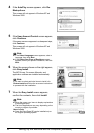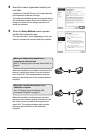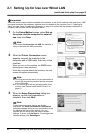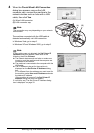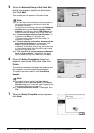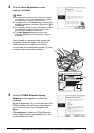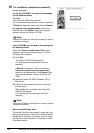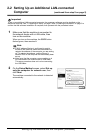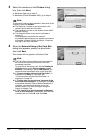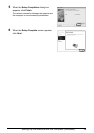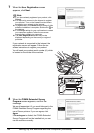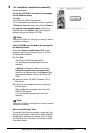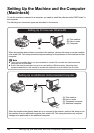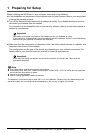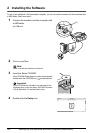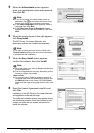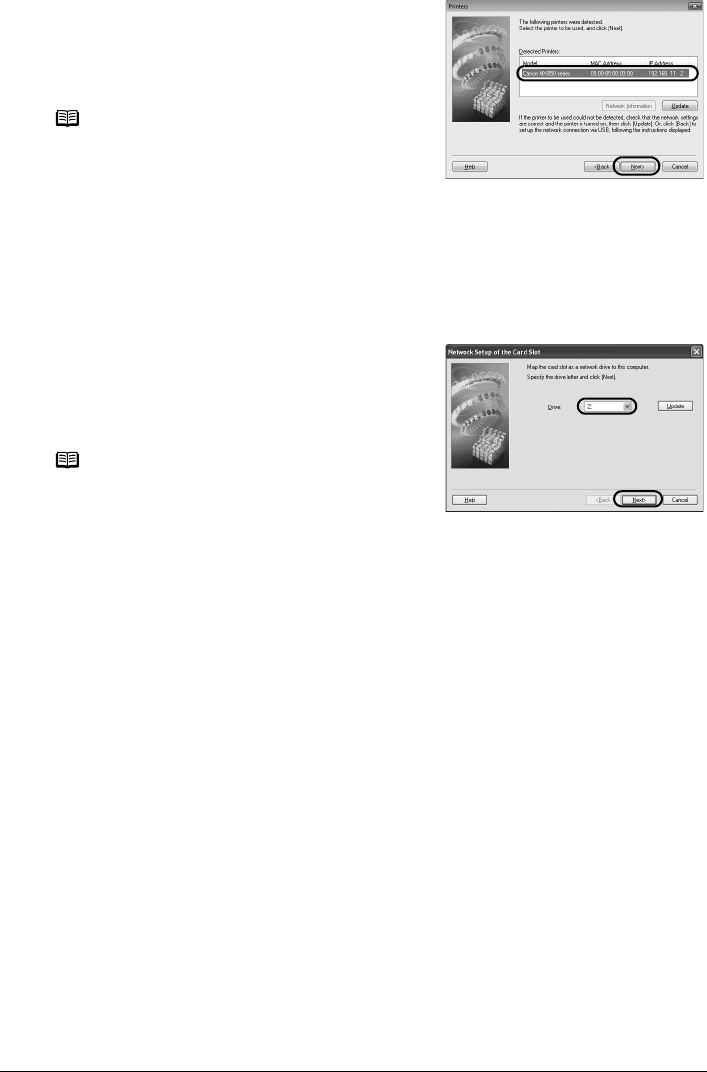
12 Setting Up the Machine and the Computer (Windows)
3 Select the machine on the Printers dialog
box, then click Next.
In Windows Vista, go to step 5.
In Windows XP and Windows 2000, go to step 4.
4 When the Network Setup of the Card Slot
dialog box appears, specify the drive letter,
then click Next.
This screen will not appear in Windows Vista.
Note
If the machine has not been detected, make sure of the
following, then click Update.
z The machine is turned on and connected to the
network device with the LAN cable.
z The machine is not set to use access control (MAC
address filtering).
z The firewall function of any security software is
turned off.
Some programs that switch the network
environment depending on your system environment
will enable a firewall function by default. Check the
settings on any such software.
Note
z The Card Slot of the machine must be mounted to
be used as the memory card drive of the LAN-
connected computer.
To write files to a memory card, set the Read/write
attribute setting under Device settings to LAN
enabled. If the setting is set to USB enabled, you
cannot access the network drive of the Card Slot.
z If “Communication with the Card Slot failed.” is
displayed, click Retry. If it still fails, see
““Communication with the Card Slot failed.” is
displayed” on page 35.
z If “Cannot map any more drives, because all the
drive letters are assigned.” is displayed, click Skip
to complete the setup. After software installation is
complete, remove any drive letter and try the
network setup of the Card Slot again using the
Canon IJ Network Tool.
z If “The Card Slot is already mapped as Network
Drive to this computer.” is displayed, the Card Slot
is already set up. Click OK, then click Next.