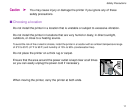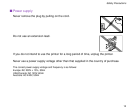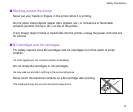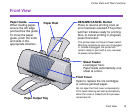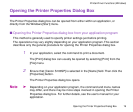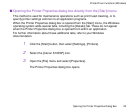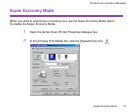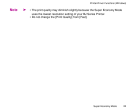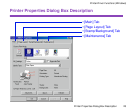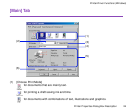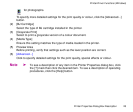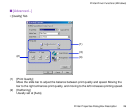Opening the Printer Properties Dialog Box
19
Printer Driver Functions (Windows)
Opening the Printer Properties Dialog Box
The Printer Properties dialog box can be opened from either within an application, or
directly from the Windows [Start] menu.
■
Opening the Printer Properties dialog box from your application program
This method is generally used to specify printer settings just before printing.
The operations may vary slightly depending on your application program. This section
describes only the general procedure for opening the Printer Properties dialog box.
1
In your application, select the command to print a document.
The [Print] dialog box can usually be opened by selecting [Print] from the
[File] menu.
2
Ensure that [Canon S100SP] is selected in the [Name] field. Then click the
[Properties] button.
The Printer Properties dialog box opens.
Note
➤
Depending on your application program, the command and menu names
may differ, and there may be more steps involved in opening the Printer
Properties dialog box. For further details, see the user's manual for your
application.