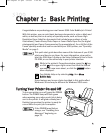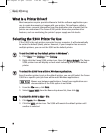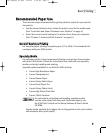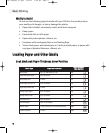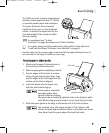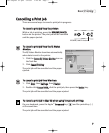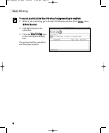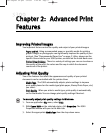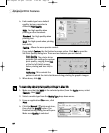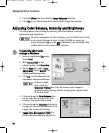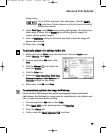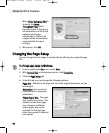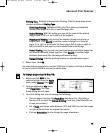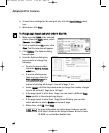CChhaapptteerr 22:: AAddvvaanncceedd PPrriinntt
FFeeaattuurreess
IImmpprroovviinngg PPrriinntteedd IImmaaggeess
Two important factors control the quality and output of your printed images:
PPaappeerr aanndd IInnkk
Using recommended paper or specialty media for printing
graphic images or photographs can significantly improve the quality of your
printout. (See “Recommended Paper Use” on page 3.) Also, always use the
specific Canon inks for your S300 printer, as noted on the inside back cover.
PPrriinntteerr DDrriivveerr SSeettttiinnggss
There is a variety of settings you can use to enhance
the quality of the print, the colors and the way in which the document
comes out of the printer.
AAddjjuussttiinngg PPrriinntt QQuuaalliittyy
Two of the features that affect the appearance and quality of your printed
documents can be controlled with the printer driver.
MMeeddiiaa TTyyppee
The S300 automatically adjusts printer settings to improve
print quality based on the media type (plain paper, Glossy Photo Paper, etc.)
you select.
PPrriinntt QQuuaalliittyy
When you select a media type, print quality is automatically
set for that media. You can change print quality settings if desired.
TToo mmaannuuaallllyy aaddjjuusstt pprriinntt qquuaalliittyy sseettttiinnggss iinn WWiinnddoowwss::
1. From an application
FFiillee
menu, select
PPrriinntt
.
2. With
CCaannoonn SS330000
as the selected printer, click
PPrrooppeerrttiieess
. The S300
Properties window will open to the Main tab.
3. Select the appropriate
MMeeddiiaa TTyyppee
from the drop-down menu.
99
S300 Chapter 02.qxd 5/12/01 1:42 PM Page 9