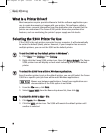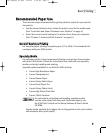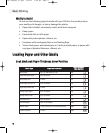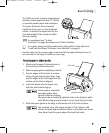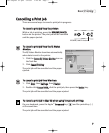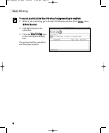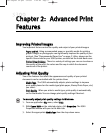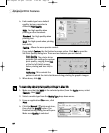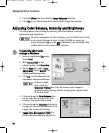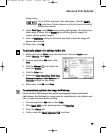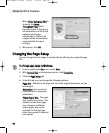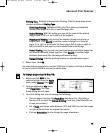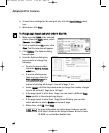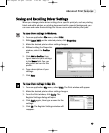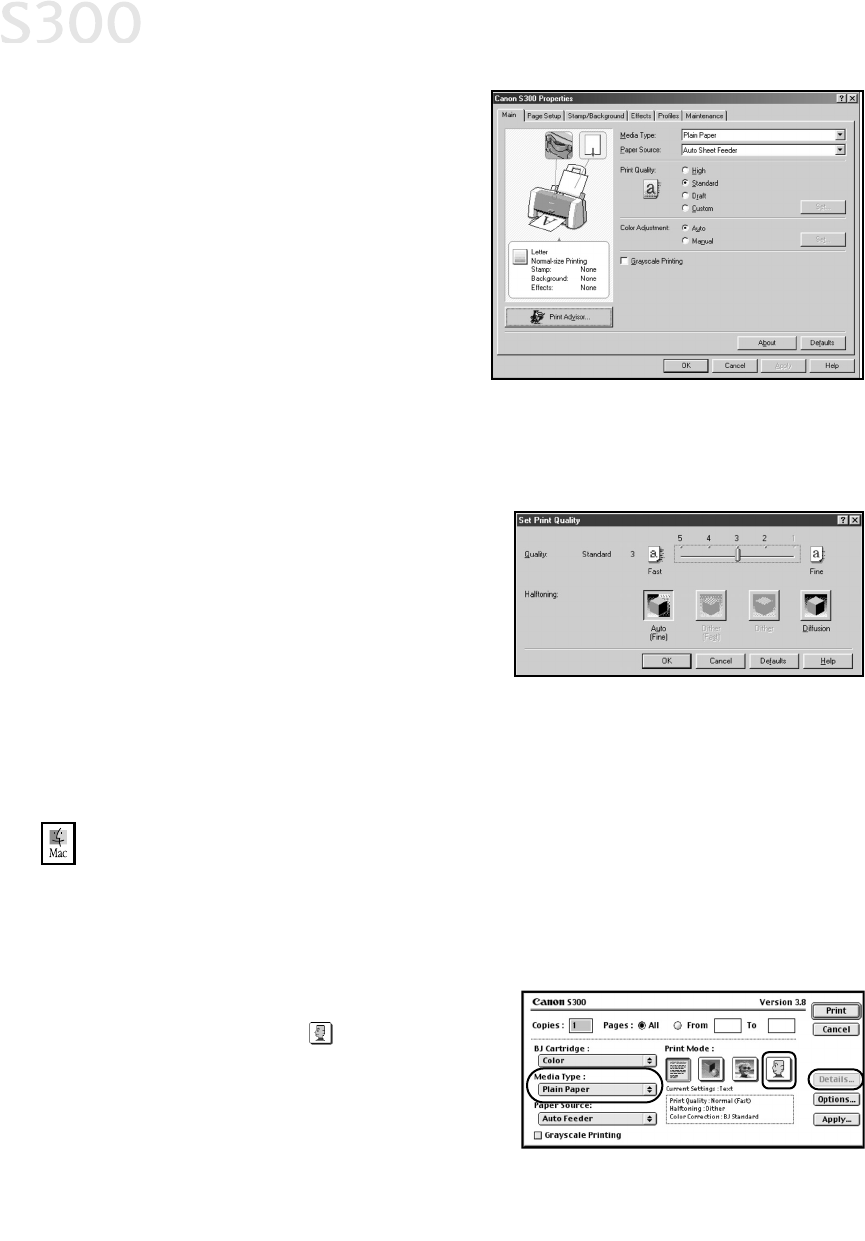
Advanced Print Features
1100
4. Each media type has a default
quality, but you can select a
different
PPrriinntt QQuuaalliittyy
:
HHiigghh
For high quality when
printing a color document.
SSttaannddaarrdd
For high quality when
printing text.
DDrraafftt
For high speed when printing
text drafts.
CCuussttoomm
Allows for more precise control.
If you select
CCuussttoomm
, the Set button becomes active. Click
SSeett
to open the
Set Print Quality dialog box. There are two features you can control:
PPrriinntt QQuuaalliittyy
The printer driver
provides five settings for custom
print quality, ranging from
FFaasstt
at the far left (which means
faster printing and less ink) to
FFiinnee
.
HHaallffttoonniinngg
This controls the
pattern in which the ink is laid down during printing for graphic images.
5. When done, click
OOKK
.
TToo mmaannuuaallllyy aaddjjuusstt pprriinntt qquuaalliittyy sseettttiinnggss iinn MMaacc OOSS::
1. Make sure that the
SS330000
is the selected printer (from the
AAppppllee
menu, select
CChhoooosseerr
, then
SS330000
).
2. Select a media type from the
MMeeddiiaa TTyyppee
drop-down menu.
3. From an application
FFiillee
menu, click
PPrriinntt
.
4. Click the
MMaannuuaall
print mode icon,
then click the
DDeettaaiillss
button. The
Detailed Setting dialog box will open.
Make sure
QQuuaalliittyy
is selected.
S300 Chapter 02.qxd 5/12/01 1:42 PM Page 10