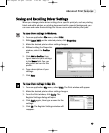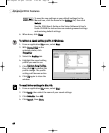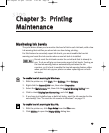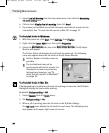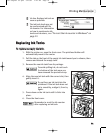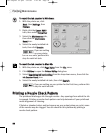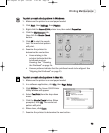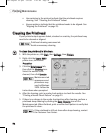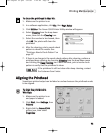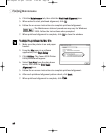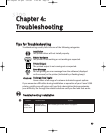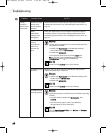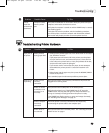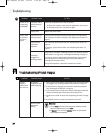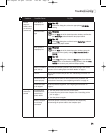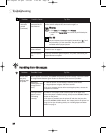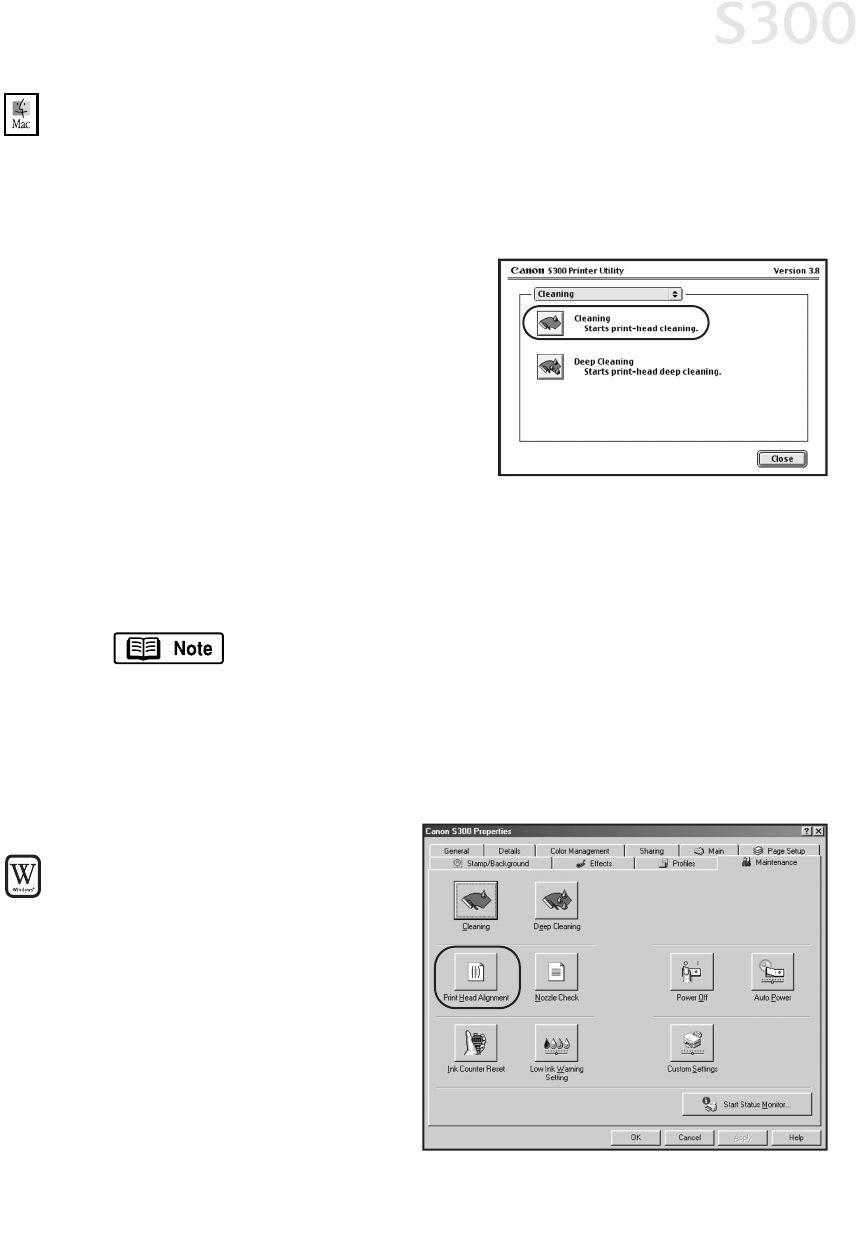
TToo cclleeaann tthhee pprriinntthheeaadd iinn MMaacc OOSS::
1. Make sure the printer is on.
2. In a software application, click
FFiillee
, then
PPaaggee SSeettuupp
.
3. Click
UUttiilliittiieess
. The Canon S300 Printer Utility window will appear.
4. Select
CClleeaanniinngg
from the drop-down
menu, then click the
CClleeaanniinngg
icon.
5. Select the nozzles to be cleaned, then
click
OOKK
. The printer will clean the
printhead.
6. After the cleaning, print a nozzle check
pattern to check the results. See
“Printing a Nozzle Check Pattern” on
page 22.
7. If there is no change in the nozzle check pattern after cleaning, perform a
printhead deep cleaning by choosing
CClleeaanniinngg
from the drop-down menu
and clicking the
DDeeeepp CClleeaanniinngg
icon. When finished, print a nozzle check
pattern to verify that the printhead is clean.
If the printhead is still not clean after deep cleaning, contact
the Customer Care Center.
AAlliiggnniinngg tthhee PPrriinntthheeaadd
Sometimes printed output can be faded or unclear because the printhead needs
to be aligned.
TToo aalliiggnn tthhee pprriinntthheeaadd iinn
WWiinnddoowwss::
1. Make sure the printer is on
and paper is loaded.
2. Click
SSttaarrtt
, then
SSeettttiinnggss
, then
PPrriinntteerrss
.
3. Right-click the
CCaannoonn SS330000
printer icon, then select
PPrrooppeerrttiieess
.
Printing Maintenance
2255
S300 Chapter 03.qxd 5/12/01 1:42 PM Page 25