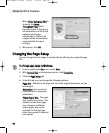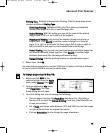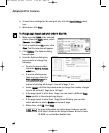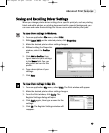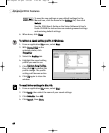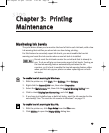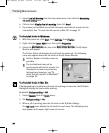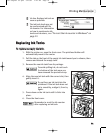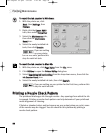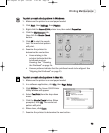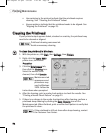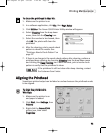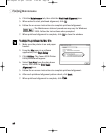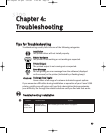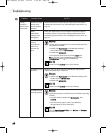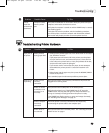TToo rreesseett tthhee iinnkk ccoouunntteerr iinn WWiinnddoowwss::
1. With the printer on, click
SSttaarrtt
, then
SSeettttiinnggss
, then
PPrriinntteerrss
.
2. Right-click the
CCaannoonn SS330000
icon, then select
PPrrooppeerrttiieess
.
3. Select the
MMaaiinntteennaannccee
tab,
then click the
IInnkk CCoouunntteerr
RReesseett
icon.
4. Select the newly installed ink
tank, then click
EExxeeccuuttee
.
If you are setting
up your printer
for the first time, perform this
step for each ink tank.
TToo rreesseett tthhee iinnkk ccoouunntteerr iinn MMaacc OOSS::
1. With the printer on, click
PPaaggee SSeettuupp
from the
FFiillee
menu.
2. Click
UUttiilliittiieess
to open the
PPrriinntteerr UUttiilliittyy
dialog box.
3. Select
RReemmaaiinniinngg iinnkk lleevveell sseettttiinngg
from the drop-down menu, then click the
IInnkk CCoouunntteerr RReesseett
icon.
4. Select the newly installed ink tank, then click
EExxeeccuuttee
.
If you are setting up your printer for the first time, perform this
step for each ink tank.
PPrriinnttiinngg aa NNoozzzzllee CChheecckk PPaatttteerrnn
The printhead discharges ink through nozzles—tiny openings from which the ink
is sprayed. Printing a nozzle check pattern can help determine if your printhead
needs alignment or cleaning.
If faded or streaked colors and text appear on your output when you print, some
of the nozzles may be clogged. You can check for this problem by printing a
nozzle check pattern.
Printing Maintenance
2222
S300 Chapter 03.qxd 5/12/01 1:41 PM Page 22