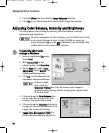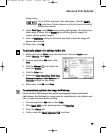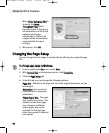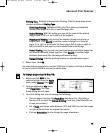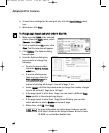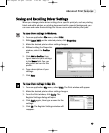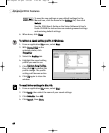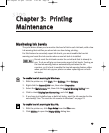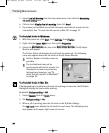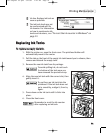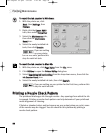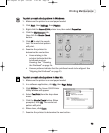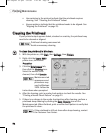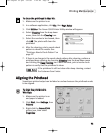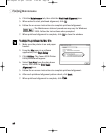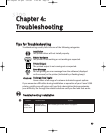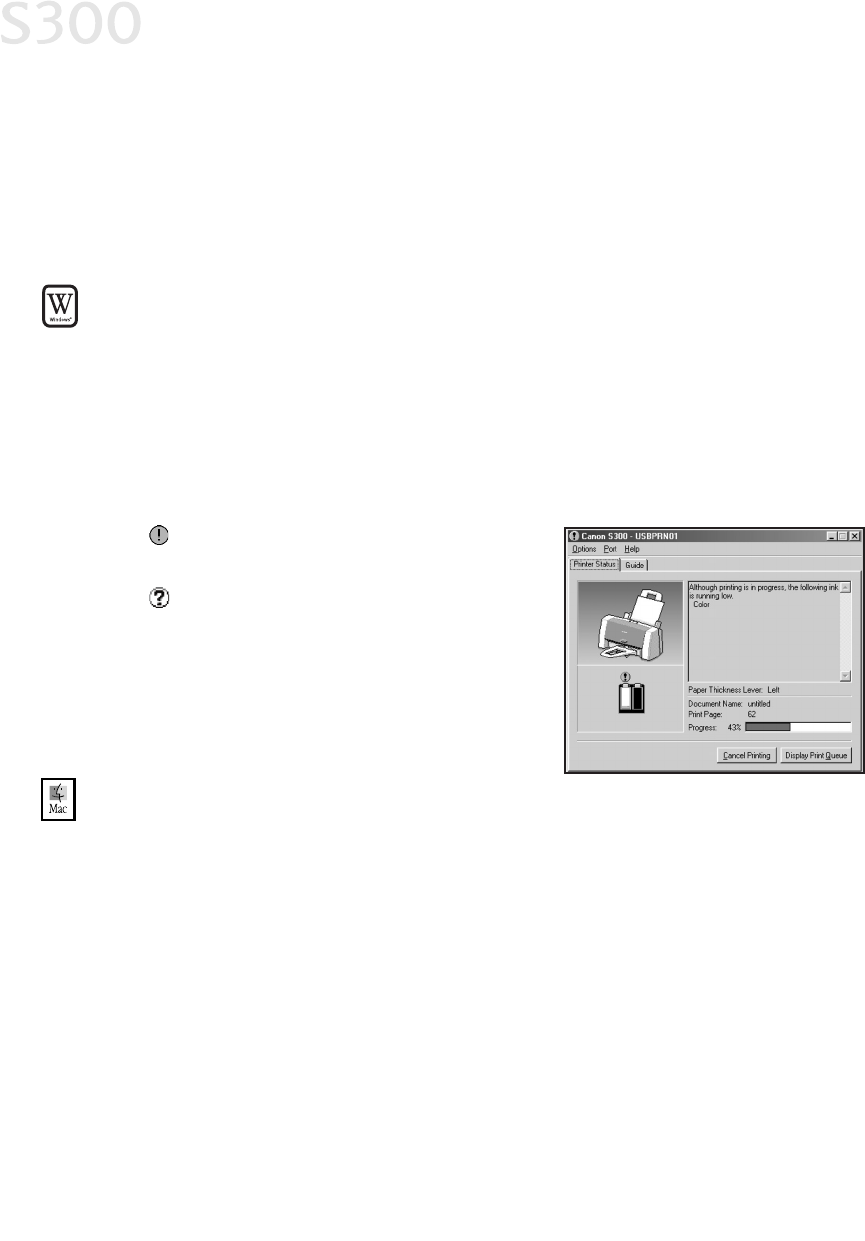
Printing Maintenance
2200
3. Select
LLooww IInnkk WWaarrnniinngg
from the drop-down menu, then click the
RReemmaaiinniinngg
iinnkk lleevveell sseettttiinngg
icon.
4. Click to check
DDiissppllaayy llooww iinnkk wwaarrnniinngg
, then click
SSeenndd
.
5. If you have just installed one or both ink tanks, reset the ink counter for the
new tank(s). See “To reset the ink counter in Mac OS” on page 22.
TToo cchheecckk iinnkk lleevveellss iinn WWiinnddoowwss::
1. With the printer on, click
SSttaarrtt
, then
SSeettttiinnggss
, then
PPrriinntteerrss
.
2. Right-click the
CCaannoonn SS330000
icon, then select
PPrrooppeerrttiieess
.
3. Select the
MMaaiinntteennaannccee
tab, then click
SSttaarrtt SSttaattuuss MMoonniittoorr
. The BJ Status
Monitor will appear.
The Printer Status tab displays the ink levels for each tank. The following
icons may appear above the ink tanks on the BJ Status Monitor:
Ink low. Replace ink tank as soon as
possible.
The ink tank level may not be
synchronized with its ink counter. For
information on how to synchronize
ink levels and counters, see “To
reset the ink counter in Windows”
on page 22
.
TToo cchheecckk iinnkk lleevveellss iinn MMaacc OOSS::
If backgrounding is enabled and the low ink warning is turned on, the BJ Status
Dialog will display ink levels while printing.
By default,
BBaacckkggrroouunnddiinngg
is
OOffff
.
1. Select
CChhoooosseerr
from the
AAppppllee
menu.
2. Set
BBaacckkggrroouunnddiinngg
to
OOnn
.
3. When a job is printing, note the ink level on the BJ Status Dialog.
The
IInnkk LLeevveell
icons display the ink levels for each tank. The following icons
may appear at the upper right corner of an icon:
S300 Chapter 03.qxd 5/12/01 1:41 PM Page 20