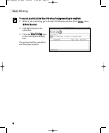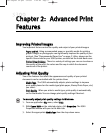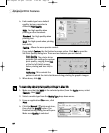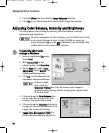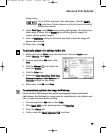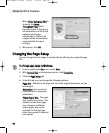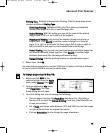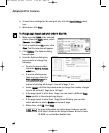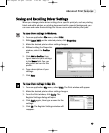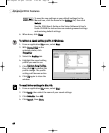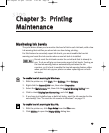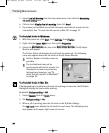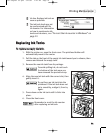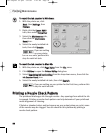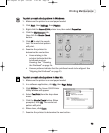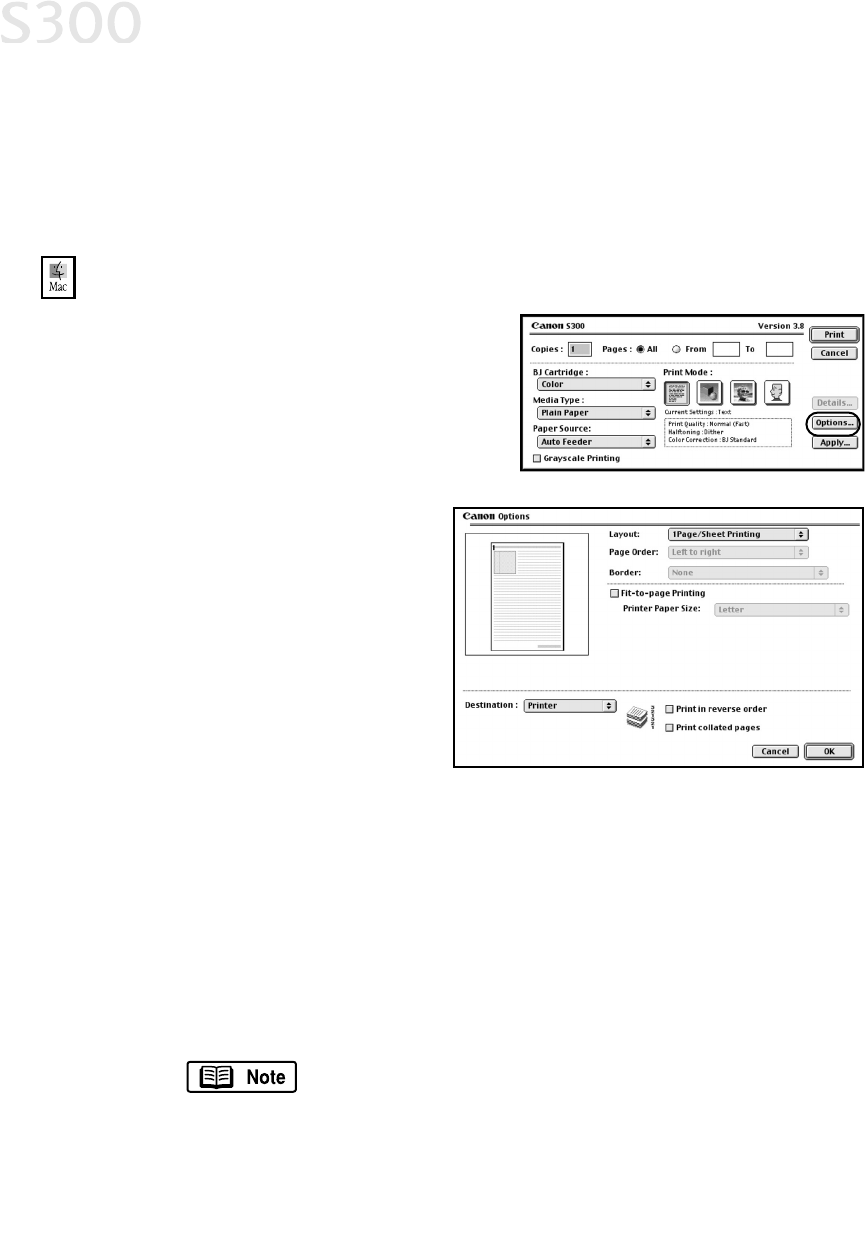
4. To save these settings for the next print job, click the
SSaavvee SSeettttiinnggss
check
box.
5. When done, click
PPrriinntt
.
TToo cchhaannggee ppaaggee llaayyoouutt aanndd pprriinntt oorrddeerr iinn MMaacc OOSS::
1. Make sure that
SS330000
is the selected
printer (from the
AAppppllee
menu, select
CChhoooosseerr
, then
SS330000
).
2. From an application
FFiillee
menu, click
PPrriinntt
. The Print window will appear.
3. Click
OOppttiioonnss
. The Options dialog
box will open.
4. From the Options dialog box,
you can enter or change the
following:
• To print in reverse order,
check the
PPrriinntt iinn rreevveerrssee
oorrddeerr
box.
• If you are printing more
than one copy, check the
PPrriinntt ccoollllaatteedd ppaaggeess
box
to collate each copy
instead of printing all of page 1, then all of page 2, etc.
• Under
LLaayyoouutt
, click the drop-down arrow to change the number of pages
to print on a sheet (1 Page up to 16 Page).
• If the page layout is other than 1 Page, you can select a different
PPaaggee
OOrrddeerr
specific to the selected page layout.
• If the page layout is other than 1 Page/Sheet Printing, you can also
select whether to print a
BBoorrddeerr
around each page.
5. When done, click
OOKK
, then
PPrriinntt
.
For more information on printer driver features, see the
S300 User’s Guide on the Setup Software & User’s Guide
CD-ROM, or use the Mac Bubble Help.
Advanced Print Features
1166
S300 Chapter 02.qxd 5/12/01 1:43 PM Page 16