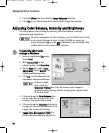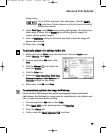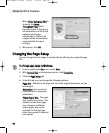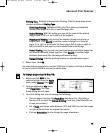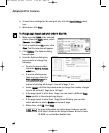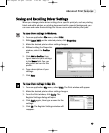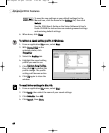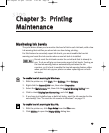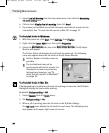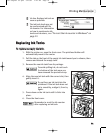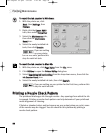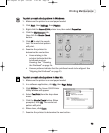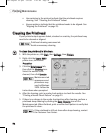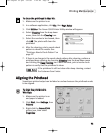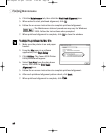CChhaapptteerr 33:: PPrriinnttiinngg
MMaaiinntteennaannccee
MMoonniittoorriinngg IInnkk LLeevveellss
The print driver allows you to monitor the level of ink in each ink tank, with a low
ink warning that notifies you when ink runs low during printing.
For this feature to accurately report ink levels, you must enable the low ink
warning and reset the ink counter when a new ink tank is installed.
Do not reset the ink tank counter for an ink tank that is already in
use. To do so will give an inaccurate report of ink levels. Turning on
the low ink warning feature automatically activates the ink
counters, so it is best to enable the low ink warning feature either
when you first set up your printer or when replacing one or both
ink tanks.
TToo eennaabbllee llooww iinnkk wwaarrnniinngg iinn WWiinnddoowwss::
1. With the printer on, click
SSttaarrtt
, then
SSeettttiinnggss
, then
PPrriinntteerrss
.
2. Right-click the
CCaannoonn SS330000
icon, then select
PPrrooppeerrttiieess
.
3. Select the
MMaaiinntteennaannccee
tab, then click the
LLooww IInnkk WWaarrnniinngg SSeettttiinngg
icon.
4. Click to check
DDiissppllaayy llooww iinnkk wwaarrnniinngg
, and click
SSeenndd
.
5. If you have just installed one or both ink tanks, reset the ink counter for the
new tank(s). See “To reset the ink counter in Windows” on page 22.
TToo eennaabbllee llooww iinnkk wwaarrnniinngg iinn MMaacc OOSS::
1. With the printer on, click
PPaaggee SSeettuupp
from the
FFiillee
menu.
2. Click
UUttiilliittiieess
to open the
PPrriinntteerr UUttiilliittyy
dialog box.
1199
S300 Chapter 03.qxd 5/12/01 1:41 PM Page 19