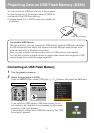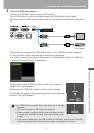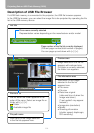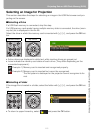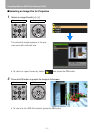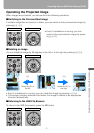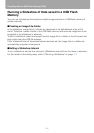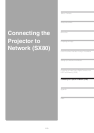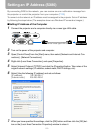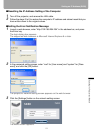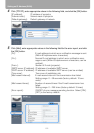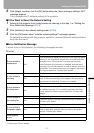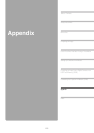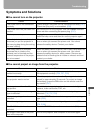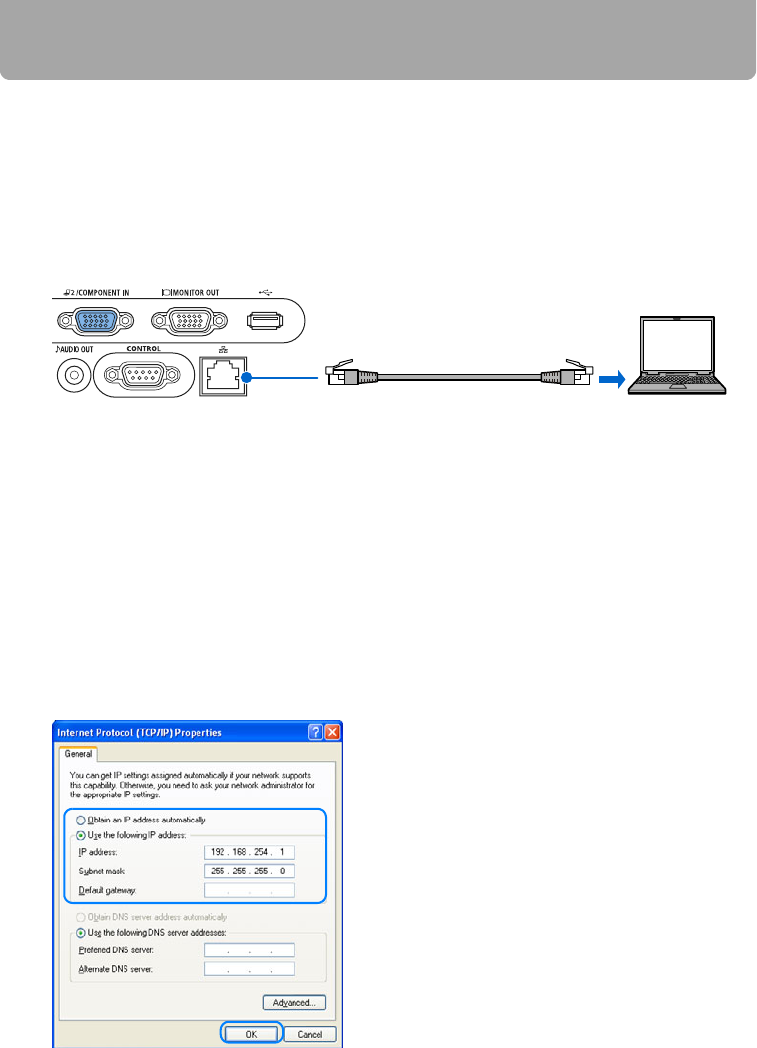
120
Setting an IP Address (SX80)
By connecting SX80 to the network, you can receive an error notification message from
the projector or control the projector from your computer. (P123)
To connect via the network, an IP address must be assigned to the projector. Set an IP address
by following the steps below. (The examples shown are Windows XP screenshot images.)
■Setting IP Address of the Computer
1 Connect the projector and a computer directly via a cross type LAN cable.
2 Turn on the power of the projector and computer.
3 Open [Control Panel] from the [Start] menu, then select [Network and Internet Con-
nections] - [Network Connections].
4 Right-click [Local Area Connection], and open [Properties].
5 Select [Internet Protocol (TCP/IP)] and click the [Properties] button. Take notes of the
original network settings (IP address, subnet mask, DHCP settings, etc).
6 Select [Use the following IP address] and set as follows:
[IP address]: 192.168.254.1
[Subnet mask]: 255.255.255.0
7 When you have specified the settings, click the [OK] button and then click the [OK] but-
ton on the [Local Area Connection Properties] window to close it.
Commercial cross type LAN cable