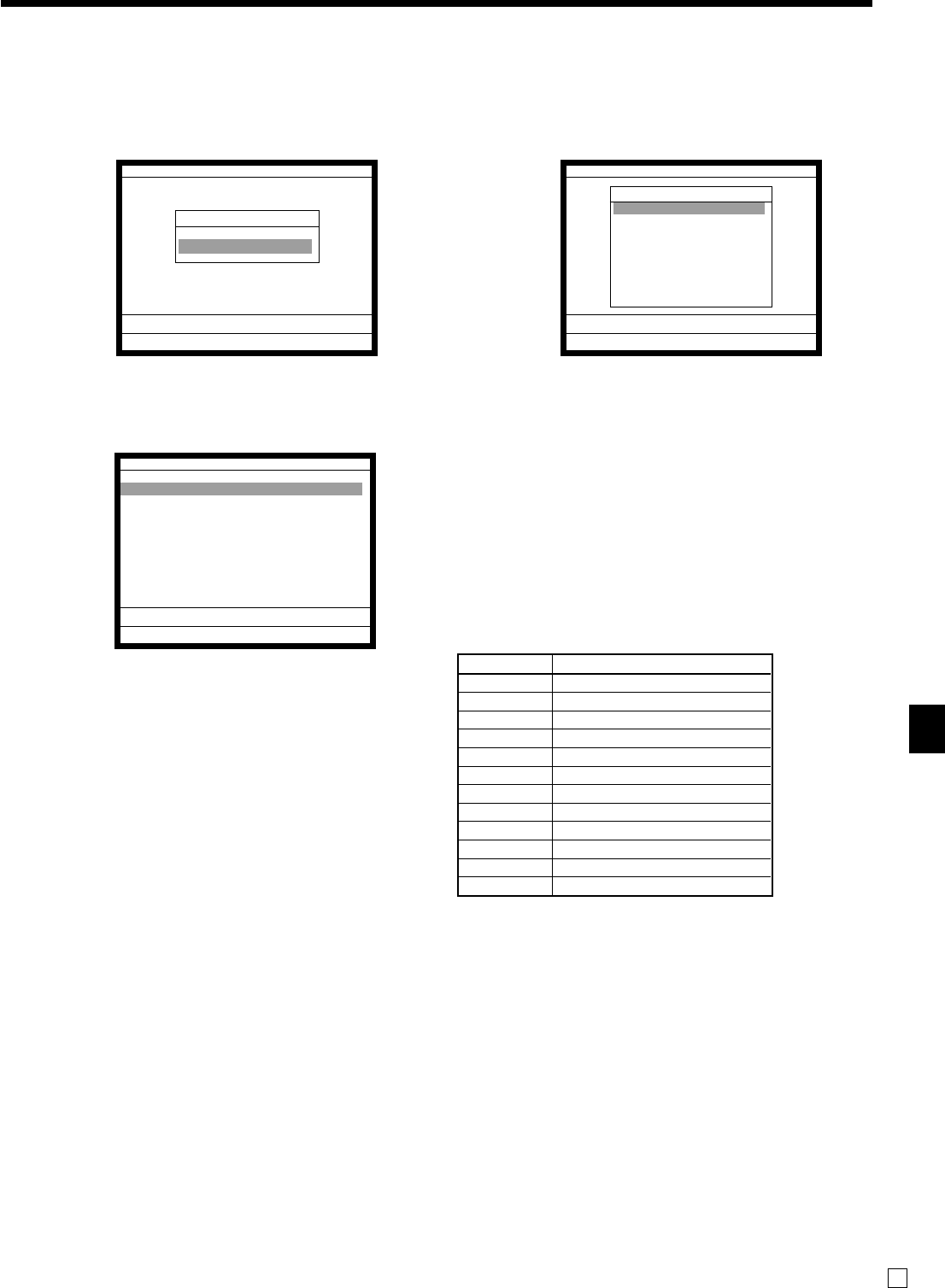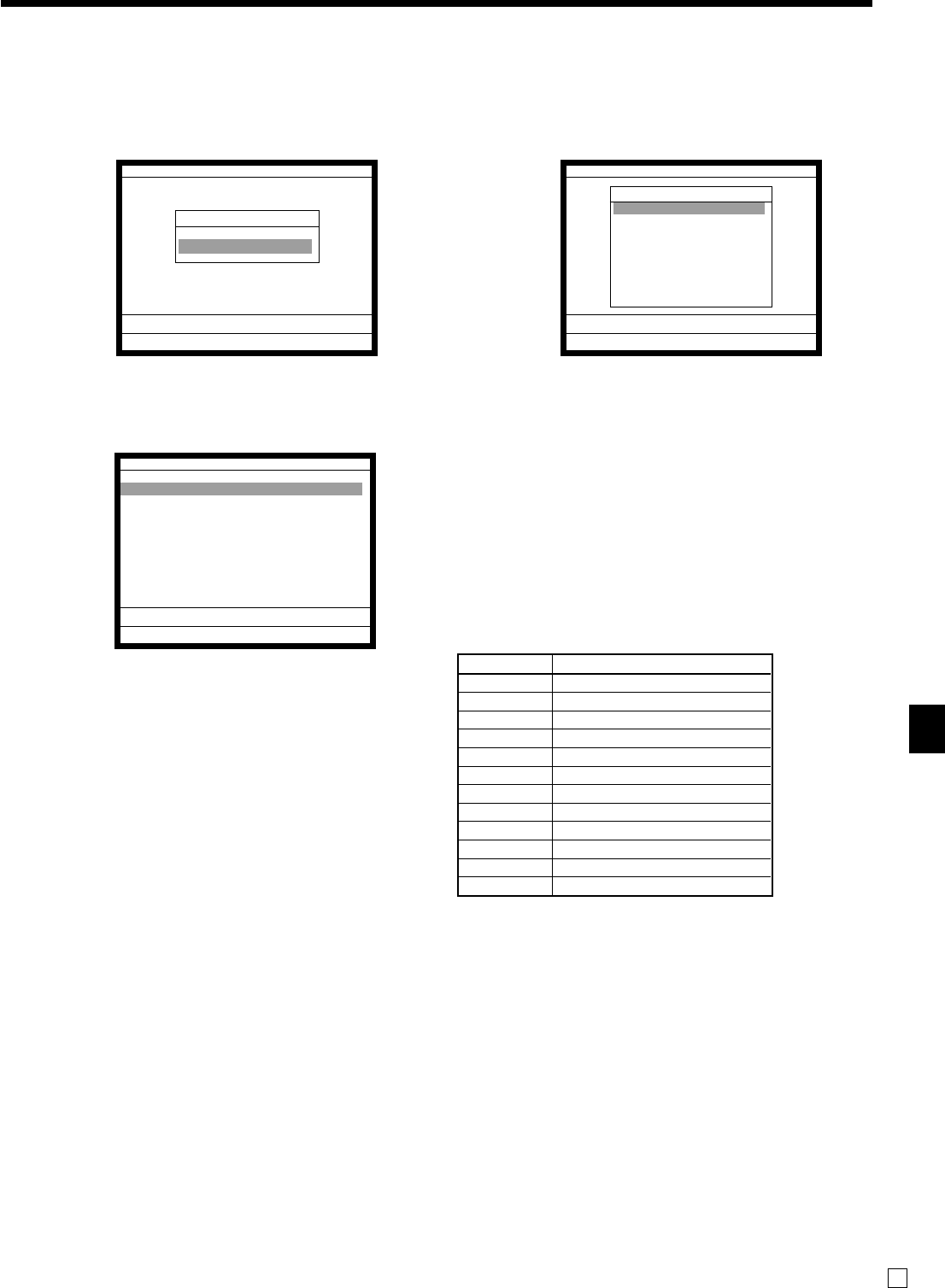
Advanced Operations
QT-6000 User’s Manual
77
E
Programming receipt/slip message procedure
Step 1. Press ° and <PGM2> icon to turn “PGM-2”, select “2.Char & Message” and press `.
Step 2. Select “1.Receipt/SLIP Msg” and press `.
Step 1. screen Step 2. screen
Step 3. Select the appropriate record, press ` and enter characters and press ¥.
Step 3. screen
Even records are not used.
Step 4. Repeat the step 3., if you have other records to program.
Step 5. Press
\ repeatedly to return to the “Step 1. screen”.
P2
C
01 31-10-04 06:34 PM 000123
PGM-2
1.Item Descriptor
2.Char & Message
0.00
Char & Message
Char & Message
1.Receipt/SLIP Msg
2.Text Recall
3.Order Char Link
4.Fixed Totalizer
5.Group Character
6.Special Character
7.Report Header
8.Endorse Message ´
0.00
Receipt/SLIP Msg
0001-032 (Receipt Logo)
YOUR RECEIPT
YOUR RECEIPT
0003-032 (Receipt Logo)
THANK YOU
THANK YOU
0005-032 (Receipt Logo)
CALL AGAIN
CALL AGAIN
0007-032 (Receipt Logo)
´
0.00
Rec No. Message
1 ~ 8 Receipt logo message
9 ~ 16 Receipt commercial message
17 ~ 24 Receipt bottom message
25 ~ 32 Bill top message
33 ~ 40 Bill copy message
41 ~ 48 Bill bottom message
49 ~ 56 Slip logo message
57 ~ 64 Slip intermediate message
65 ~ 72 Slip bottom message
73 ~ 74 Post receipt (not used)
75 ~ 94 Guest bottom message
95 ~ 96 E-journal copy receipt message
— Select these upper (odd number) record
— Select these upper (odd number) record
— Select these upper (odd number) record