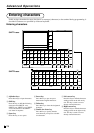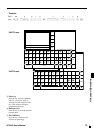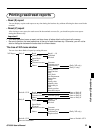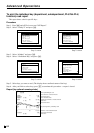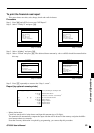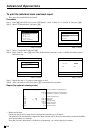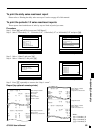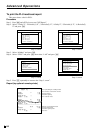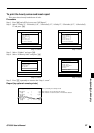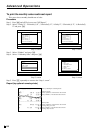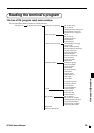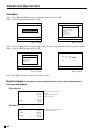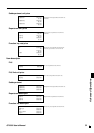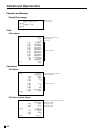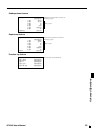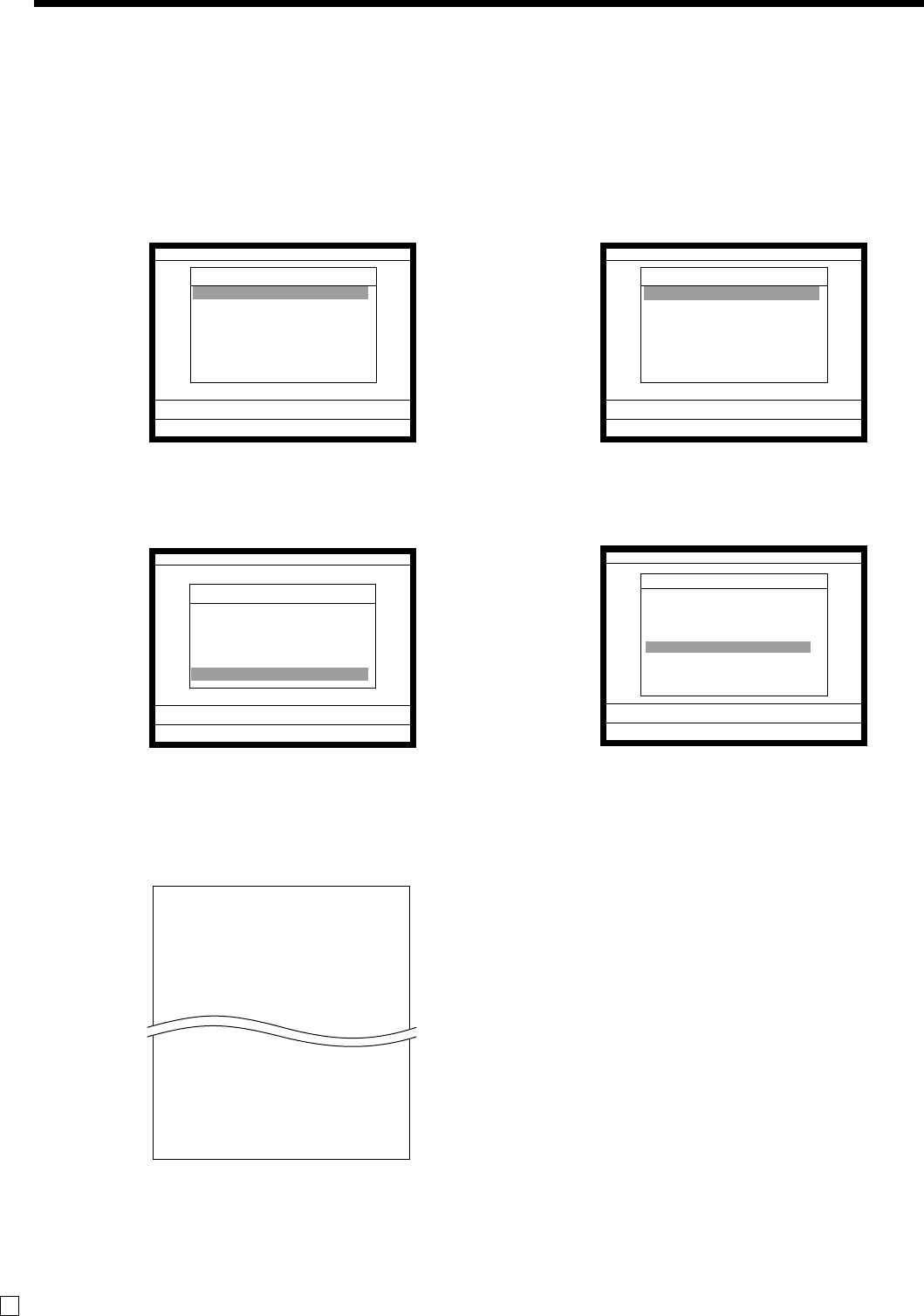
Advanced Operations
86
E
To print the PLU read/reset report
This report shows sales for PLUs.
Procedure
Step 1. Press ° and <X/Z> icon to turn “X/Z Report”.
Step 2. Select “1.Daily X”, “2.Periodic(1) X”, “3.Periodic(2) X”, “4.Daily Z”, “5.Periodic(1) Z”, “6.Periodic(2)
Z” and press `.
Step 1. screen Step 2. screen
Step 3. Select “6.Others” and press
`
.
Step 4. Select “5.PLU” and press
`
, then select “1.All” and press `.
Step 3. screen Step 4. screen
Step 5. Press
\ repeatedly to return to the “Step 1. screen”.
Report (by optional remote printer)
X 0000014 PLU
PLU0001 17 •17.00
DISCOUNT •2.50
HOUSE BON QTY 2
#000001 0.53%
PLU0100 42 •69.00
DISCOUNT •0.50
HOUSE BON QTY 0
#000100 4.03%
----------------------------------------
TL 188.61 •516.10
DISCOUNT •9.50
HOUSE BON QTY 17
17.92%
— Read symbol/Report code/Report title
— PLU name/No. of items/PLU amount
— Discount amount
— House Bon quantity
— PLU code/sales ratio/
—Total No. of items/Total amount
— Discount amount total
— House Bon quantity total
— Sales ratio
X/Z
C
01 31-10-04 05:50 PM 000123
X/Z Report
1.Daily X
2.Periodic(1) X
3.Periodic(2) X
4.Daily Z
5.Periodic(1) Z
6.Periodic(2) Z
7.Time & Attendance
0.00
X/Z Report
Daily X
1.Batch
2.Cashier/Clerk
3.Open Check
4.E-Journal
5.Customer Account
6.Others
0.00
Others
Others
1.Individual Key
2.Flash
3.Fixed Totalizer
4.Free Function
5.PLU
6.PLU Stock
7.Sub-Department
8.Department ´
0.00
X/Z
C
01 31-10-04 05:50 PM 000123
X/Z Report
1.Daily X
2.Periodic(1) X
3.Periodic(2) X
4.Daily Z
5.Periodic(1) Z
6.Periodic(2) Z
7.Time & Attendance
0.00