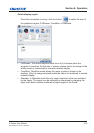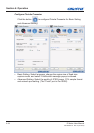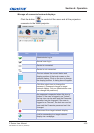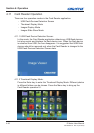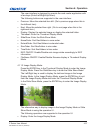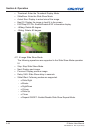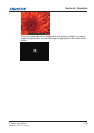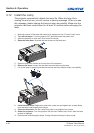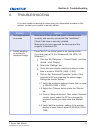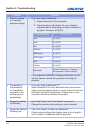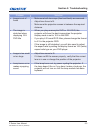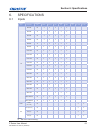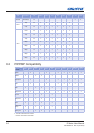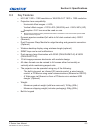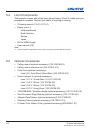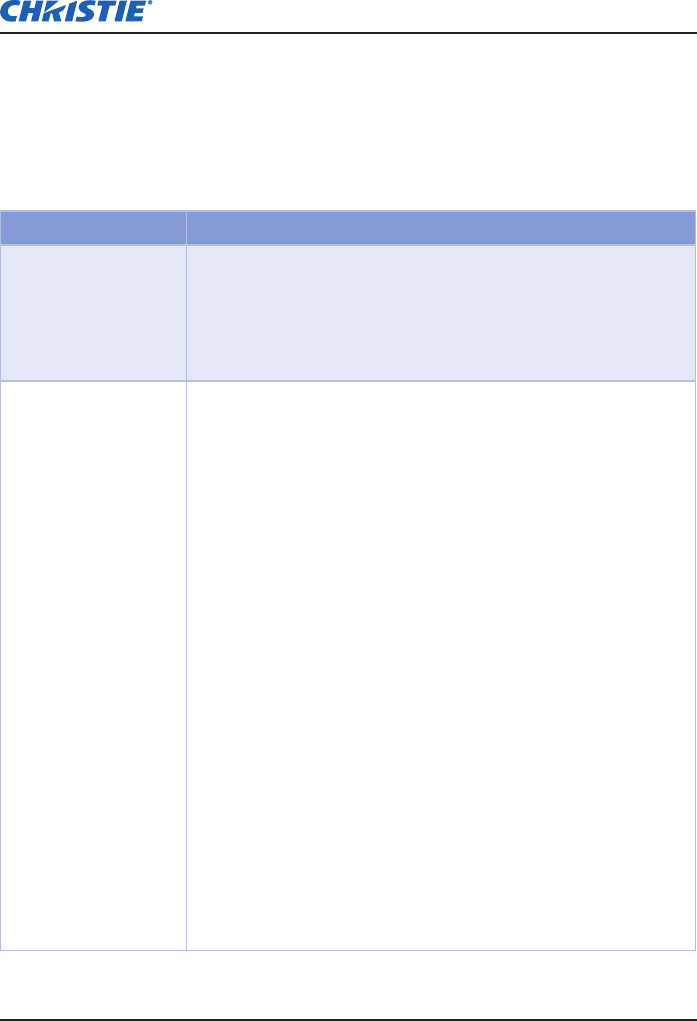
E Series User Manual
020-000515-01 Rev. 2 (03-2013)
Section 5: Troubleshooting
5-1
5. TROUBLESHOOTING
If you are unable to resolve an issue using the information provided in this
section, contact your reseller or service center.
Problem Solution
No image appears
y
on-screen
Make sure all the cables and power connections are
-
correctly and securely connected See “Installation”.
Check if the lamp is securely installed.
-
Make sure you have removed the lens cap and the
-
projector is switched ON.
Partial, scrolling
y
or incorrectly
displayed image
Press “AUTO” on control panel or on remote control.
-
If you are using a PC (for Windows 95, 98, 2000, XP,
-
Windows 7):
Click the
1.
“
My Computer
” >
“
Control Panel
”
and then
double - click
“
Display
”
.
Select the
2.
“
Settings
”
tab.
Verify that your display resolution setting is lower
3.
than or equal to WUXGA (1920 × 1200).
Click on the
4.
“
Advanced Properties
”
button. If the
projector is still not projecting the whole image,
change the monitor display:
4.1 Verify the resolution setting is lower than or equal
to WUXGA (1920 × 1200).
4.2 Select the
“
Change
”
button under the
“
Monitor
”
tab.
4.3 Click on
“
Show all devices
”
. Next, select
“
Standard
monitor types
”
under the SP box; choose the
resolution mode you need under the
“
Models
”
box.
4.4 Verify that the resolution setting of the monitor
display is lower than or equal to WUXGA (1920 ×
1200).