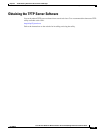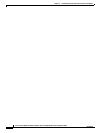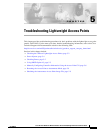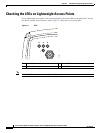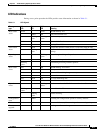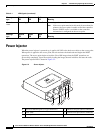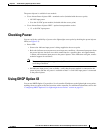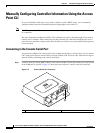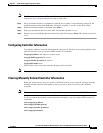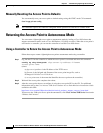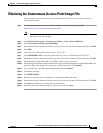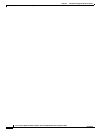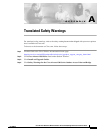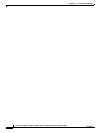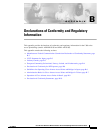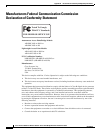5-7
Cisco Aironet 1300 Series Wireless Outdoor Access Point/Bridge Hardware Installation Guide
OL-5048-06
Chapter 5 Troubleshooting Lightweight Access Points
Manually Configuring Controller Information Using the Access Point CLI
Note The Cisco part number for the DB-9 to RJ-45 serial cable is AIR-CONCAB1200. Browse to
http://www.cisco.com/go/marketplace to order a serial cable.
Step 2 Set up a terminal emulator to communicate with the access point. Use the following settings for the
terminal emulator connection: 9600 baud, 8 data bits, no parity, 1 stop bit, and no flow control.
Step 3 When the terminal emulator is activated, press Enter.
Step 4 Enter your username in the User Name field. The default username is Cisco.
Step 5 Enter the access point/bridge password in the Password field and press Enter. The default password is
Cisco.
Configuring Controller Information
To manually configure controller information on a new (out-of -the-box) access point using the access
point CLI interface, you can use these EXEC mode CLI commands:
lwapp ap ip address <IP address> <subnet mask>
lwapp ip default-gateway IP-address
lwapp controller ip address IP-address
lwapp ap hostname name
Where name is the access point name that displays on the controller.
Note The default (out-of-box) Enable password is Cisco.
Clearing Manually Entered Controller Information
When you need to move your access point to a different location in your network, you must clear the
manually entered controller information to allow your access point to associate with a different
controller.
Note This command requires the controller-configured Enable password to enter the CLI EXEC mode.
To clear or remove the manually entered controller information, you can use these EXEC mode CLI
commands:
clear lwapp ap ip address
clear lwapp ip default-gateway
clear lwapp controller ip address
clear lwapp ap hostname