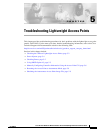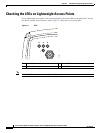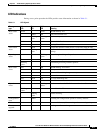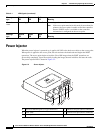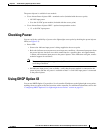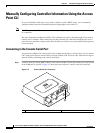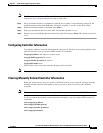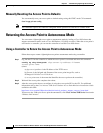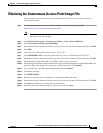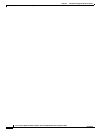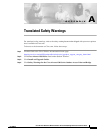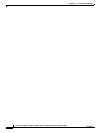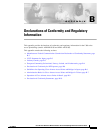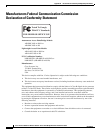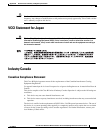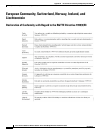5-9
Cisco Aironet 1300 Series Wireless Outdoor Access Point/Bridge Hardware Installation Guide
OL-5048-06
Chapter 5 Troubleshooting Lightweight Access Points
Obtaining the Autonomous Access Point Image File
Obtaining the Autonomous Access Point Image File
The autonomous access point image file can be obtained from the Cisco.com software center by
following these steps:
Step 1 Use your Internet browser to access the Cisco Software Center at the following URL:
http://www.cisco.com/cisco/software/navigator.html
Note To download software from the Cisco.com software center, you must be a registered user. You
can register from the web page.
Step 2 Click Wireless LAN Access > Aironet Access Points > Cisco Aironet 1300 Series .
Step 3 Click Cisco Aironet 1310 Access Point/Bridge.
Step 4 On the Enter Network Password window, enter your Cisco.com username and password and click OK.
Step 5 Click IOS.
Step 6 Choose the Cisco IOS release desired, such as 12.3.11.JA.
Step 7 Click WIRELESS LAN for an access point image file, such as c1310-k9w7-tar.123-11.JA.tar.
Step 8 On the Enter Network Password window, enter your Cisco.com username and password and click OK.
Step 9 On the Security Information window, click Yes to display non-secure items.
Step 10 On the Encryption Software Export Authorization page, read the information and check Ye s or No to the
question asking if the image is for use by you or your organization. Click Submit.
Step 11 If you checked No, enter the requested information and click Submit.
Step 12 Click Yes to continue.
Step 13 Click DOWNLOAD.
Step 14 Read and accept the terms and conditions of the Software Download Rules.
Step 15 On the Enter Network Password window, enter your Cisco.com username and password and click OK.
Step 16 Click Save to download your image file to your hard disk.
Step 17 Select the desired download location on your hard disk and click Save.