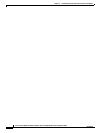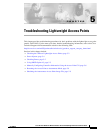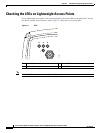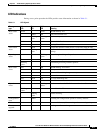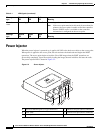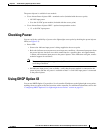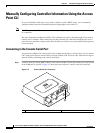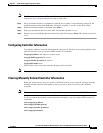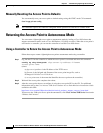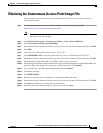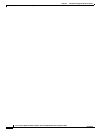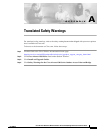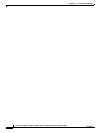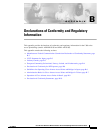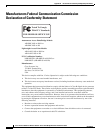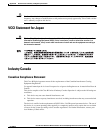5-8
Cisco Aironet 1300 Series Wireless Outdoor Access Point/Bridge Hardware Installation Guide
OL-5048-06
Chapter 5 Troubleshooting Lightweight Access Points
Returning the Access Point to Autonomous Mode
Manually Resetting the Access Point to Defaults
You can manually reset your access point to default settings using this EXEC mode CLI command:
clear lwapp private-config
Note This command requires the controller-configured Enable password to enter the CLI EXEC mode.
Returning the Access Point to Autonomous Mode
You can return a lightweight access point to autonomous mode by loading a Cisco IOS release that
supports autonomous mode (such as Cisco IOS Release 12.3(8)JA or earlier). When the access point is
associated to a controller, you can use the controller to load the Cisco IOS release.
Using a Controller to Return the Access Point to Autonomous Mode
Follow these steps to return a lightweight access point to autonomous mode using a controller:
Step 1 Log into the CLI on the controller to which the access point is associated and enter this command:
config ap tftp-downgrade
tftp-server-ip-address filename
access-point-name
(where:
a) tftp-server-ip-address is the IP address of the TFTP server
b) filename is the full path and filename of the access point image file, such as
D:/Images/c1310-k9w7-tar.123-8.JA.tar
c) access-point-name is the name that identifies the access point on the controller.)
Step 2 Wait until the access point completes the reboot.
Step 3 After the access point reboots, reconfigure it using the access point GUI or the CLI. For additional
information refer to the Cisco Aironet 1300 Series Outdoor Access Point Hardware Installation Guide
available at this URL:
http://www.cisco.com/en/US/products/hw/wireless/tsd_products_support_category_home.html
To browse to the 1300 series access point documentation, click Cisco Aironet 1300 Series listed under
“Wireless LAN Access.”