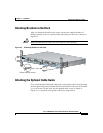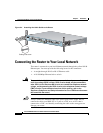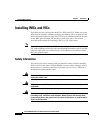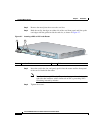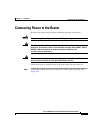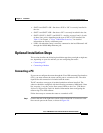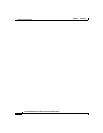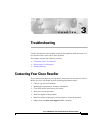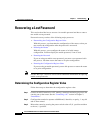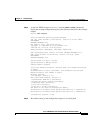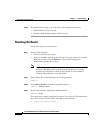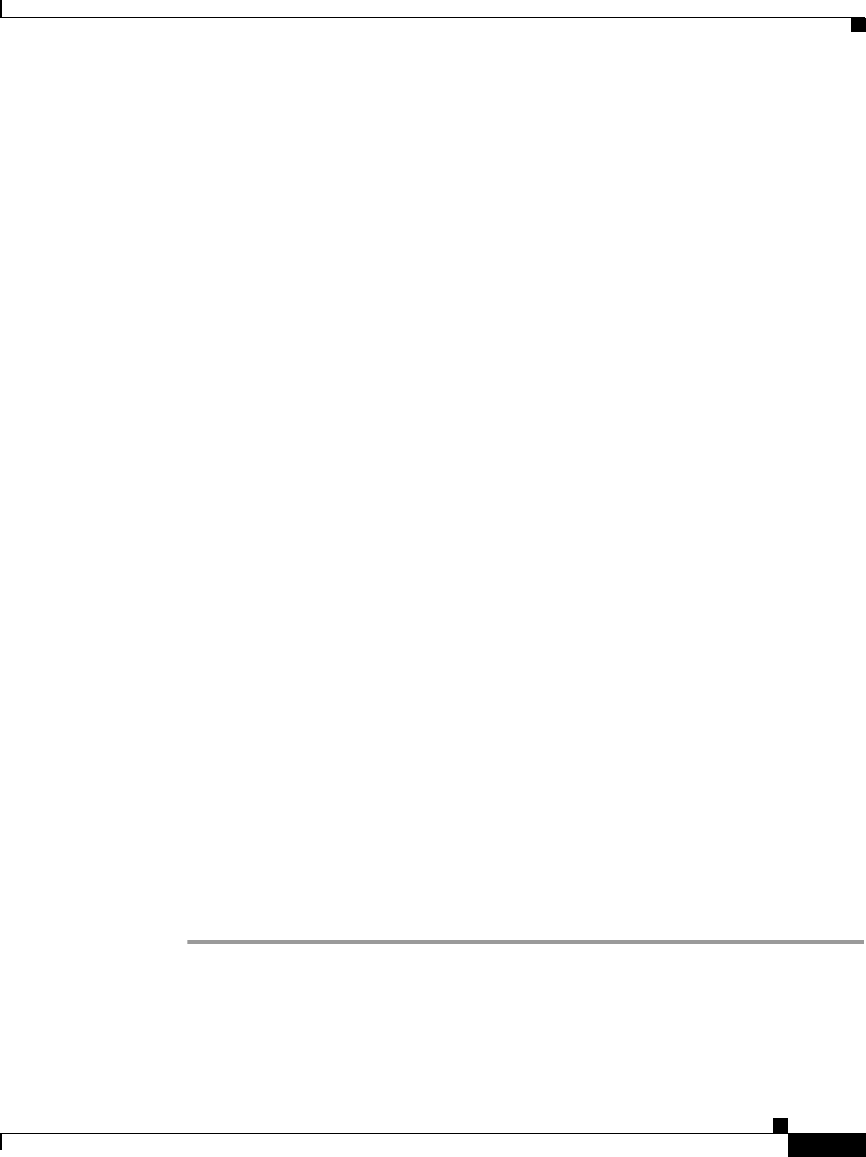
2-13
Cisco 1760 Modular Access Router Hardware Installation Guide
78-13342-03
Chapter 2 Installation
Optional Installation Steps
• SLOT 0 and SLOT 1 OK—On when a WIC or VIC is correctly installed in
the slot.
• SLOT 2 and SLOT 3 OK—On when a VIC is correctly installed in the slot.
• SLOT 0, SLOT 1, SLOT 2, and SLOT 3—Activity on ports 0 and 1 of each
of these slots varies, depending on the type of WIC or VIC installed. See
Table 1-5 in Chapter 1, “Cisco 1760 Router Overview,” for detailed
information on activity at different ports.
• LINK—On when the router is correctly connected to the local Ethernet LAN
through the 10/100-Mbps Ethernet port.
Optional Installation Steps
This section describes the following installation steps that you might or might not
use, depending on your site and how you are configuring the router:
• Connecting a PC
• Connecting a Modem
Connecting a PC
If you want to configure the router through the Cisco IOS command-line interface
(CLI), you must connect the router console port to a terminal or PC. The cable
required for this connection is included with the router.
The PC must have some type of terminal emulation software installed. The
software should be configured with the following parameters: 9600 baud, 8 data
bits, no parity, 1 stop bit, and no flow control. Refer to the Cisco 1700 Router
Software Configuration Guide for detailed information about configuring the
router using Cisco IOS software.
Follow these steps to connect the router to a terminal or PC:
Step 1 Connect the end of the light blue console cable with the RJ-45 connector to the
blue console port on the router, as shown in Figure 2-9.