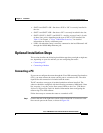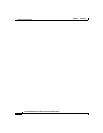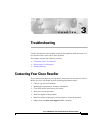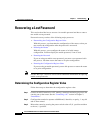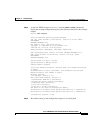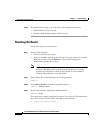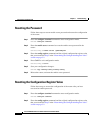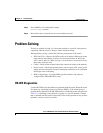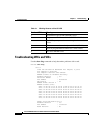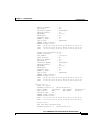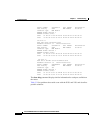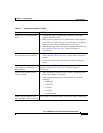Chapter 3 Troubleshooting
Recovering a Lost Password
3-4
Cisco 1760 Modular Access Router Hardware Installation Guide
78-13342-03
Step 6 Record the break setting, as given by bit 8 of the configuration register.
• Break enabled—Bit 8 is set to 0.
• Break disabled (default setting)—Bit 8 is set to 1.
Resetting the Router
Follow these steps to reset the router:
Step 1 Do one of the following:
• If break is enabled, go to Step 2.
• If break is disabled, turn the router off, wait 5 seconds, and turn it on again.
Within 60 seconds, press the Break key. The terminal displays the
ROM monitor prompt. Go to Step 3.
Note Some terminal keyboards have a key labeled Break. If your keyboard does
not have a Break key, refer to the documentation that came with the
terminal for instructions on how to send a break. To send a break in
Windows HyperTerminal, enter Ctrl-Break.
Step 2 Send a break. The terminal displays the following prompt:
rommon 2>
Step 3 Enter confreg 0x142 to reset the configuration register:
rommon 2> confreg 0x142
Step 4 Initialize the router by entering the reset command:
rommon 2> reset
The router resets, and the configuration register is set to 0x142. The router boots
the system image in Flash memory and displays the following:
--- System Configuration Dialog ---