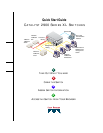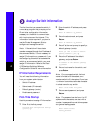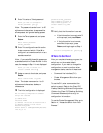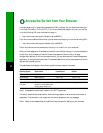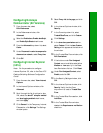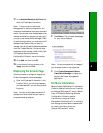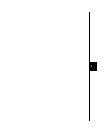4
Assign Switch Information
The first time that you access the switch, it
runs a setup program that prompts you for
IP and other configuration information
necessary for the switch to communicate
with local routers and the Internet. This
information is also required if you plan to
use the Cluster Management Suite to
configure and manage the switch.
Note: If the switch will be a cluster
member managed through the IP address of
the command switch, it is not necessary to
assign IP information or a password. If you
are configuring the switch as a standalone
switch or as a command switch, you must
assign IP information. Refer to the Cisco
IOS Desktop Switching Software
Configuration Guide for more information.
IP Information Requirements
You will need the following information
from your system administrator:
• Switch IP address
• Subnet mask (IP netmask)
• Default gateway (router)
• Enable secret password
First-Time Startup
Use this procedure to assign IP information:
1
Enter Y at the first prompt.
Continue with configuration dialog?
[yes/no]: y
2
Enter the switch IP address, and press
Return:
Enter IP address:
ip_address
3
Enter the subnet mask, and press
Return:
Enter IP netmask:
ip_netmask
4
Enter Y at the next prompt to specify a
default gateway (router):
Would you like to enter a default
gateway address? [yes]: y
5
Enter the IP address of the default
gateway, and press Return.
IP address of the default gateway:
ip_address
6
Enter a host name for the switch, and
press Return.
Note: On a command switch, the host
name is limited to 28 characters; on a
member switch to 31 characters. Do not use
-n, where n is a number, as the last character
in a host name for any switch.
Enter a host name:
host_name
7
Enter a secret password, and press
Return.
Note: The password can be from 1 to 25
alphanumeric characters, can start with a
number, is case-sensitive, and allows spaces
but ignores leading spaces.
Enter enable secret:
secret_password