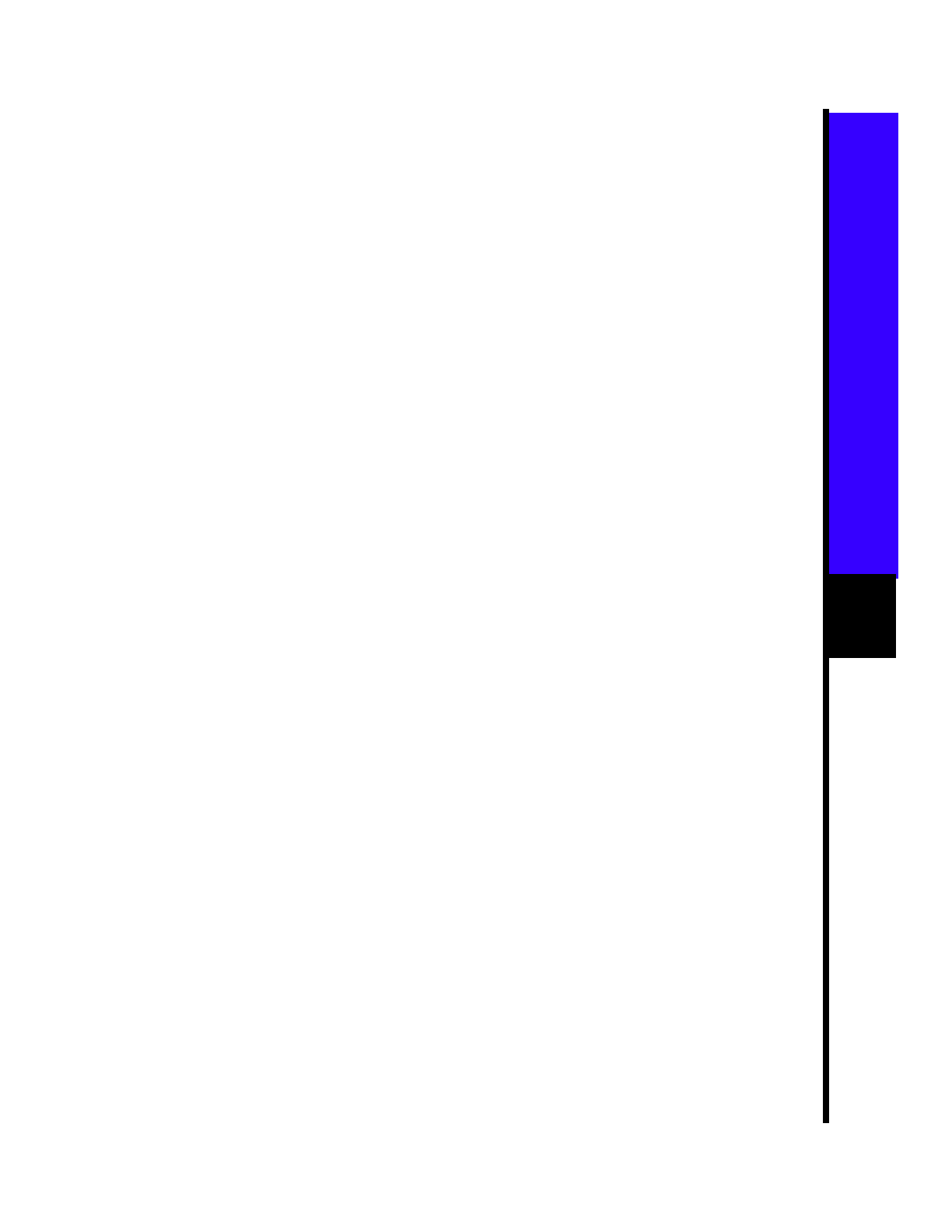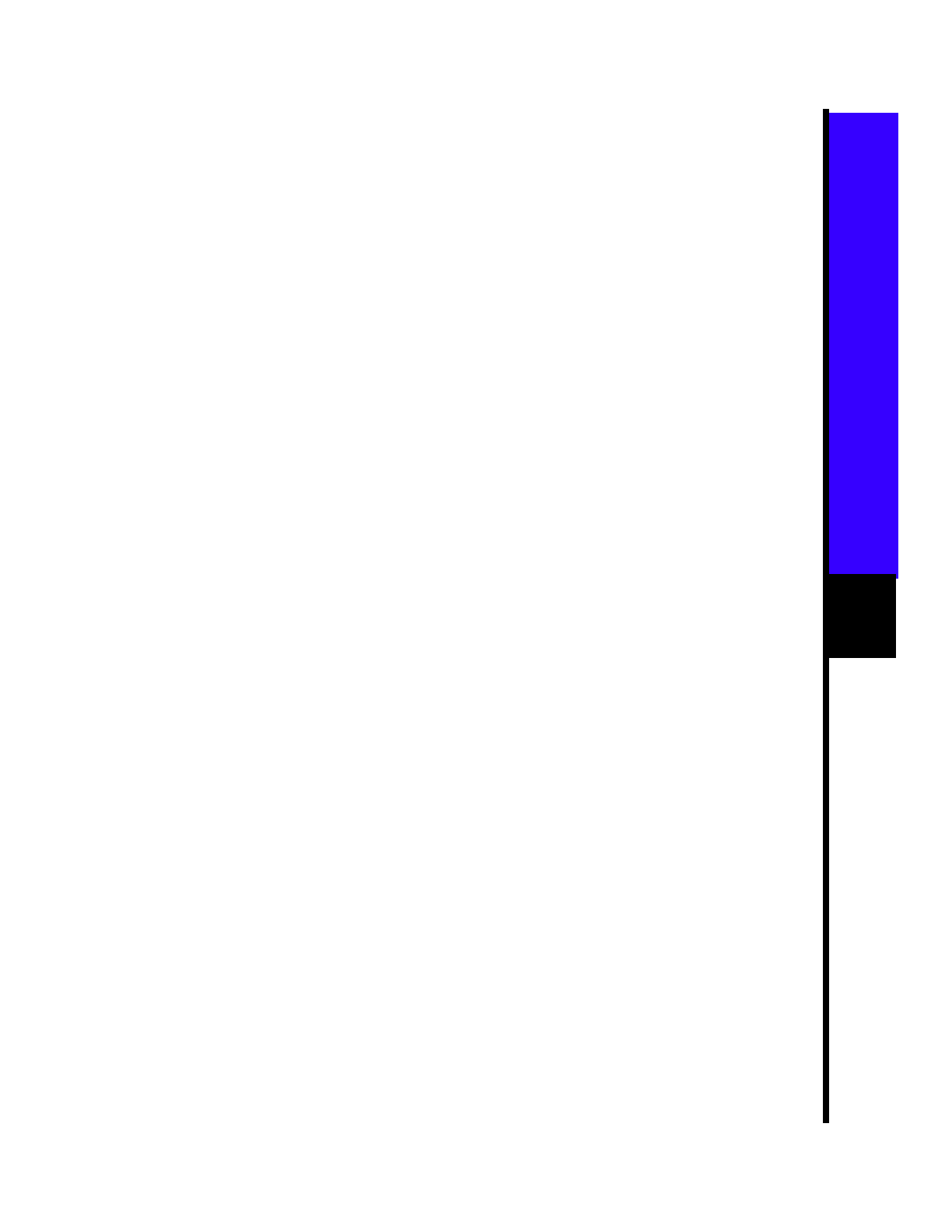
5
8
Enter Y to enter a Telnet password:
Would you like to configure a
Telnet password? [yes] y
Note: The password can be from 1 to 25
alphanumeric characters, is case-sensitive,
allows spaces, but ignores leading spaces.
9
Enter the Telnet password, and press
Return:
Enter Telnet password:
telnet_password
10
Enter Y to configure the switch as the
cluster command switch. Enter N to
configure it as a member switch or as a
standalone switch.
Note: If you enter N, the switch appears as
a candidate switch in Cluster Builder. In this
case, the message in Step 11 is not displayed.
Would you like to enable as a
cluster command switch? y
11
Assign a name to the cluster, and press
Return.
Enter cluster name:
cls_name
Note: The cluster name can be 1 to 31
alphanumeric characters, dashes, or
underscores.
12
The initial configuration is displayed:
The following configuration command
script was created:
ip subnet-zero
interface VLAN1
ip address
172.20.153.36 255.255.255.0
ip default-gateway
172.20.153.01
hostname
host_name
enable secret 5 $1$M3pS$cXtAlkyR3/6Cn8/
line vty 0 15
password
telnet_password
snmp community private rw
snmp community public ro
cluster enable
cls_name
end
13
Verify that the information is correct.
— If the information is correct, enter Y
at the prompt, and press Return.
— If the information is not correct,
enter N at the prompt, press
Return, and begin again at Step 1.
Use this configuration? [yes/no]:y
Where to Go Next
After you complete the setup program, the
switch can run the created default
configuration. If you want to change this
configuration or want to perform other
management tasks, use one of these tools:
• Command-line interface (CLI)
• Cluster Management Suite from your
browser
To use the CLI, enter commands at the
switch> prompt. Refer to the Cisco IOS
Desktop Switching Software Configuration
Guide or the Cisco IOS Desktop Switching
Command Reference (online only) for
configuration information.
To use the Cluster Management Suite, go to
Section 4, “Access the Switch from Your
Browser.”