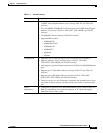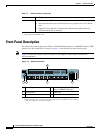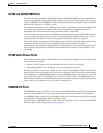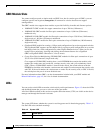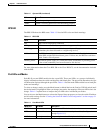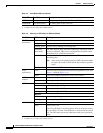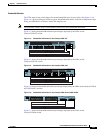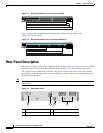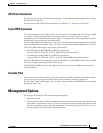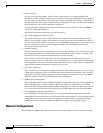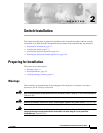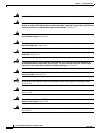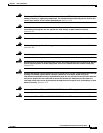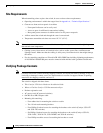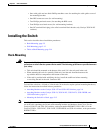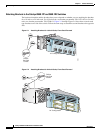1-11
Catalyst 3550 Switch Hardware Installation Guide
OL-6155-01
Chapter 1 Product Overview
Management Options
AC Power Connector
For AC-powered switches, the internal power supply is an autoranging unit that supports input voltages
between 100 and 240 VAC.
For the Catalyst 2440-24-DC power information, see Appendix C, “DC Power Connections.”
Cisco RPS Connector
For protection against a power supply failure, you can connect a Cisco RPS to the switch. The Cisco RPS
can support six external network devices and provide power to one failed device at a time. It
automatically senses when the internal power supply of a connected device fails and provides power to
the failed device, preventing loss of network traffic.
The Cisco RPS 300 has two output levels: –48 V and 12 V with a total maximum output power of 300 W.
The Cisco RPS 675 has two output levels: –48 V and 12 V with a total maximum output power of 675 W.
These Cisco RPS models support the Catalyst 3550 switches:
• Cisco RPS 300 (model PWR300-AC-RPS-N1) supports the
Catalyst 3550-12T, 3550-12G, 3550-24, 3550-FX, and 3550-48 switches.
• Cisco RPS 675 (model PWR675-AC-RPS-N1) supports the
Catalyst 3550-12T, 3550-12G, 3550-24, 3550-FX, 3550-24PWR, and 3550-48 switches.
The Cisco RPS 300 does not support the Catalyst 3550-24-DC or 3550-24PWR switch. The Cisco RPS
675 does not support the Catalyst 3550-24-DC switch.
The RPS 300 and RPS 675 models also support other Cisco devices. See the RPS documentation for
more information.
Console Port
You can connect the switch to a PC by using the console port and the supplied RJ-45-to-DB-9 adapter
cable. If you want to connect the switch console port to a terminal, you need to provide an
RJ-45-to-DB-25 female DTE adapter. You can order a kit (part number ACS-DSBUASYN=) containing
that adapter from Cisco.
Management Options
The Catalyst 3550 switches offer several management options:
• Network Assistant
• The Network Assistant is a GUI-based application that you can install and run on your desktop; you
do not need a web browser to run it. You can use Network Assistant to manage and monitor switch
clusters or standalone devices. For more information, see the Getting Started with Cisco Network
Assistant guide and the Network Assistant online help.