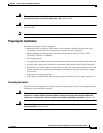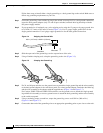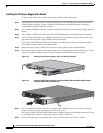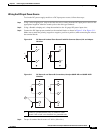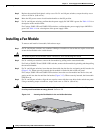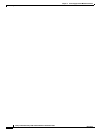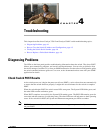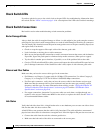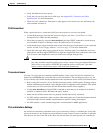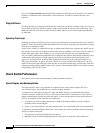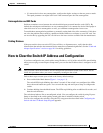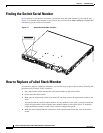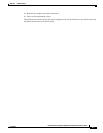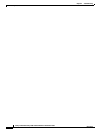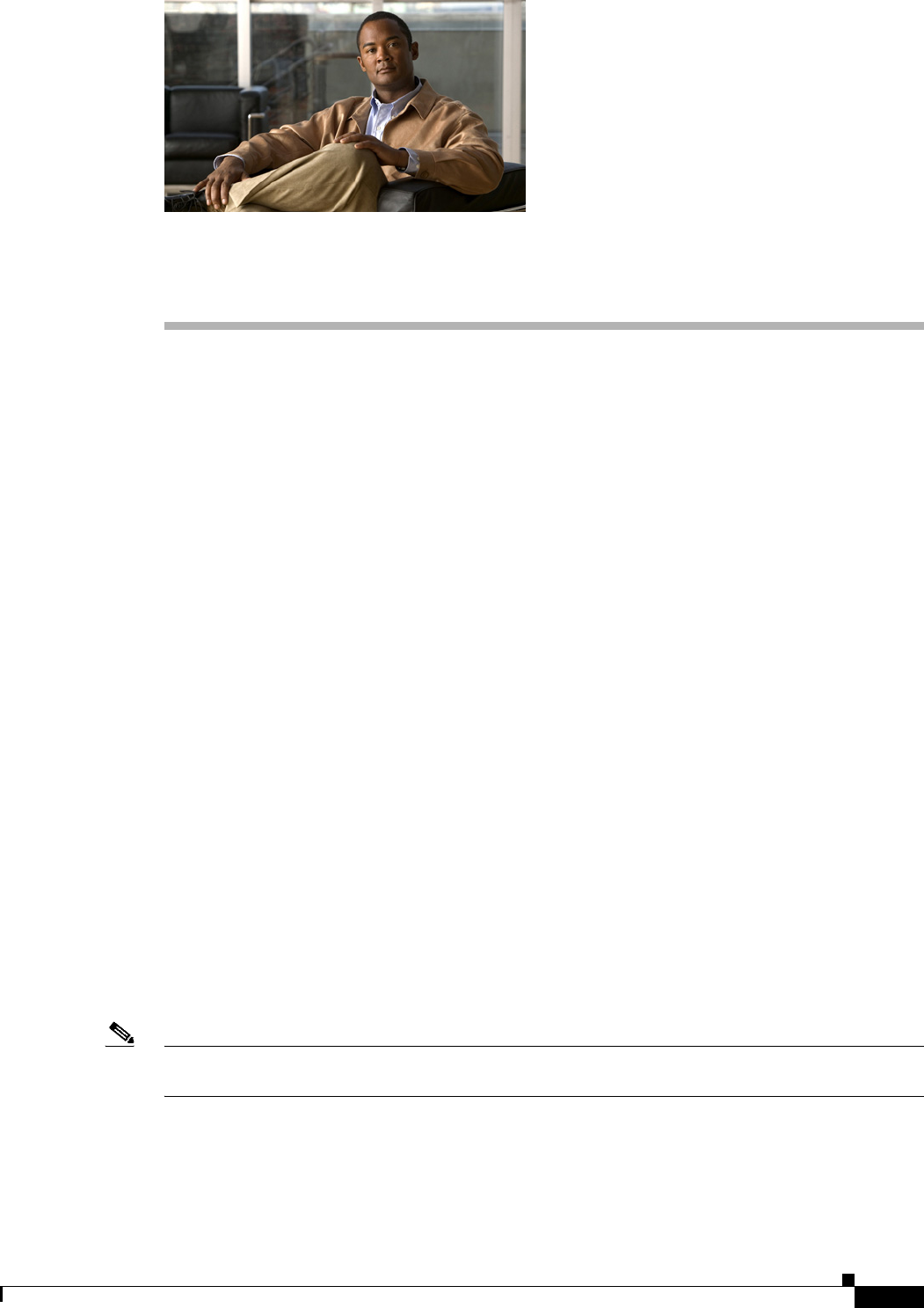
CHAPTER
4-1
Catalyst 3750-E and Catalyst 3560-E Switch Hardware Installation Guide
OL-9774-03
4
Troubleshooting
This chapter describes these Catalyst 3750-E and Catalyst 3560-E switch troubleshooting topics:
• Diagnosing Problems, page 4-1
• How to Clear the Switch IP Address and Configuration, page 4-5
• Finding the Switch Serial Number, page 4-6
• How to Replace a Failed Stack Member, page 4-6
Diagnosing Problems
The LEDs on the front panel provide troubleshooting information about the switch. They show POST
failures, port-connectivity problems, and overall switch performance. You can also get statistics from
the device manager, from the CLI, or from an SNMP workstation. See the software configuration guide,
the switch command reference guide on Cisco.com, or the documentation that came with your SNMP
application for details.
Check Switch POST Results
As the switch powers on, it begins the power-on self-test (POST), a series of tests that runs automatically
to ensure that the switch functions properly. It might take several minutes for the switch to complete
POST.
When the switch begins POST, the switch status LEDs turn green. The System LED blinks green, and
the other LEDs remain continuous green.
When POST completes successfully, the System LED remains green. The RPS LED remains green for
some time and then returns to its operating status. The other LEDs turn off and return to their operating
status. If the switch fails POST, the System and Ethernet management port LEDs are amber.
Note POST failures are usually fatal. Contact your Cisco technical support representative if your switch does
not pass POST.