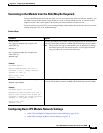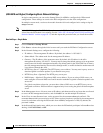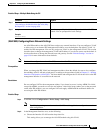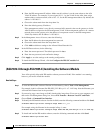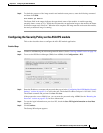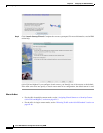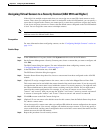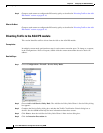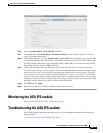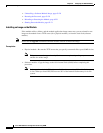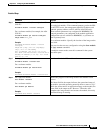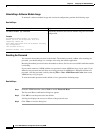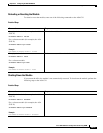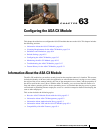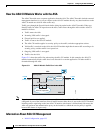62-17
Cisco ASA 5500 Series Configuration Guide using ASDM
Chapter 62 Configuring the ASA IPS Module
Monitoring the ASA IPS module
Step 6 Check the Enable IPS for this traffic flow check box.
Step 7 In the Mode area, click Inline Mode or Promiscuous Mode. See the “Operating Modes” section on
page 62-2 for more information.
Step 8 In the If IPS Card Fails area, click Permit traffic or Close traffic. The Close traffic option sets the ASA
to block all traffic if the ASA IPS module is unavailable. The Permit traffic option sets the ASA to allow
all traffic through, uninspected, if the ASA IPS module is unavailable. For information about the IPS
Sensor Selection area, see the ASDM online help.
Step 9 (ASA 5510 and higher) From the IPS Sensor to use drop-down list, choose a virtual sensor name.
If you use virtual sensors, you can specify a sensor name using this option. If you use multiple context
mode on the ASA, you can only specify sensors that you assigned to the context (see the “Assigning
Virtual Sensors to a Security Context (ASA 5510 and Higher)” section on page 62-15). If you do not
specify a sensor name, then the traffic uses the default sensor. In multiple context mode, you can specify
a default sensor for the context. In single mode or if you do not specify a default sensor in multiple mode,
the traffic uses the default sensor that is set on the ASA IPS module.
Step 10 Click OK and then Apply.
Step 11 Repeat this procedure to configure additional traffic flows as desired.
Monitoring the ASA IPS module
See the “Intrusion Prevention Tab” section on page 3-24.
Troubleshooting the ASA IPS module
This section includes procedures that help you recover or troubleshoot the module and includes the
following topics:
• Installing an Image on the Module, page 62-18