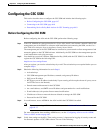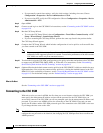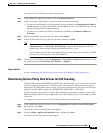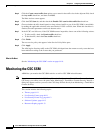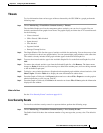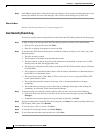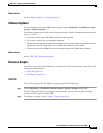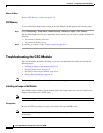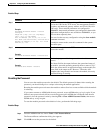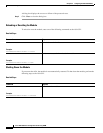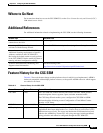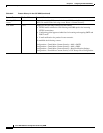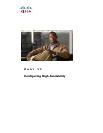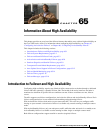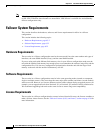64-15
Cisco ASA 5500 Series Configuration Guide using ASDM
Chapter 64 Configuring the ASA CSC Module
Troubleshooting the CSC Module
Detailed Steps
Resetting the Password
You can reset the module password to the default. The default password is cisco. After resetting the
password, you should change it to a unique value using the module application.
Resetting the module password causes the module to reboot. Services are not available while the module
is rebooting.
If you cannot connect to ASDM with the new password, restart ASDM and try to log in again. If you
defined a new password and still have an existing password in ASDM that is different from the new
password, clear the password cache by choosing File > Clear ASDM Password Cache, then restart
ASDM and try to log in again.
To reset the module password to the default of cisco, perform the following steps.
Detailed Steps
Step 1 From the ASDM menu bar, choose Tools > CSC Password Reset.
The Password Reset confirmation dialog box appears.
Step 2 Click OK to reset the password to the default.
Command Purpose
Step 1
hw-module module 1 recover configure
Example:
hostname# hw-module module 1 recover
configure
Image URL [tftp://127.0.0.1/myimage]:
tftp://10.1.1.1/ids-newimg
Port IP Address [127.0.0.2]: 10.1.2.10
Port Mask [255.255.255.254]: 255.255.255.0
Gateway IP Address [1.1.2.10]: 10.1.2.254
VLAN ID [0]: 100
Specifies the location of the new image. This command prompts
you for the URL for the TFTP server, the management interface
IP address and netmask, gateway address, and VLAN ID (ASA
5505 only). These network parameters are configured in
ROMMON; the network parameters you configured in the module
application configuration are not available to ROMMON, so you
must set them separately here.
You can view the recovery configuration using the show module
1 recover command.
In multiple context mode, enter this command in the system
execution space.
Step 2
hw-module module 1 recover boot
Example:
hostname# hw-module module 1 recover boot
Transfers the image from the TFTP server to the module and
restarts the module.
Step 3
show module 1 details
Example:
hostname# show module 1 details
Checks the progress of the image transfer and module restart
process.
The Status field in the output indicates the operational status of
the module. A module operating normally shows a status of “Up.”
While the ASA transfers an application image to the module, the
Status field in the output reads “Recover.” When the ASA
completes the image transfer and restarts the module, the newly
transferred image is running.