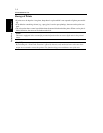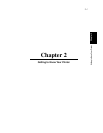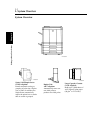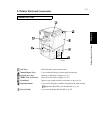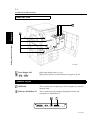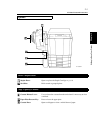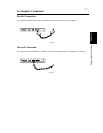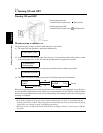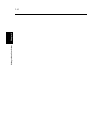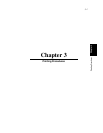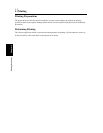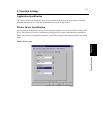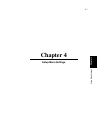2-8
Getting to Know Your Printer Chapter 2
5. Turning ON and OFF
Turning ON and OFF
• Turning the printer ON
Press the Power Switch to the (ON) position.
• Turning the printer OFF
Press the Power Switch to the (OFF) position.
When the unit is turned ON
The operation panel changes as follows when the power is turned ON.
(1) The printer self-test operation is performed automatically.
(2) It then enters the setup stand-by mode. Press any key (i.e. the menu key) when in this mode to switch
to the setup mode. (☞ p. 4-4) It will enter the printing mode if no operations are made.
(3) The printer system is prepared if no operation is performed in the condition given above.
(4) The printer then enters the printing ready mode. The Ready lamp will be illuminated.
However, the printing operation cannot be performed even if data from the computer is sent at this time.
A warm-up time of approximately nine minutes (at a room temperature of 20ºC (68ºF)) is required before
printing can be performed. Data can be received and printing will commence in the order of receipt once
warm-up is completed.
NOTES
• If the fusing temperature drops excessively during a multi-print cycle, there is a possibility that the
printing speed will be reduced. The printing speed will automatically return to normal when the fusing
temperature rises enough to ensure good fusing performance.
• When the power is switched ON but the CF911P does not display “Ready,” switch the power Off and
On again.
C4119O010AA
START SELF_TEST
To update/setup
Press any key
LOADING SYSTEM
READY
name
Printer name
READY
2100MB P1.0
Disk size
Ve r s i o n