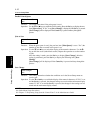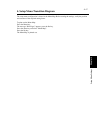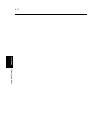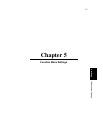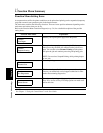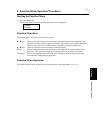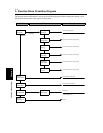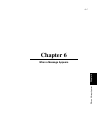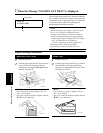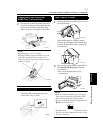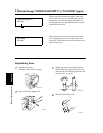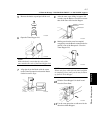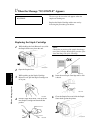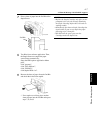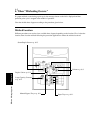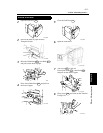6-2
When a Message Appears Chapter 6
1. When the Message “LOAD IN ANY TRAY” is displayed.
The message shown on the left is displayed when the
Tray currently selected for use runs out of paper. The
current print cycle is interrupted and you cannot start
a new print cycle. Load the tray with paper by
performing the following procedure:
Paper Loading Procedures
Slide the Tray out.
Load the paper stack into the Tray so that its
front side (the side facing up when the
package was unwrapped)
faces down.
Then,
slide the Tray back in.
NOTES
• Up to 500 sheets of paper (80g/m²) (21-1/4
lbs.) can be loaded.
• The paper should be loaded no higher than the
▼
(Max. Level Indicator).
Slide the Tray out.
Load the paper stack into the Tray so that its
front side (the side facing up when the
package was unwrapped) faces down. Then,
slide the Tray back in.
NOTES
• Up to 250 sheets of paper (80g/m²) (21-1/4
lbs.) can be loaded.
• The paper should be loaded no higher than the
▼
(Max. Level Indicator).
NOTE
Only the following type of paper can be loaded in
the tray. Use of paper recommended by our
company is encouraged to maintain a standard
level of print quality and prevent paper misfeeds.
• Paper weight: 64g/m² to 105g/m² (17 lbs. to 28 lbs.)
• Size: A3 lengthwise to A5 lengthwise
(11
"
×17
"
lengthwise to Invoice lengthwise
)
Thick paper (Heavy Stock 2) and OHP
transparencies cannot be loaded in the tray.
LOAD A4
IN LOWER TRAY
Paper Size
Tray
Upper and Lower Trays
1
2
1144O019AA
1144L54AA
Middle Tray
1
2
1144O022AA
1144L044AA
L