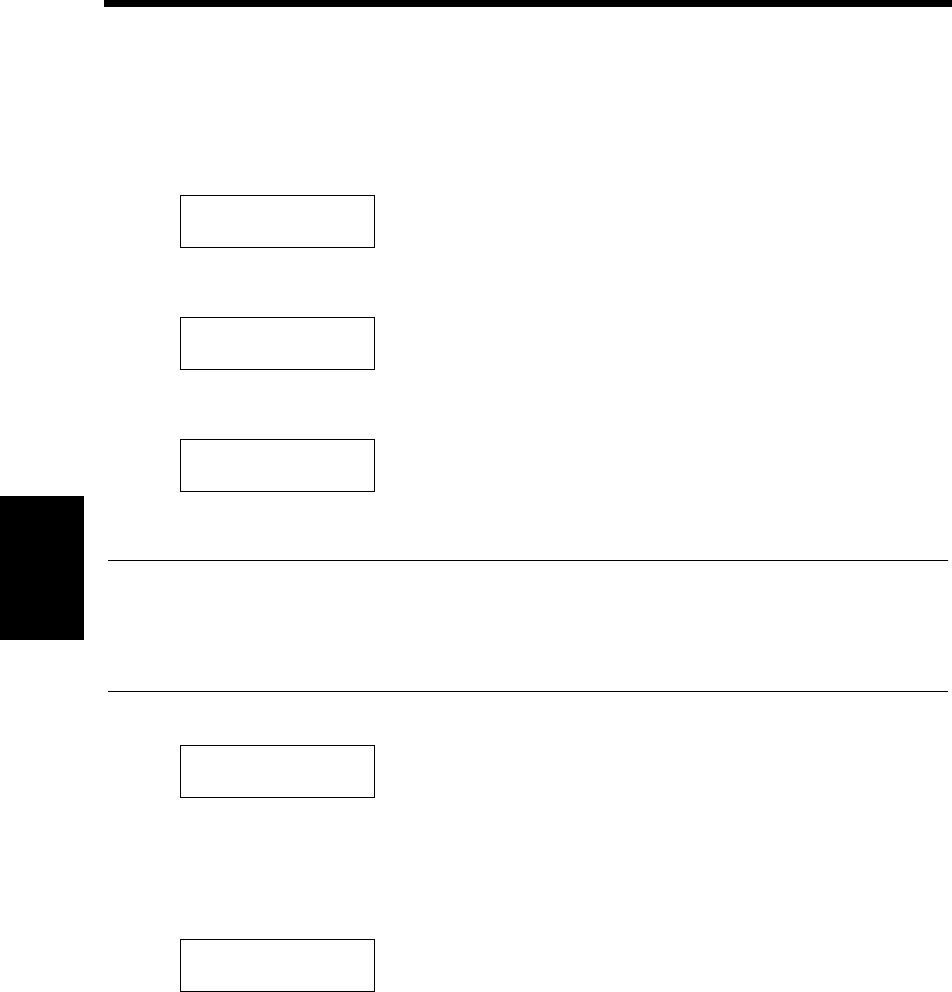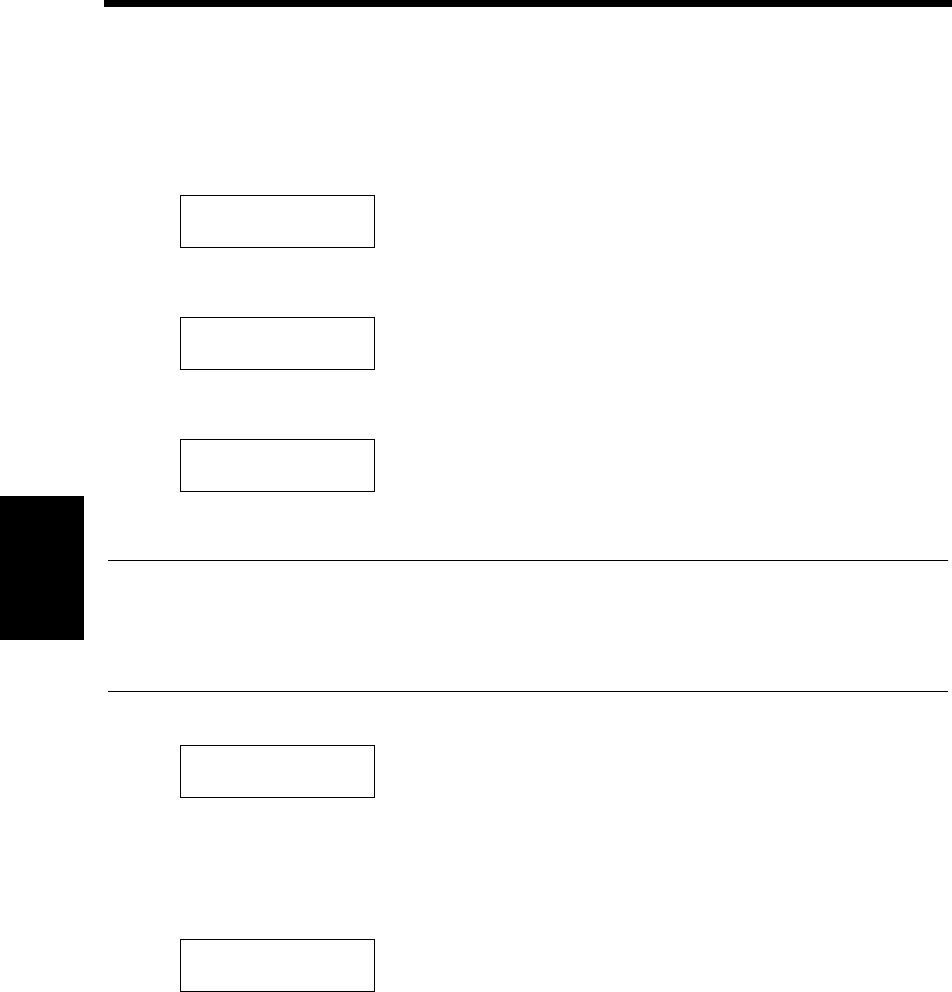
4-4
Setup Menu Settings Chapter 4
2. Setup Menu Procedures
Starting the Setup Menu.
The Setup menu is made available when the printer is started.
(1) Turn on the power.
(2) Press any key (i.e. the menu key) when the following message is displayed.
This message is displayed for approximately 5 seconds. If no operation is performed at this time, the
printer ready mode is set. The following service option screen is displayed by pressing any key.
(3) To access the setup menu, press the
Set
key while
“Startup Run Setup”
is displayed. This will
open the setup menu and the following screen will be displayed.
If a password is set, enter the password in the following operation.
[Setup Exit]
at the beginning of
the setup menu will be displayed if no password has been set.
Useful Tips
• Select “Startup Start System” under Service Options, then press the Set key to enter the print ready
state.
• In addition, under Service options, a service menu in which the printer program can be checked and
updated can be selected. For details on the service menu, please ask the service man.
(4) When a password has been set, enter the password.
Use the ▲ or ▼ key to switch the display of the first character.
Use the key to shift the cursor to the second character and set the second and subsequent
characters in the same manner as the first character.
After the password is input, press the
Set
key.
When the password has been confirmed, the
“Setup Exit”
screen in the Setup menu is displayed.
To update/setup
Press any key
Startup
Run Setup
LOADING SETTINGS
ENTER PASSWORD
Password
▼
Setup
Exit