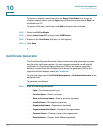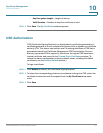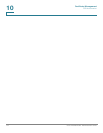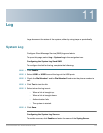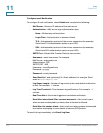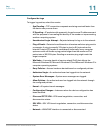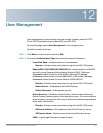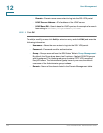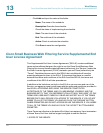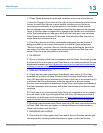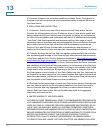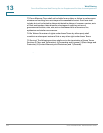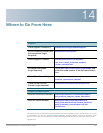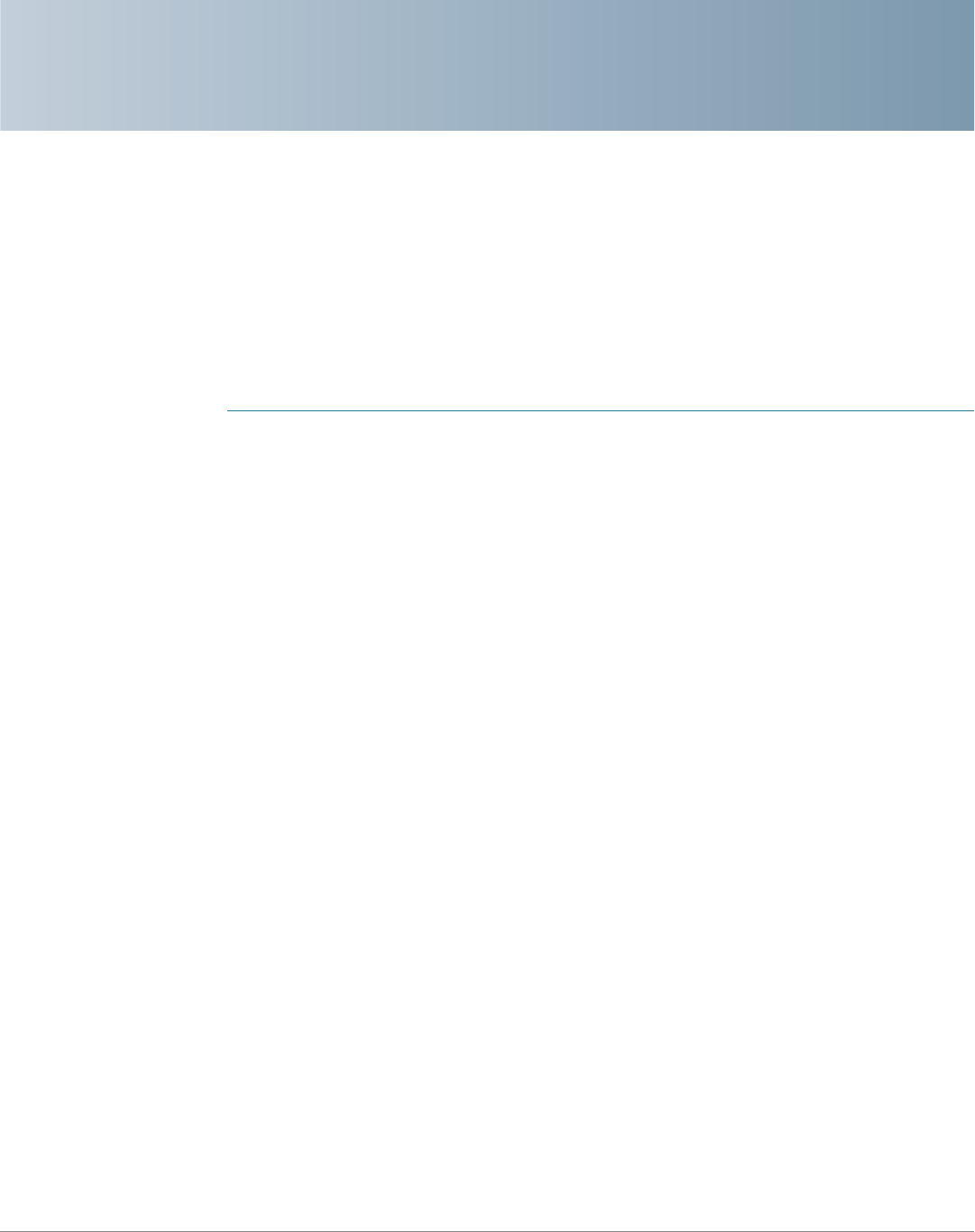
13
Cisco RV320/RV325 Administration Guide 119
Web Filtering
Web filtering can provide you with the protection against access to the
inappropriate websites based on the below working mechanism. This feature is
only available on the RV320-WB and RV325-WB models.
STEP 1 If the incoming URL is in the Exclusion List and its Web Reputation index value is
not lower than 40, the URL is safe and allowed. Vice versa.
STEP 2 If the incoming URL is not in the Exclusion List, check if it is in the Black List. If it is
in the Black List, the URL is blocked. If it is not in the Black List, check if it is in the
White List.
STEP 3 If the incoming URL is included in the White List, the URL is allowed. If not, check
the web category.
STEP 4 If the URL belongs to the selected items of the category, it is blocked. If not, check
the Web Reputation.
STEP 5 If the reputation index value is not lower than 40, it is allowed. Vice versa.
Web Filtering—To always apply the web filtering, click Always On. To apply the
web filtering according to schedules, click Scheduled. To disable web filtering,
click Always Off and Save.
Web Reputation—Check Web Reputation to enable the web reputation analysis.
Categories—Click Categories, the Web Filter Category page opens. Choose
High, Medium, Low or Custom to quickly define the filtering extent. You can also
choose the items from the Adult/Mature Content, Business/Investment,
Entertainment, Illegal/Questionable, IT Resources, Lifestyle/Culture, Other
and Security categories. The incoming URL belonging to the selected items are
blocked. Click Save and Back to the Web Filter page.
Exceptions—Click Exceptions, the page of White List, Black List and Exclusion
List opens. Under each list field, select the Type of filtering mechanism from the
drop-down menu and input the Value to add/edit an item. Click Save and Back to
the Web Filter page.
Schedule List—To add and display the schedules of applying web filtering.