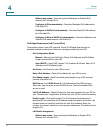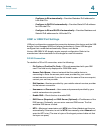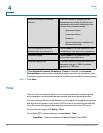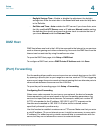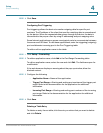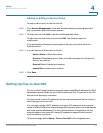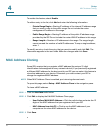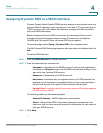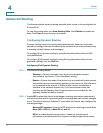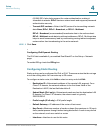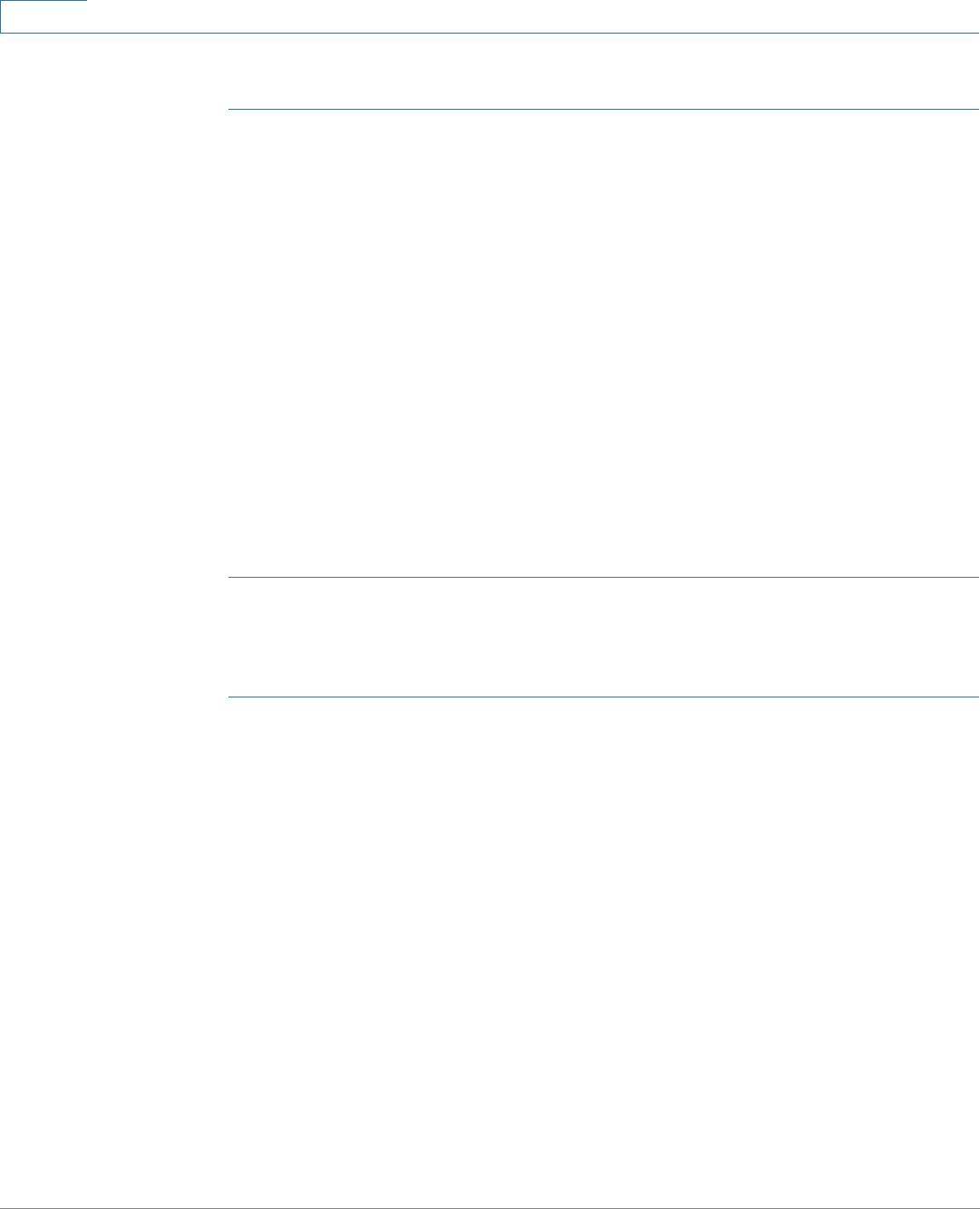
Setup
(Port) Forwarding
36 Cisco RV320/RV325 Administration Guide
4
To add or edit a service to the table:
STEP 1 To add a service, click Add in the Port Range Forwarding table.
To edit a service, select the row and click Edit.
The fields are open for modification.
STEP 2 Configure the following:
• Select a Service from the drop-down menu. (If a service is not listed, you can
modify the list by following the instructions in the Adding or Editing a
Service Name section.)
• Enter the IP Address of the server.
• Select the Interface.
• Select the Status. Check the box to enable the service. Uncheck the box to
disable the service.
STEP 3 Click Save.
Adding or Editing a Service Name
To add or edit an entry on the Service list:
STEP 1 Click Service Management. If the web browser displays a warning about the
pop-up window, allow the blocked content.
STEP 2 To add a service, click Add in the Service Management table.
To edit a service, select the row and click Edit.
The fields are open for modification. If the web browser displays a warning about
the pop-up window, allow the blocked content.
STEP 3 You can have up to 30 services in the list:
• Service Name—Short description.
• Protocol—Required protocol. Refer to the documentation for the service
that you are hosting.
• Port Range—Range of port numbers reserved for this service.