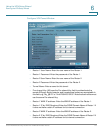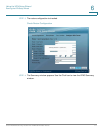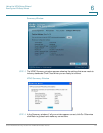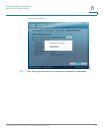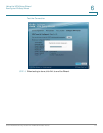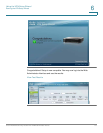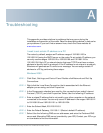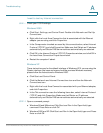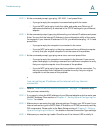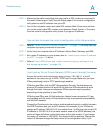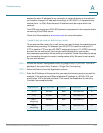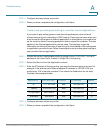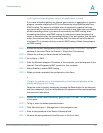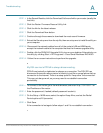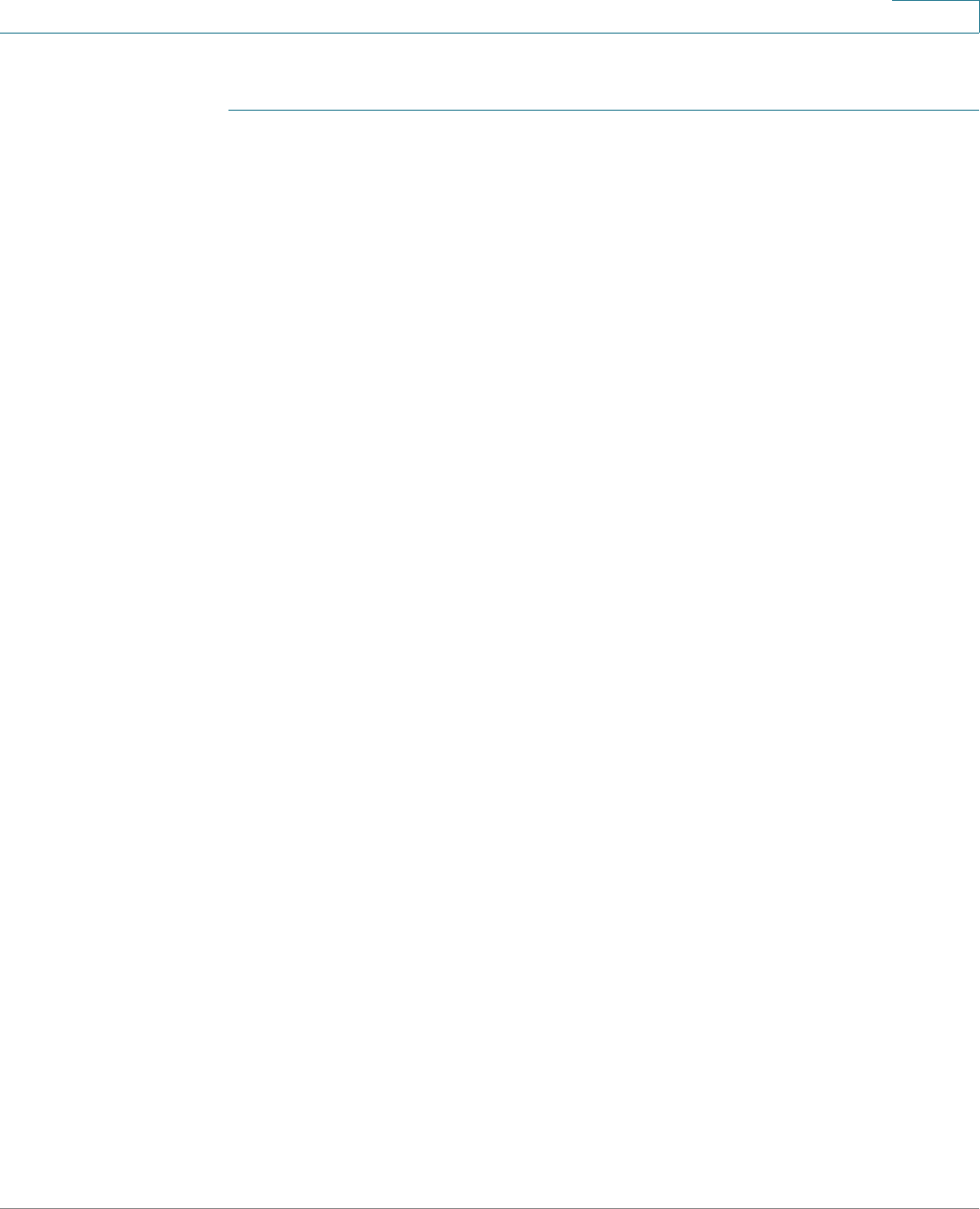
Troubleshooting
Cisco RVS4000 Security Router with VPN Administrator Guide 118
A
I want to test my Internet connection.
STEP 1 Check your TCP/IP settings.
Windows 2000
a. Click Start, Settings, and Control Panel. Double-click Network and Dial-Up
Connections.
b. Right-click the Local Area Connection that is associated with the Ethernet
adapter you are using, and click Properties.
c. In the Components checked are used by this connection box, select Internet
Protocol (TCP/IP), and click Properties. Make sure that Obtain an IP address
automatically and Obtain DNS server address automatically are selected.
d. Click OK in the Internet Protocol (TCP/IP) Properties window, and click OK in
the Local Area Connection Properties window.
e. Restart the computer if asked.
Windows XP
These instructions are for the default interface of Windows XP. If you are using the
Classic interface (the icons and menus look like previous Windows versions),
please follow the instructions for Windows 2000.
a. Click Start and Control Panel.
b. Click the Network and Internet Connections icon and then the Network
Connections icon.
c. Right-click the Local Area Connection associated with your Ethernet adapter,
and click Properties.
d. In the This connection uses the following items box, select Internet Protocol
(TCP/IP) and click Properties. Make sure that Obtain an IP address
automatically and Obtain DNS server address automatically are selected.
STEP 2 Open a command prompt:
a. Windows 98 and Millennium: Click Start and Run. In the Open field, type
command. Press Enter or click OK.
b. Windows 2000 and XP: Click Start and Run. In the Open field, type cmd. Press
Enter or click OK.