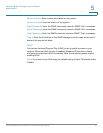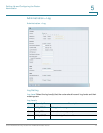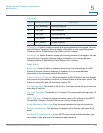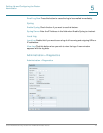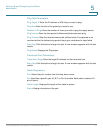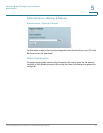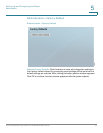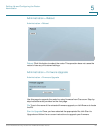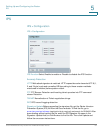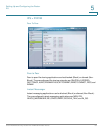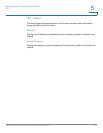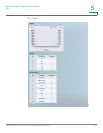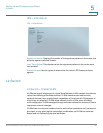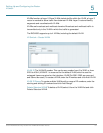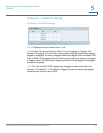Setting Up and Configuring the Router
Administration
Cisco RVS4000 Security Router with VPN Administrator Guide 81
5
STEP 1 Check the hardware version of the router by referring to the label on the bottom
panel. The PIDVID number includes the characters V01 (Version 1) or V02
(Version 2).
STEP 2 To find the latest firmware for the router, go to www.cisco.com/go/software.
STEP 3 In the search box, enter: RVS4000, and then click Go.
STEP 4 In the Search Results, click the Download Software link for your router (usually the
first link).
STEP 5 Click the Small Business Router Firmware link.
STEP 6 Click the link for the latest release.
STEP 7 Click the Download Now button.
STEP 8 Continue through the screens to download the most recent firmware.
STEP 9 Extract the firmware file on your computer.
STEP 10 On the Administration > Firmware Upgrade page, click Browse, and then locate
your file.
STEP 11 Click Start to Upgrade.