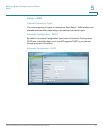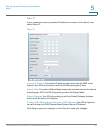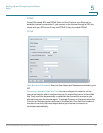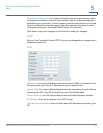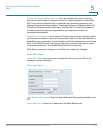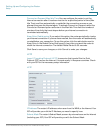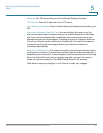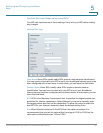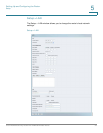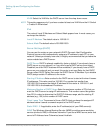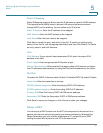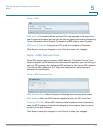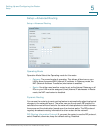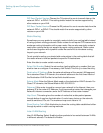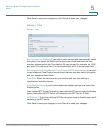Setting Up and Configuring the Router
Setup
Cisco RVS4000 Security Router with VPN Administrator Guide 37
5
DDNS Service DDNS Service is disabled by default. To enable DDNS Service,
follow these instructions:
Connect The Connect button is displayed when DDNS is enabled. You can click
this button to contact the DDNS server to manually update your IP address
information. The Status area on this window is also updated.
STEP 1 Sign up for DDNS Service:
• DynDNS - Sign up for DDNS service at www.dyndns.org and write down
your User Name, Password, and Host Name information.
• TZO - Sign up for DDNS service at www.tzo.com and write down your email
address, password and domain name information.
STEP 2 Select your DDNS service provider.
STEP 3 Configure these fields:
• User Name (DynDNS) or Email address (TZO).
• Password
• Host Name (DynDNS) or Domain name (TZO)
• Custom DNS (DynDNS)
STEP 4 Click Save.
The router advises the DDNS Service of your current WAN (Internet) IP address
whenever this address changes. If you use TZO, you should NOT use the TZO
software to perform this “IP address update”.