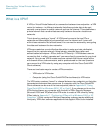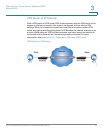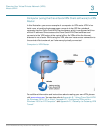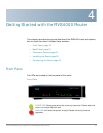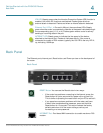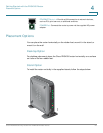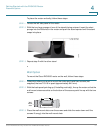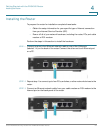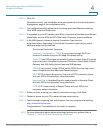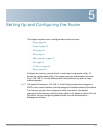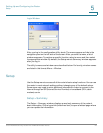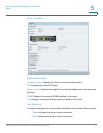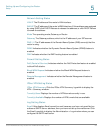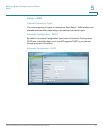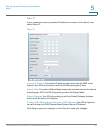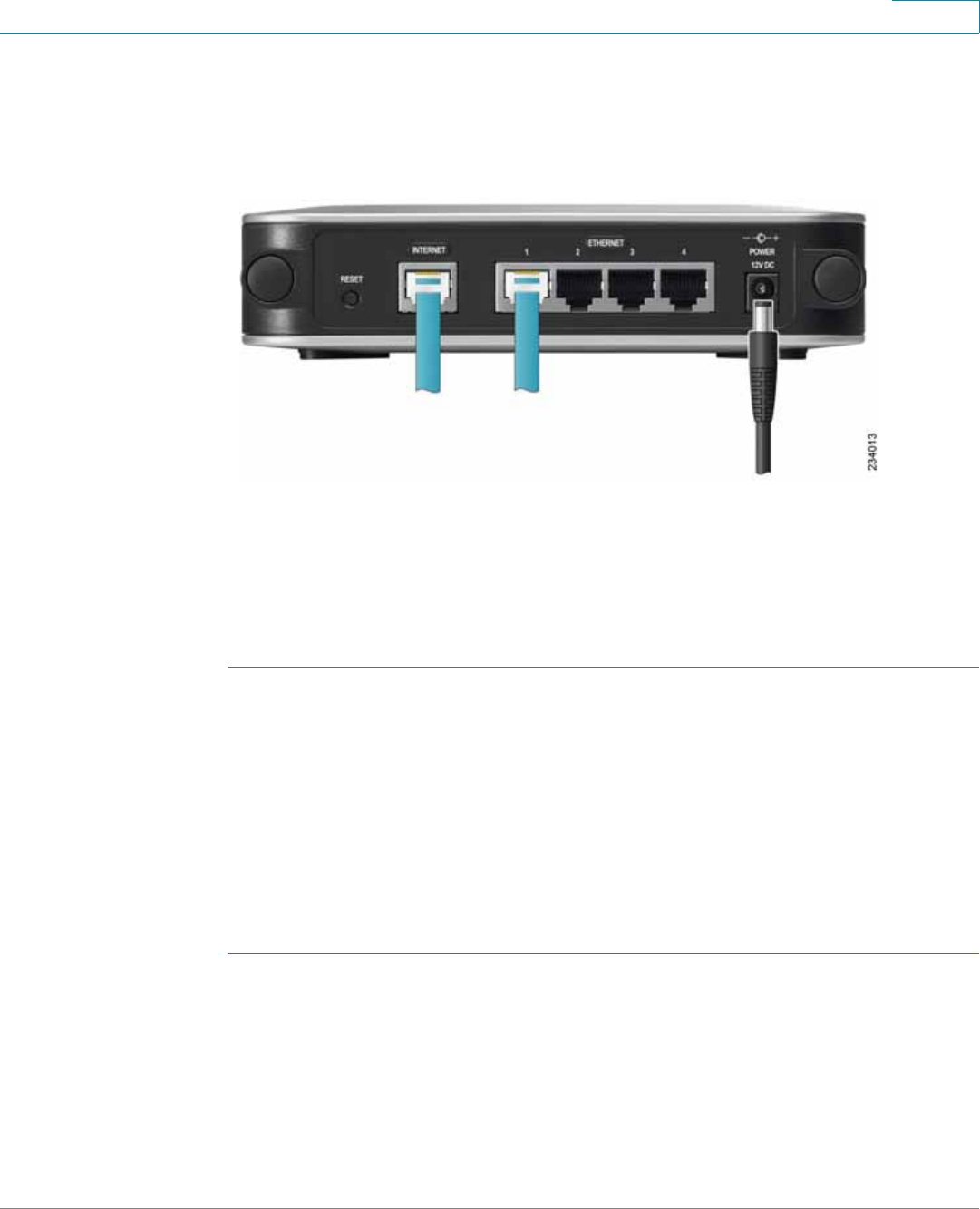
Getting Started with the RVS4000 Router
Configuring the Router
Cisco RVS4000 Security Router with VPN Administrator Guide 23
4
STEP 4 Power on the cable or DSL modem.
STEP 5 Connect the power adapter to the router’s Power port and plug the other end into
an electrical outlet.
STEP 6 The Power and Internet LEDs on the front panel lights up green as soon as the
power adapter is connected.
STEP 7 Power on the PCs.
The router hardware installation is now complete.
Configuring the Router
To configure the RVS4000, connect a PC to the router and launch the configuration
utility.
NOTE Before setting up the router, make sure your PCs are configured to obtain an IP (or
TCP/IP) address automatically from the router.
STEP 1 Launch a web browser, such as Internet Explorer or Mozilla Firefox.
STEP 2 In the Address field enter http://192.168.1.1 and press Enter.
STEP 3 In the User Name and Password fields, enter admin. The default user name and
password are admin.