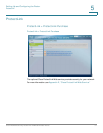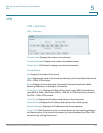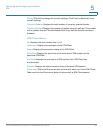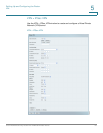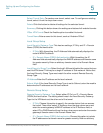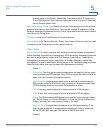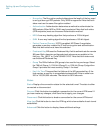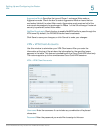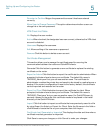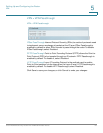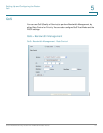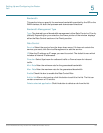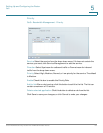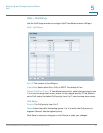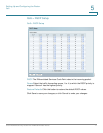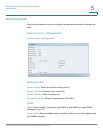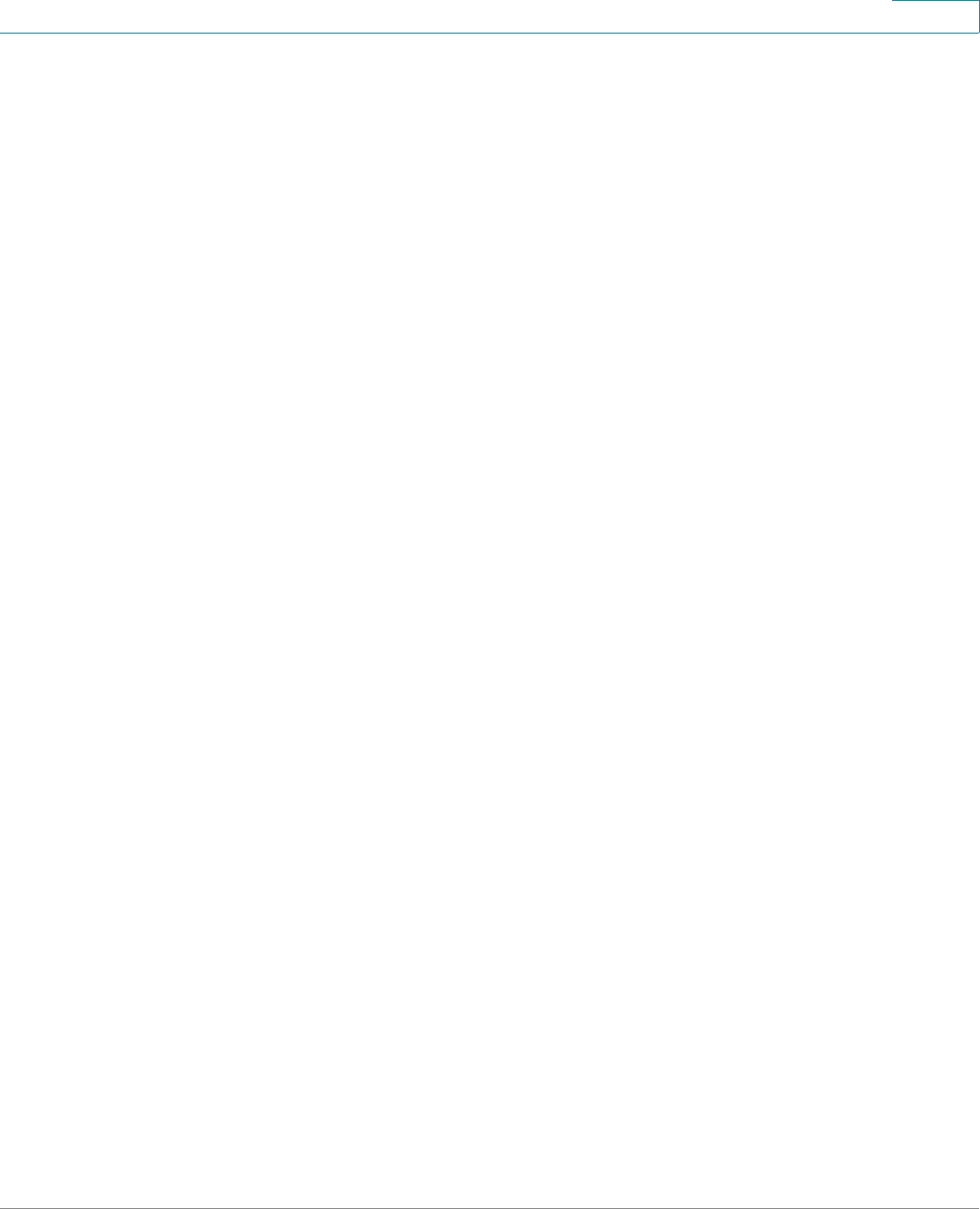
Setting Up and Configuring the Router
VPN
Cisco RVS4000 Security Router with VPN Administrator Guide 65
5
Re-enter to Confirm Retype the password to ensure it has been entered
correctly.
Allow User to Change Password This option determines whether a user can
change his or her own password.
VPN Client List Table
No. Displays the user number.
Active When checked, the designated user can connect, otherwise the VPN client
account is disabled.
Username Displays the username.
Edit Allows editing of the username or password.
Remove Click this button to delete a user account.
Certificate Management
This section allows you to manage the certificate used for securing the
communication between the router and QuickVPN clients.
Generate Click this button to generate a new certificate to replace the existing
certificate on the router.
Export for Admin Click this button to export the certificate for administrator. When
prompted, indicate where to store your certificate. The default file name is
“RVS4000_Admin.pem” but you can use another name. The certificate for
administrator contains the private key and needs to be stored in a safe place as a
backup. If the router’s configuration is reset to the factory default, this certificate
can be imported and restored on the router.
Export for Client Click this button to export the certificate for client. When
prompted, indicate where to store your certificate. The default file name is
“RVS4000_Client.pem” but you can use another name. For QuickVPN users to
securely connect to the router, this certificate needs to be placed in the install
directory of the QuickVPN client.
Import Click this button to import a certificate that was previously saved to a file
by using Export for Admin or Export for Client. Enter the file name in the field or
click Browse to locate the file on your computer, then click Import.
Certificate Last Generated or Imported This displays the date and time when a
certificate was last generated or imported.
Click Save to save your changes, or click Cancel to undo your changes.