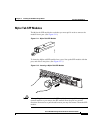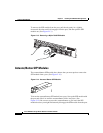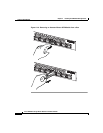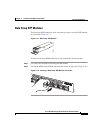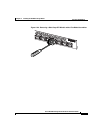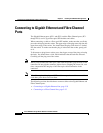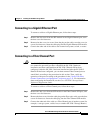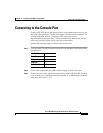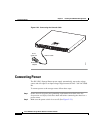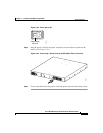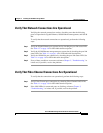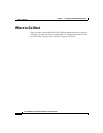2-25
Cisco SN 5428-2 Storage Router Hardware Installation Guide
OL-4797-01
Chapter 2 Installing the SN 5428-2 Storage Router
Connecting to Gigabit Ethernet and Fibre Channel Ports
Connecting to a Gigabit Ethernet Port
To connect a cable to a Gigabit Ethernet port, follow these steps:
Step 1 Remove the dust cover from the SFP module in the Gigabit Ethernet port; store
the dust cover for future use.
Step 2 Remove the dust cover (or covers) from the plug on the cable; store the cover (or
covers) for future use. Insert the cable plug into the Gigabit Ethernet SFP module.
Step 3 Connect the other end of the cable to the external end system, switch, or router.
Connecting to a Fibre Channel Port
Caution If an SN 5428-2 Fibre Channel port is going to be connected to a zoned fabric, do
not connect the port until you have completed the SN 5428-2 hardware
installation and have confirmed that the SN 5428-2 Domain ID has been
configured. After the SN 5428-2 has been installed and after the SN 5428-2
Domain ID has been configured, you can then connect Fibre Channel ports to
zoned fabric according to the procedures in this section. Then, verify the
operation of the ports according to the procedures in the “Verify That Fibre
Channel Connections Are Operational” section on page 2-31. For information
about configuring the Domain ID, see the Cisco SN 5428-2 Storage Router
Software Configuration Guide.
To connect a cable to a Fibre Channel port, follow these steps:
Step 1 Remove the dust cover from the SFP module in the Fibre Channel SFP port; store
the dust cover for future use.
Step 2 Remove the dust covers from the cable plug on the fiber-optic cable; store the dust
covers for future use. Insert the cable plug into the Fibre Channel SFP module.
Step 3 Connect the other end of the cable to a Fibre Channel port of another system (for
example, a storage system, switch, host, or another SN 5428-2 Storage Router.)