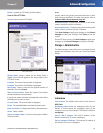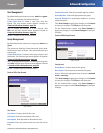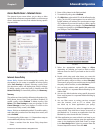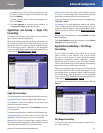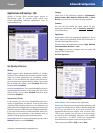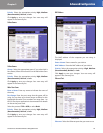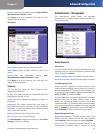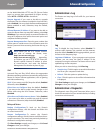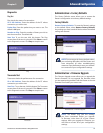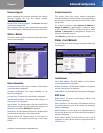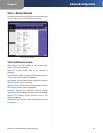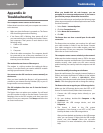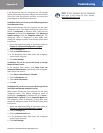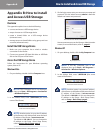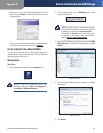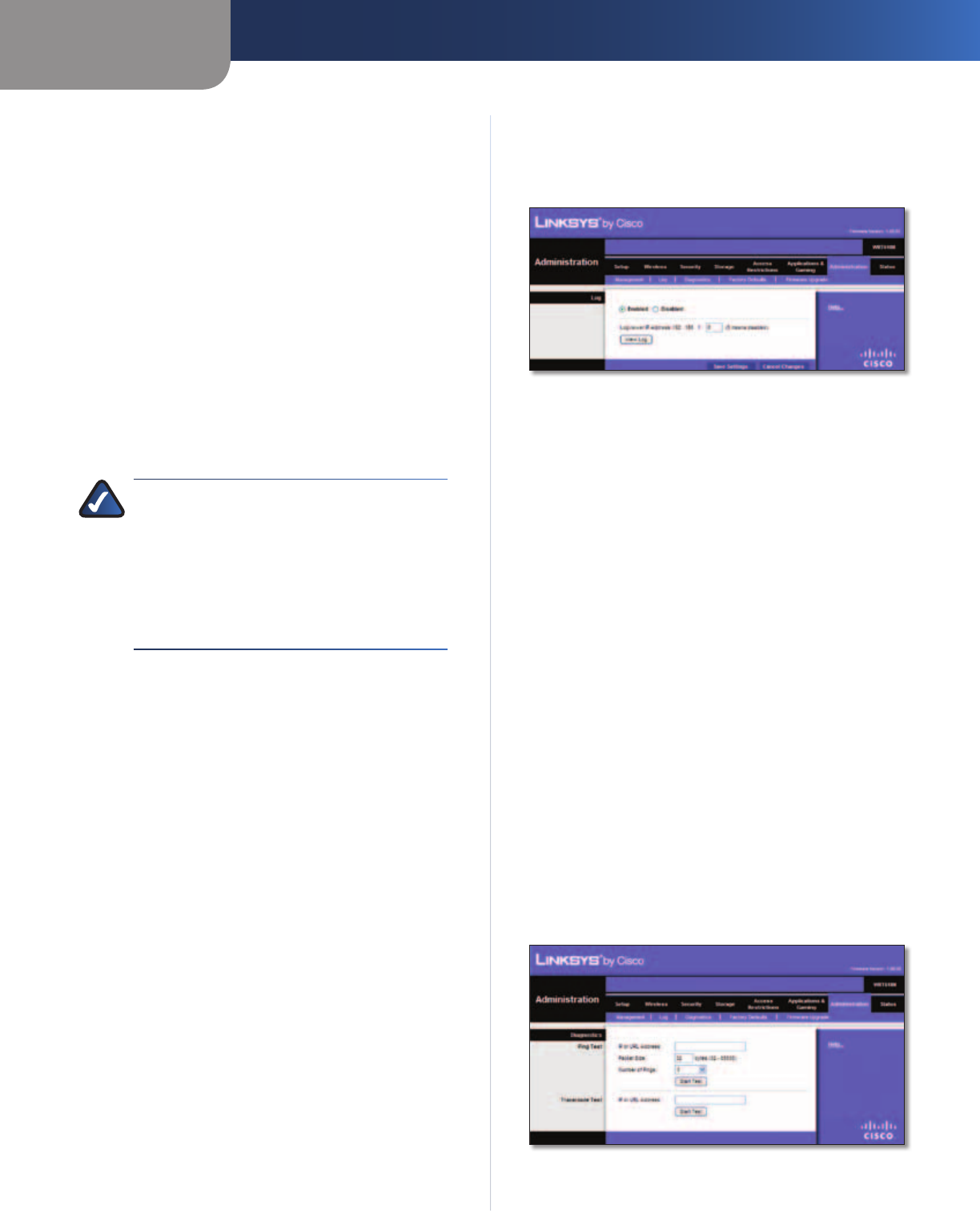
Chapter 3
Advanced Configuration
31
Simultaneous Dual-Band Wireless-N Gigabit Router
on the World Wide Web. HTTPS uses SSL (Secure Socket
Layer) to encrypt data transmitted for higher security.
Select HTTP or HTTPS. HTTP is the default.
Remote Upgrade If you want to be able to upgrade
the Router from the Internet (outside the local network),
select Enabled. (You must have the Remote Management
feature enabled as well.) Otherwise, keep the default,
Disabled.
Allowed Remote IP Address If you want to be able to
access the Router from any external IP address, select Any
IP Address. If you want to specify an external IP address or
range of IP addresses, then select the second option and
complete the fields provided.
Remote Management Port Enter the port number that
will be open to outside access. You will need to enter the
Router’s password when accessing the Router this way, as
usual.
NOTE: When you are in a remote location
and wish to manage the Router, enter
http://xxx.xxx.xxx.xxx:yyyy or
https://xxx.xxx.xxx.xxx:yyyy, depending
on whether you use HTTP or HTTPS. Enter the
Router’s specific Internet IP address in place
of xxx.xxx.xxx.xxx, and enter the Remote
Management Port number in place of yyyy.
UPnP
Universal Plug and Play (UPnP) allows the appropriate
Windows operating system to automatically configure the
Router for various Internet applications, such as gaming
and videoconferencing.
UPnP If you want to use UPnP, keep the default, Enabled.
Otherwise, select Disabled.
Allow Users to Configure Keep the default, Enabled,
if you want to be able to make manual changes to the
Router while using the UPnP feature. Otherwise, select
Disabled.
Allow Users to Disable Internet Access Select Enabled,
if you want to be able to prohibit any and all Internet
connections. Otherwise, keep the default, Disabled.
Backup and Restore
Backup Configurations To back up the Router’s
configuration settings, click this button and follow the
on-screen instructions.
Restore Configurations To restore the Router’s
configuration settings, click this button and follow the on-
screen instructions. (You must have previously backed up
the Router’s configuration settings.)
Click Save Settings to apply your changes, or click Cancel
Changes to clear your changes.
Administration > Log
The Router can keep logs of all traffic for your Internet
connection.
Administration > Log
Log
Log To disable the Log function, select Disabled. To
monitor traffic between the network and the Internet,
keep the default, Enabled. With logging enabled, you can
choose to view temporary logs.
Logviewer IP Address If your computer uses Logviewer
software, you can enter the fixed IP address of the
computer running the software. The Router will now send
updated logs to that computer.
When you wish to view the logs, click View Log.
• Save the Log Click this option to save this information
to a file on your computer’s hard drive.
• Refresh Click this option to update the log.
• Clear Click this option to clear all the information that
is displayed.
Click Save Settings to apply your changes, or click Cancel
Changes to clear your changes.
Administration > Diagnostics
The diagnostic tests (Ping and Traceroute) allow you to
check the connections of your network devices, including
connection to the Internet.
Administration > Diagnostics