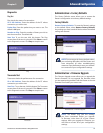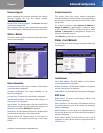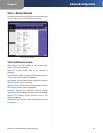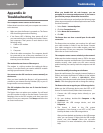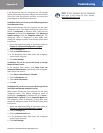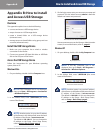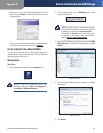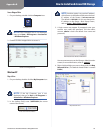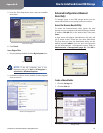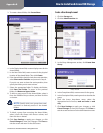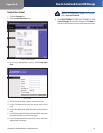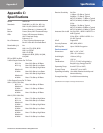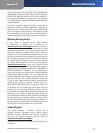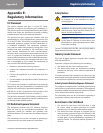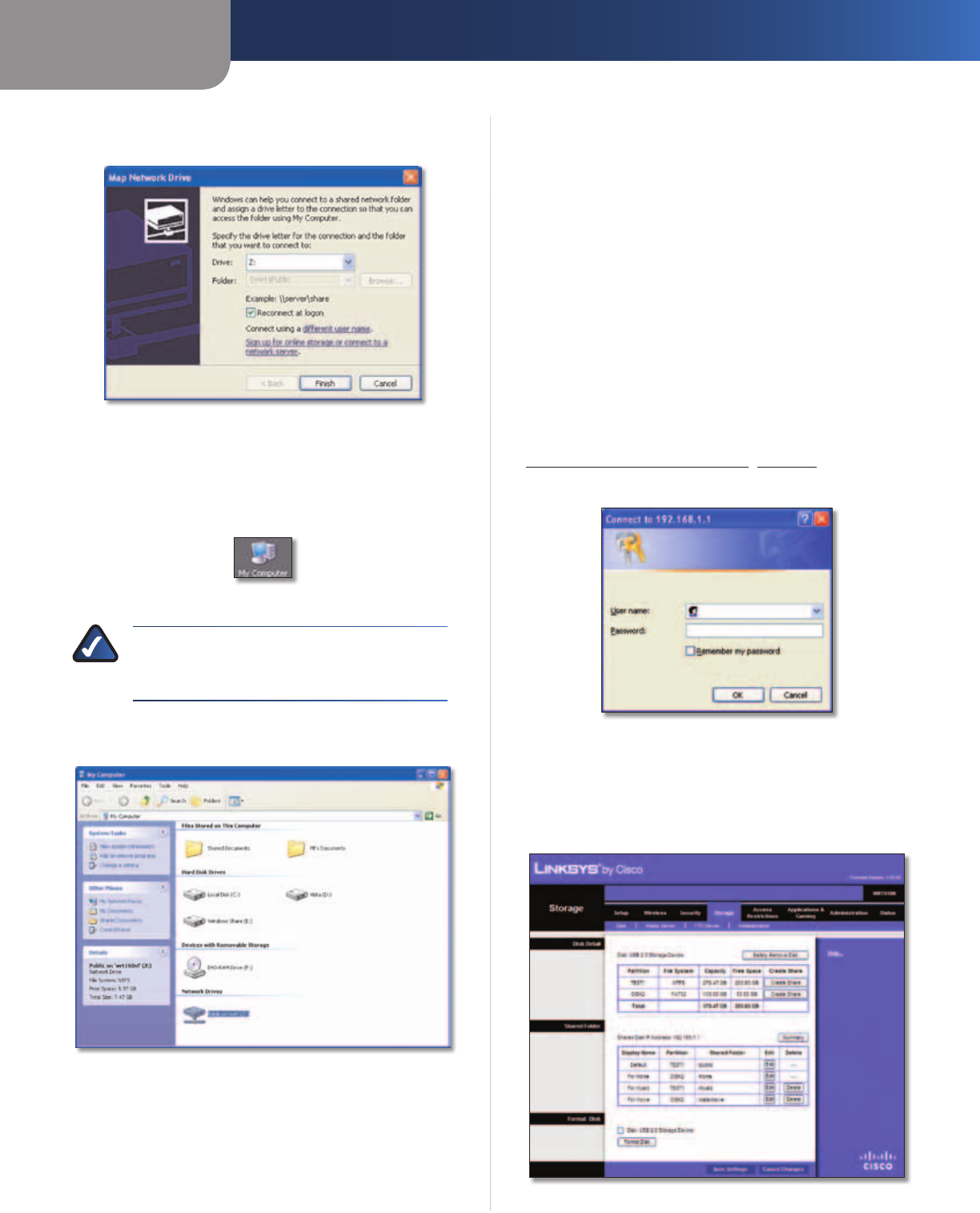
Appendix B
How to Install and Access USB Storage
40
Simultaneous Dual-Band Wireless-N Gigabit Router
5. From the Drive drop-down menu, select an available
drive letter.
Select Drive Letter
6. Click Finish.
Access Mapped Drive
1. On your desktop, double-click the My Computer icon.
My Computer Icon
NOTE: If the My Computer icon is not
displayed, then go to Start > All Programs >
Accessories > Windows Explorer.
2. In the Network Drives section, double-click the mapped
drive to access it.
Double-Click Mapped Drive
Advanced Configuration (Advanced
Users Only)
To manage access to the USB storage device, you can
create shared folders, user groups, and user accounts.
Access the Browser-Based Utility
To access the browser-based utility, launch the web
browser on your computer, and enter the Router’s default
IP address, 192.168.1.1, in the Address field. Then press
Enter.
A login screen will appear. (Non-Windows XP users will
see a similar screen.) Leave the User name field blank.
The first time you open the Web-based utility, use the
default password admin. (You can set a new password
on the Administration > Management screen. Refer to
Administration > Management, page 30.) Click OK to
continue.
Login Screen
Create a Shared Folder
1. Click the Storage tab.
2. Click the Disk tab.
Storage > Disk