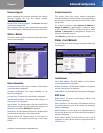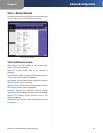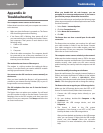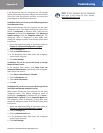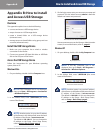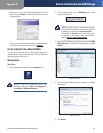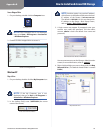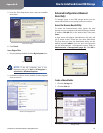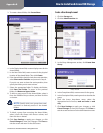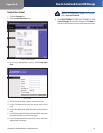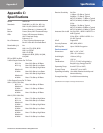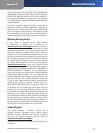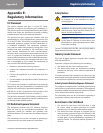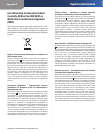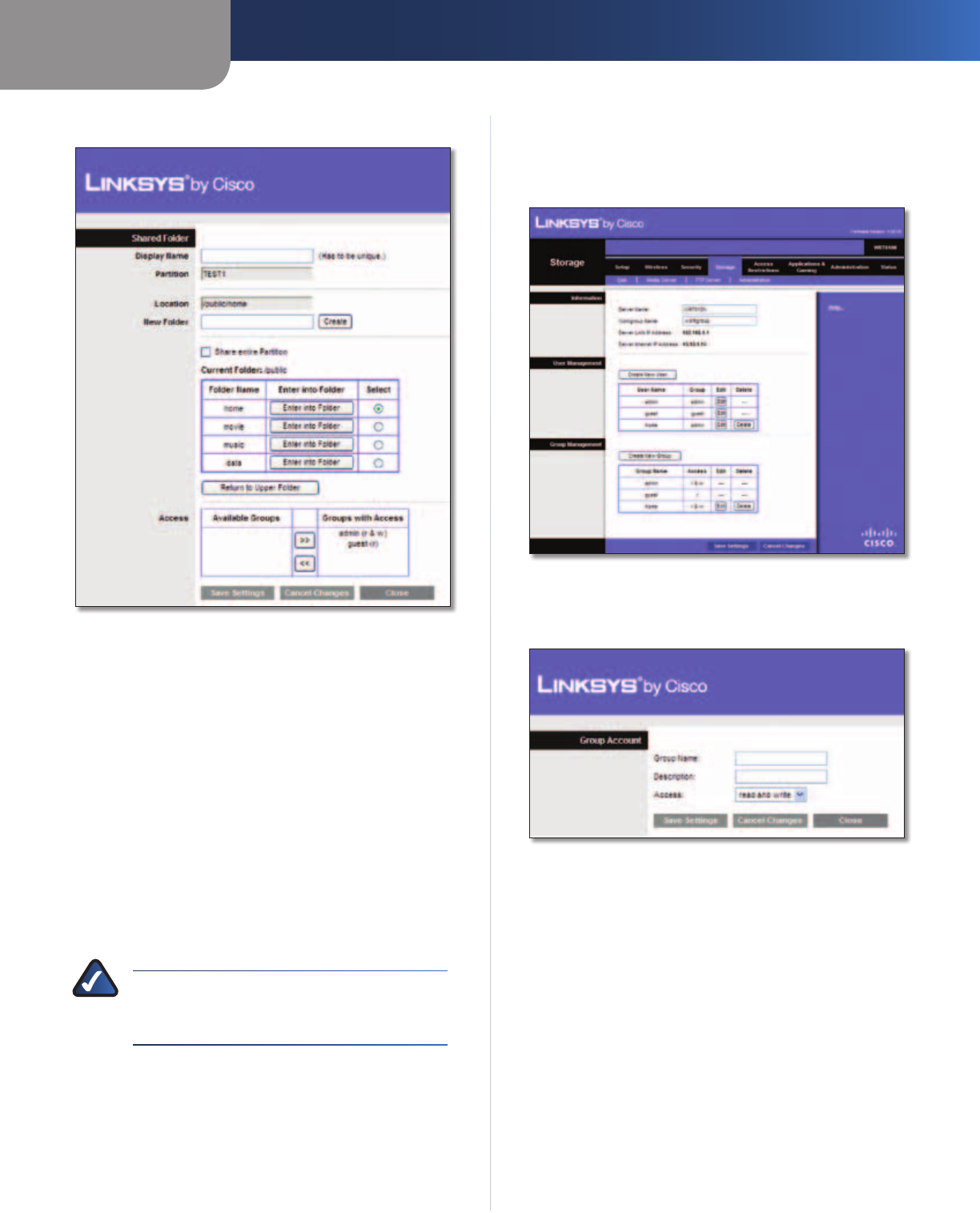
Appendix B
How to Install and Access USB Storage
41
Simultaneous Dual-Band Wireless-N Gigabit Router
3. To create a shared folder, click Create Share.
Shared Folder
4. In the Display Name field, create a display name for the
shared folder.
5. In the New Folder field, create a name for the physical
location of the shared folder. Then click Create.
6. If the shared folder should include the entire partition,
select Share entire Partition and proceed to step 8.
If you do not want to share the entire partition, then
specify the folder you do want to share.
7. Select the appropriate folder. To display sub-folders,
click Enter into Folder. To return to the previous
folder, click Return to Upper Folder.
8. To allow a group access to the shared folder, select it
from the Available Groups column, and then click the
>> button.
NOTE: Specify which user groups have read-
and-write or read-only access to the shared
folders.
9. To block a group from accessing the shared folder,
select it from the Groups with Access column, and
then click the << button.
10. Click Save Settings to apply your changes, or click
Cancel Changes to clear your changes. Click Close to
exit the screen and return to the Disk screen.
Create a User Group Account
1. Click the Storage tab.
2. Click the Administration tab.
Storage > Administration
3. In the Group Management section, click Create New
Group.
Group Account
4. In the Group Name field, create a name for the group.
5. In the Description field, enter keywords to describe the
group.
6. From the Access drop-down menu, select the
appropriate level of access, read and write or read
only.
7. Click Save Settings to apply your changes, or click
Cancel Changes to clear your changes. Click Close to
exit the screen and return to the Administration screen.