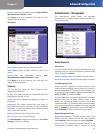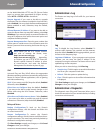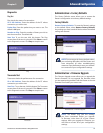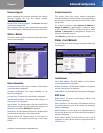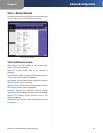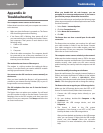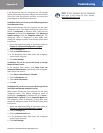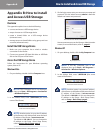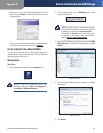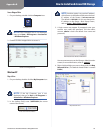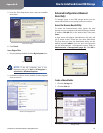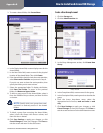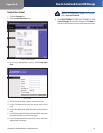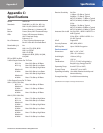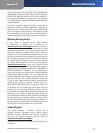Appendix B
How to Install and Access USB Storage
38
Simultaneous Dual-Band Wireless-N Gigabit Router
3. Enter your account user name and password. (For the
admin account, admin is both the default user name
and password.)
Enter Account User Name and Password
User accounts are set up on the Storage > Administration
screen; for more information, refer to , page 41.
Create a Shortcut to a Shared Folder
You can map any folder of the USB storage device as a
separate drive. Follow the instructions for your Windows
operating system, Vista or XP.
Windows Vista
Map a Drive
1. On your desktop, double-click the Network icon.
Network Icon
NOTE: If the My Computer icon is not
displayed, then go to Start > All Programs >
Accessories > Windows Explorer.
2. In the Address field, enter \\WRT610N (the server
name of the Router).
Enter Server Name of Router
NOTE: Another option is to use the IP address
of the Router. In the Address field, enter the local
IP address of the Router: \\xxx.xxx.xxx.xxx
The default is 192.168.1.1. You can change this
IP address on the Setup > Basic Setup screen;
refer to Setup > Basic Setup, page 6.
3. Right-click the folder you want to share, and click Map
Network Drive. (The default shared folder is named
Public.)
Map Network Drive
4. From the Drive drop-down menu, select an available
drive letter.
Select Drive Letter
5. Click Finish.