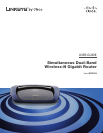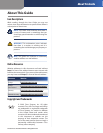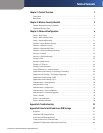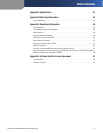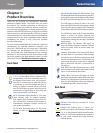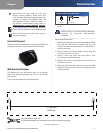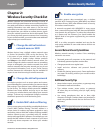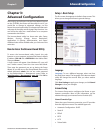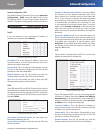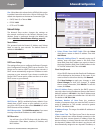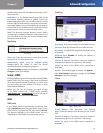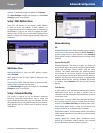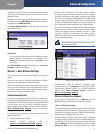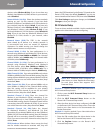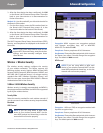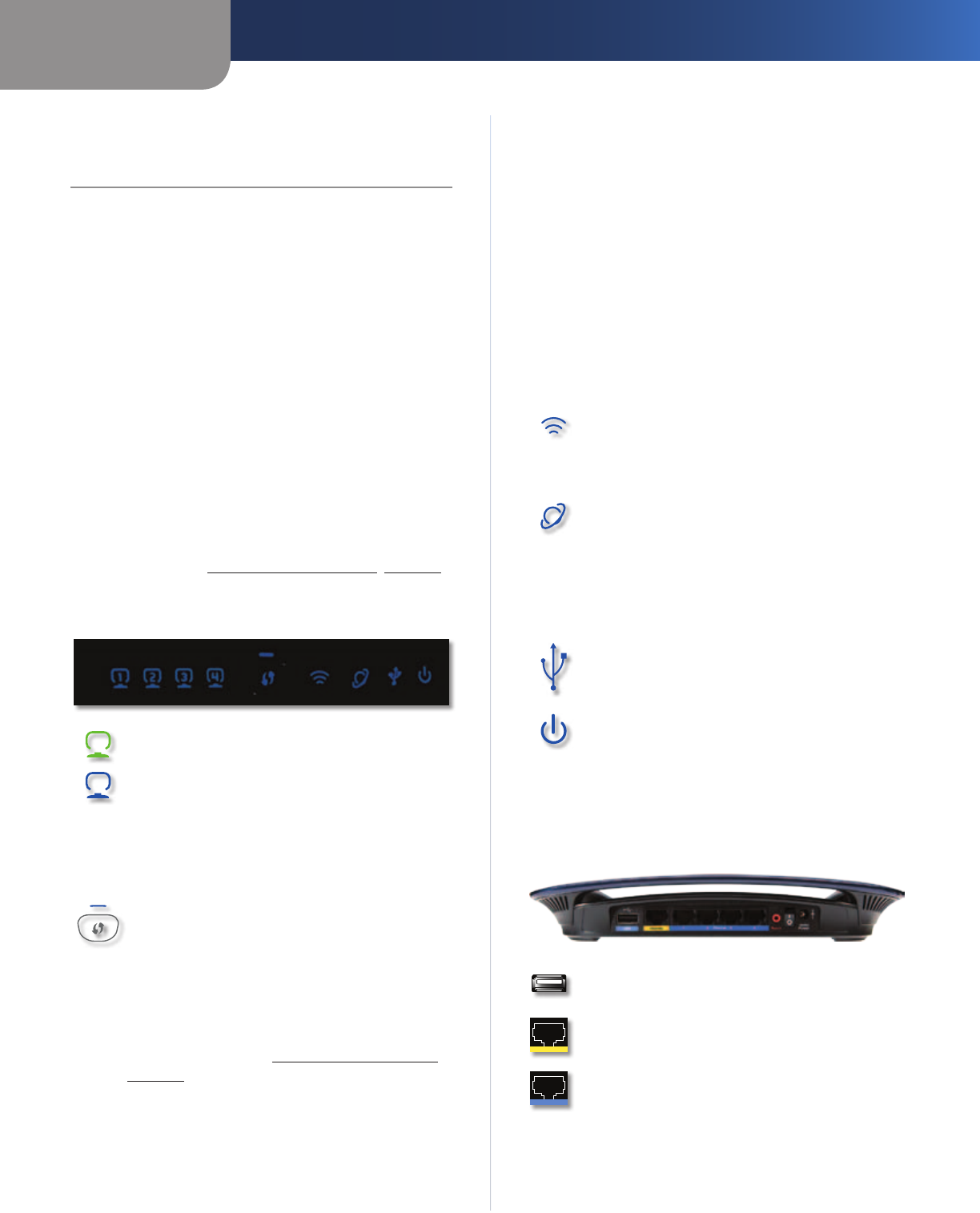
Chapter 1
Product Overview
3
Simultaneous Dual-Band Wireless-N Gigabit Router
Chapter 1:
Product Overview
Thank you for choosing the Simultaneous Dual-Band
Wireless-N Gigabit Router. The Router lets you access
the Internet via a wireless connection or through one
of its four switched ports. With the built-in storage link,
you can easily add gigabytes of storage space onto your
network using USB 2.0 hard drives, or plug in a USB flash
disk to access your portable data files. The built-in media
server streams music, video and photos from the attached
storage device to any UPnP-compatible media adapter.
Configuring the Router is easy using the provided
browser-based utility.
For more wireless bandwidth, the Router can create two
simultaneous yet separate Wireless-N networks, one
using the 5 GHz band and one using the 2.4 GHz band.
For example, use the Wireless-N 2.4 GHz network to
surf, e-mail, and print while keeping the less crowded,
Wireless-N 5 GHz network free for time-sensitive traffic
like music, gaming, and high-definition video. For more
information, refer to Simultaneous Networks, page 12.
Front Panel
1, 2, 3, 4 (Green/Blue) These numbered LEDs,
corresponding with the numbered ports on
the Router’s back panel, serve two purposes.
The LED is continuously lit when the Router
is connected to a device through that port. It
flashes to indicate network activity over that
port. The LED lights up green when the port is
connected to a gigabit port or blue when the
port is connected to a 10/100 port.
Wi-Fi Protected Setup Button If you have
client devices, such as wireless adapters,
that support Wi-Fi Protected Setup, then you
can use the Wi-Fi Protected Setup button to
automatically configure wireless security for
your wireless network(s).
To use Wi-Fi Protected Setup, run the Setup
Wizard, or refer to Wi-Fi Protected Setup,
page 13.
Wi-Fi Protected Setup LED (Blue/Amber) The
LED flashes blue for two minutes during the Wi-Fi
Protected Setup process and lights up blue when
the Wi-Fi Protected Setup process is successful.
The LED lights up amber if there is an error
during the Wi-Fi Protected Setup process. Make
sure the client device supports Wi-Fi Protected
Setup. Wait until the LED is off, and then try again.
The LED flashes when a Wi-Fi Protected Setup
session is active. The Router supports one
session at a time. Wait until the LED is solidly lit,
or off before starting the next Wi-Fi Protected
Setup session.
Wireless (Blue) The Wireless LED lights up
when the wireless feature is enabled. It flashes
when the Router sends or receives data over
the network.
Internet (Green/Blue) The Internet LED lights
up when there is a connection made through
the Internet port. It flashes to indicate network
activity over the Internet port. The LED lights up
green when the port is connected to a gigabit
port or blue when the port is connected to a
10/100 port.
USB (Blue) The USB LED lights up when a USB
device is attached. It flashes when data is being
sent to or received from this device.
Power (Blue) The Power LED lights up when
the Router is powered on. When the Router goes
through its self-diagnostic mode during every
boot-up, the LED flashes. When the diagnostic
is complete, the LED is continuously lit.
Back Panel
USB Port The USB port connects to a USB
storage device.
Internet The Internet port is where you
connect your cable or DSL Internet connection.
1, 2, 3, 4 Using network cables, these Ethernet
ports (1, 2, 3, 4) connect the Router to computers
on your wired network and other Ethernet
network devices.