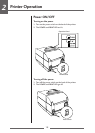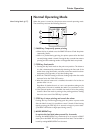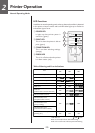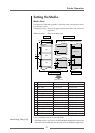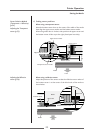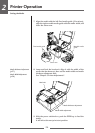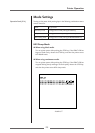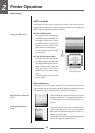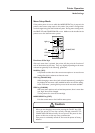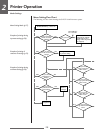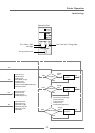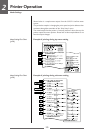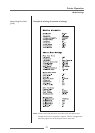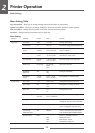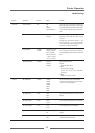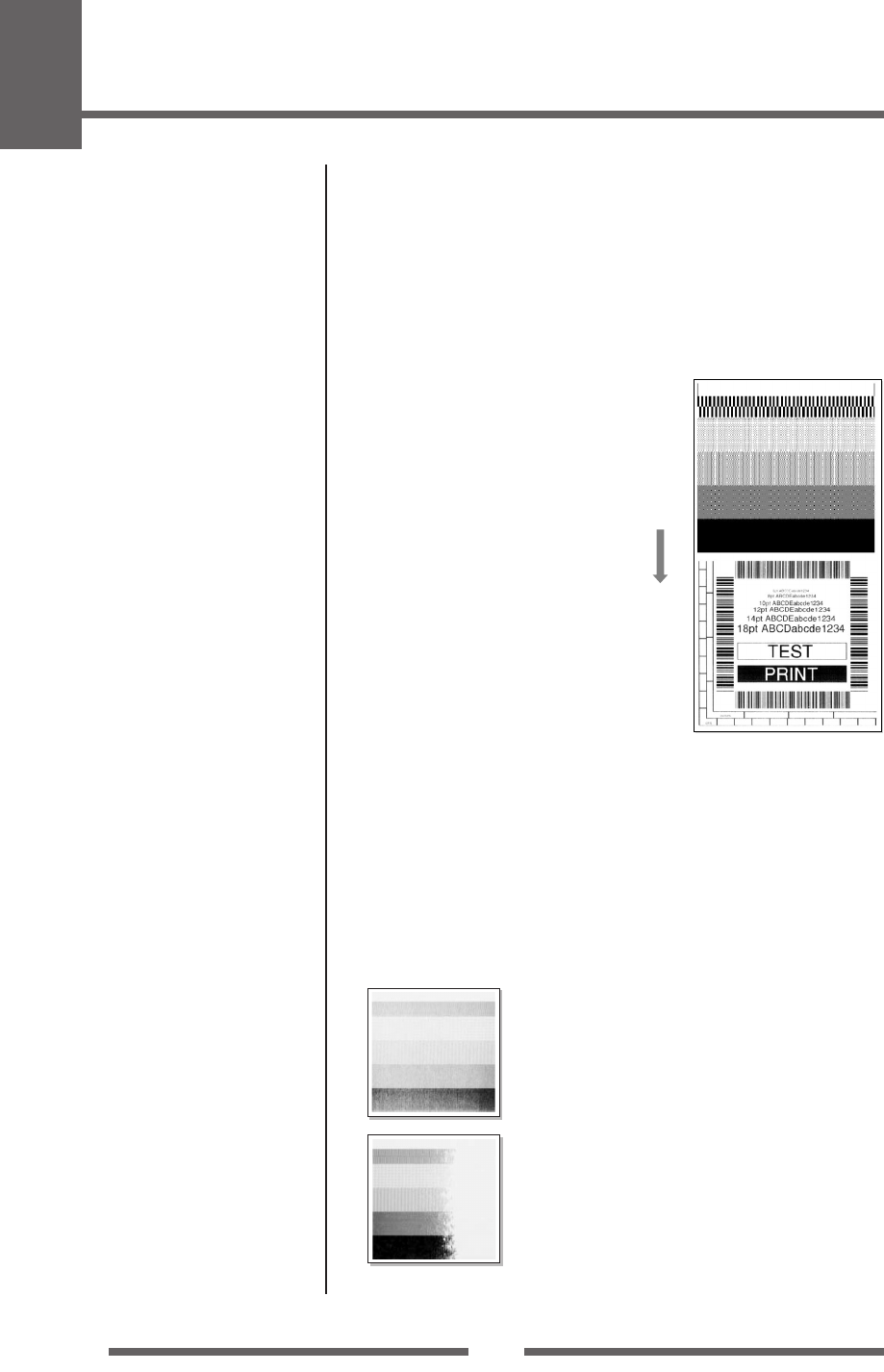
2
Printer Operation
26
Self print pattern
Self Print Mode
Performing a self test print is an easy way to check on the state of printer
setting and printing quality. Install the media as explained in “Installing the
Media” and then operate the printer as follows.
Media feed
direction
Setting the Media (P.21)
Mode Settings
Case of label media
Turn on printer power while pushing
the FEED key. When the PRINT LED
has begun to flash slowly, release
the FEED key. After it enters TEST
MODE and media has fed, two
labels print then printing stops.
To restart printing, press the FEED
key once more.
Case of continuous media
Turn on printer power while pushing
the FEED key. When the PRINT LED
has stopped flashing slowly and has
begun to flash rapidly, release the
FEED key. After it enters TEST
MODE and it prints then printing
stops.
To restart printing, press the FEED
key once more.
Media Adjustments
Using the Self Test Print shown above, you can make adjustments to the
printer settings such as media width and media thickness (printhead pressure).
The location of these two adjustments is explained in Chapter 3.
The first sample, left, shows an incorrectly set “media
thickness adjustment”. For standard label media, it
is recommended you set the blue dial to the “0”
position.
The second sample, left, shows an incorrectly set
“media width adjustment”. For 4-inch or 100mm
wide media, the adjuster should be set to the “9”
position on the blue dial.
The settings shown above are for general label media
and may not apply to specialist media.
Media thickness Adjustment
(p.37)
Media Width Adjustment
(p.38)