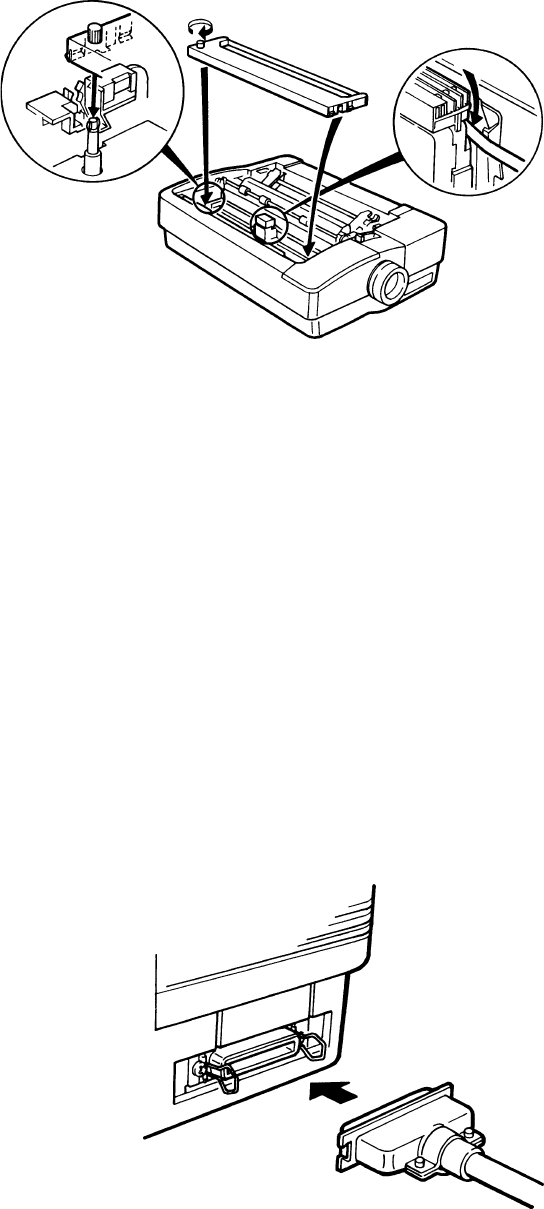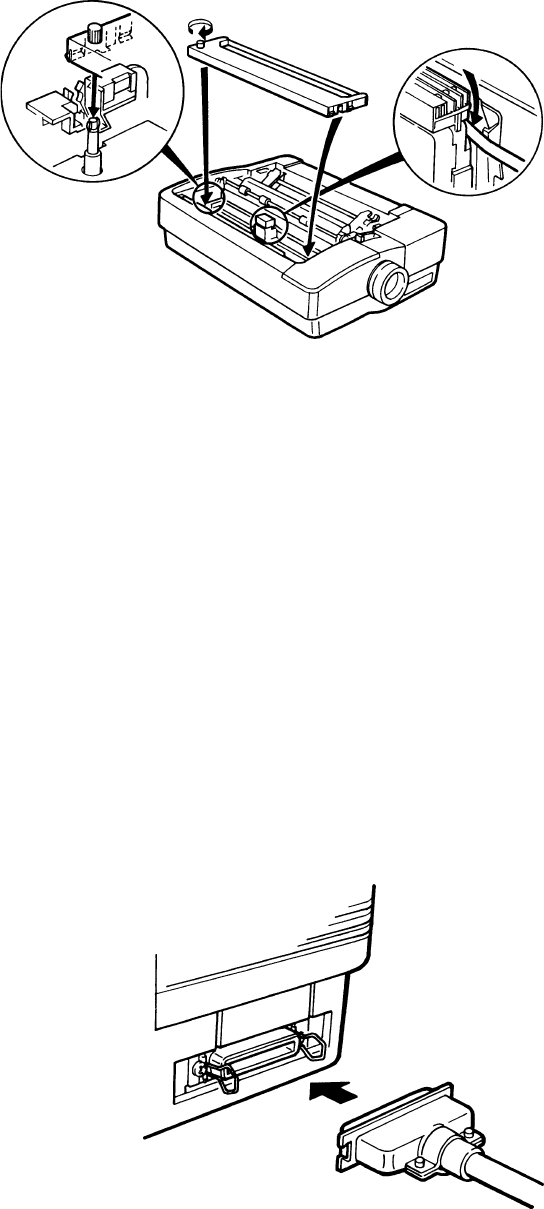
10
Installing The Ribbon
The printer ribbon is enclosed in a cartridge. It is very easy to install and is carried out as follows:
1 Ensure the printer is off.
2 Remove the ribbon cartridge from
its packing materials.
3 Remove the top cover from the
printer.
4 Centre the print head by hand.
5 Holding the cartridge with the rib-
bon knob facing upwards, turn the
knob in the direction shown by the
arrow until the slack is taken up.
Make sure that the ribbon isn’t
twisted.
6 With the ribbon facing the back of the printer, place it in position between the print head
and the chrome ribbon guide (and on the ribbon cartridge itself). Ensure that the ribbon
knob is directly over the spindle projecting from the bottom of the printer. Gently push the
cartridge down until it clips into place. In practice it’s not quite as difficult as it sounds!
7 Move the print head side to side a few times to ensure that the ribbon drops into the
guiding grooves in front of the chrome ribbon guide and that it moves smoothly without
snagging. With the ribbon installed you can reinstall the top cover.
Connecting To Your Computer
Serial Or Parallel Connection? Your printer can be connected to your computer by either using
the parallel or an optional serial interface. The difference is that with a serial connection data is
sent to the printer one bit at a time, whereas a parallel connection allows several blocks of data
to be sent simultaneously. The choice depends on the type of computer you own and whether it
has other peripheral devices connected to it.
Most computers are designed for parallel transfer, as it is quicker than serial, but you can check
with your dealer if you wish to be certain.
Connecting To Your Printer Using A Parallel Cable
Connecting the cable to the printer is very simple. The
parallel interface connector is on the right side of the
printer, towards the back. The connector is tapered so
that you can only connect the cable one way; in other
words, it is impossible to connect it up wrongly and risk
damaging your printer or computer.
Warning: Before making any connections make sure
that both the computer and the printer are turned off.
Move the small wire clamps out of the way and fit the cable connector to the connector on the
printer. The two should fit together with just a slight push. With the cable connected, press the
wire clamps into the notches on the cable socket. When fitting the other end to your computer
refer to your computer user manual.