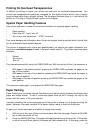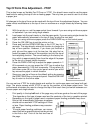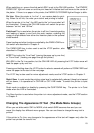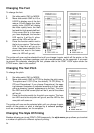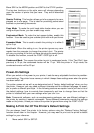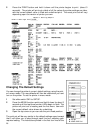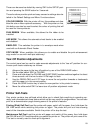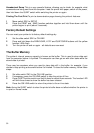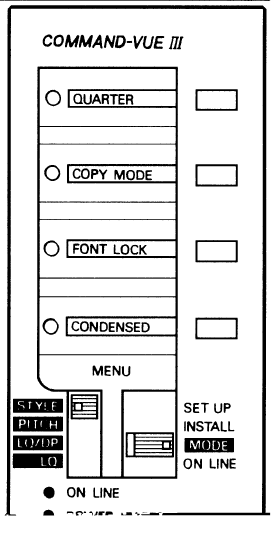
25
Move SW1 to the MODE position and SW2 to the STYLE position.
The top two functions on the style menu will change depending
upon the version of printer that you have. They are all described
below:
Quarter Printing This function allows up to four pages to be com-
pressed on to one page. This is ideal for producing pocket-sized
booklets or previewing documents.
Copy Mode To make the print head strike harder when you are
using multi-part forms, you can enable copy mode.
Emphasised Mode To make the text appear bolder, enable this
function. It can be used to give a darker print with multi-part forms.
Expanded Mode This is used to stretch the printing in to either 5
cpi or 6 cpi
Font Lock When this setting is on, the printer ignores any com-
mands from the computer to change the printer’s font. The printer
will carry on printing in the font you have set using the control panel.
To disable this function, ensure the FONT LOCK light is off.
Condensed Mode The causes the printer to print in condensed mode. If the “Text Pitch” (see
previous) is 10 cpi, the condensed version will be 17 cpi. With the printer in 12 cpi mode, the
condensed version will be 20 cpi.
Power-On Settings
When you switch on the power to your printer, it sets its many adjustable functions to predeter-
mined settings. The printer has a memory in which it keeps these settings even when the printer
has been switch off.
The printer comes set up with a pre-determined set of “factory default settings” when you buy
the printer. However, you may need a different character set for a different language, for exam-
ple, or prefer a different print style. In the following sections we explain how to print out a list of
the default settings, how to override them temporarily and how to change them so that the
printer is initialised with your own settings when you turn it on.
Note: Commercial software, such as wordprocessing packages, can use different settings in
the printer by sending it special commands. These software commands override the settings
made on the printer, unless you instruct the printer to ignore them using the FONT LOCK.
Making A Print Out Of The Printer’s Default Settings
You can always “reset” the printer to its factory options using the “Restore Factory Settings”
function shown later in this chapter. However, you may want to print out the printer’s default
settings for your reference.
1 Move switch SW1 to SETUP.