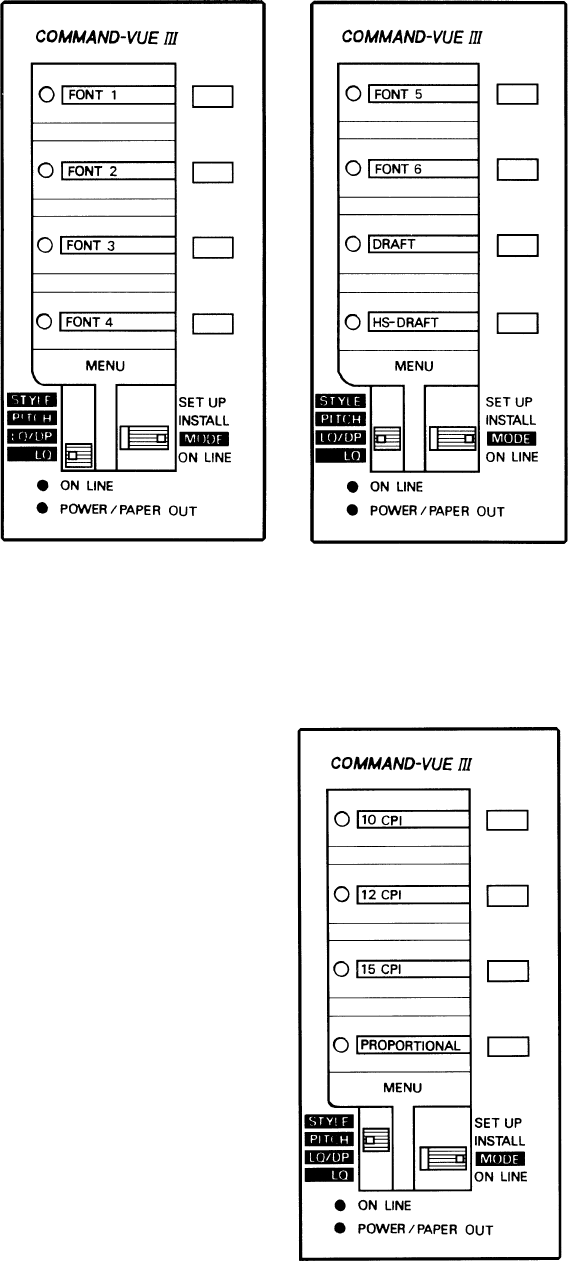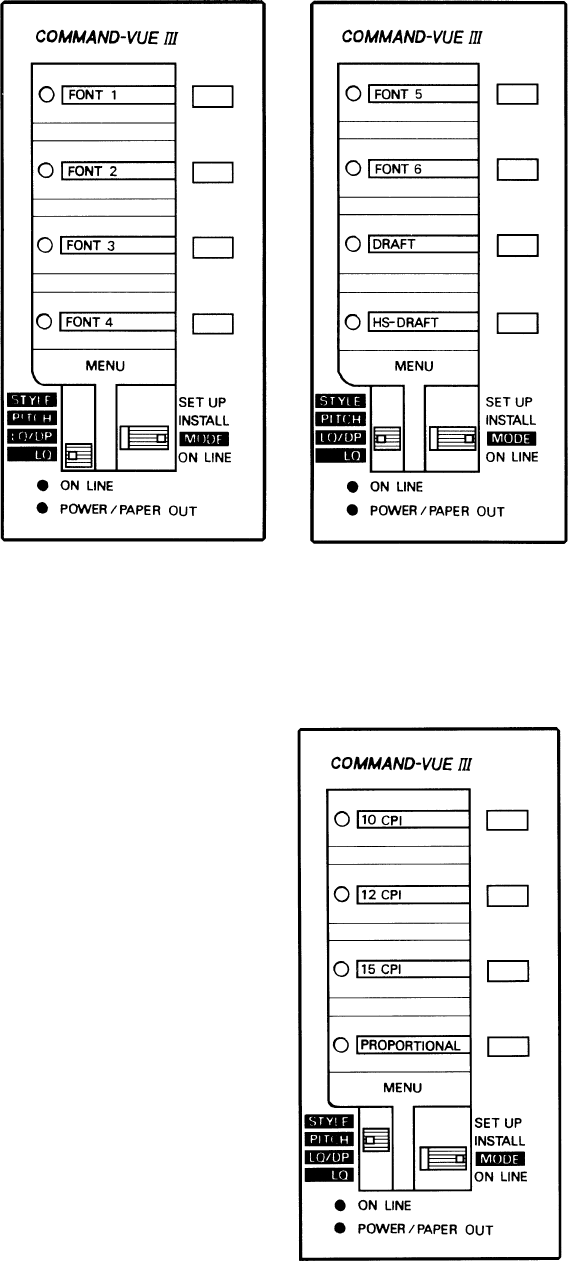
24
Changing The Font
To change the font:
1 Set slide switch SW1 to MODE.
2 Move slide switch SW2 to LQ or
LQ/DP to display one of the font
menus. LQ will display four letter
quality fonts; LQ/DP will display
two letter quality fonts, the draft
font and the high speed draft font.
If the current font is in the menu
you have displayed, the function
LED next to it will be lit, other-
wise all the LEDs will be off.
3 Press the function switch next to
the font you require. The function
LED for that font will go on to
show it has been selected (if the
previous font was in the same
menu, its LED will go out).
The printer will now use the selected font until you change it again, switch off the printer, or the
font is changed by a software package, such as a wordprocessor, on the computer. If you want
to prevent the computer changing the font, please refer to the FONT LOCK option under the
STYLE menu, later in this section.
Changing The Text Pitch
To change the pitch:
1 Set slide switch SW1 to MODE.
2 Move slide switch SW2 to PITCH to display the pitch menu.
The options are 10 CPI (Pica, the default), 12 CPI (Elite), 15
CPI and Proportional. If you choose Proportional, the spac-
ing between characters is adjusted according to their width,
giving a pleasing ‘typeset’ appearance to the text. The func-
tion LED next to the current pitch will be lit, and all the others
will be off.
3 Press the function switch for the pitch you require. The func-
tion LED next to the old pitch will go out, and the LED for the
new pitch will come on.
The printer will now use the selected pitch until you change it again,
switch off the printer, or pitch is changed by a software package,
such as a wordprocessor, on the computer.
Changing The Style Of Printing
Besides allowing you to set FONT LOCK temporarily, the style menu group allows you to select
a number of options for different styles of printing.