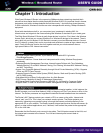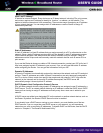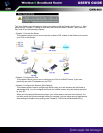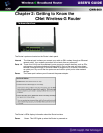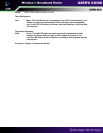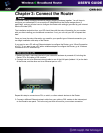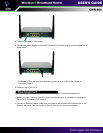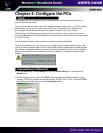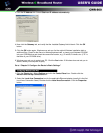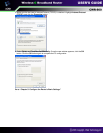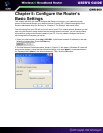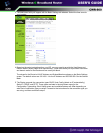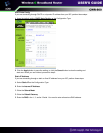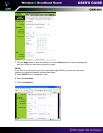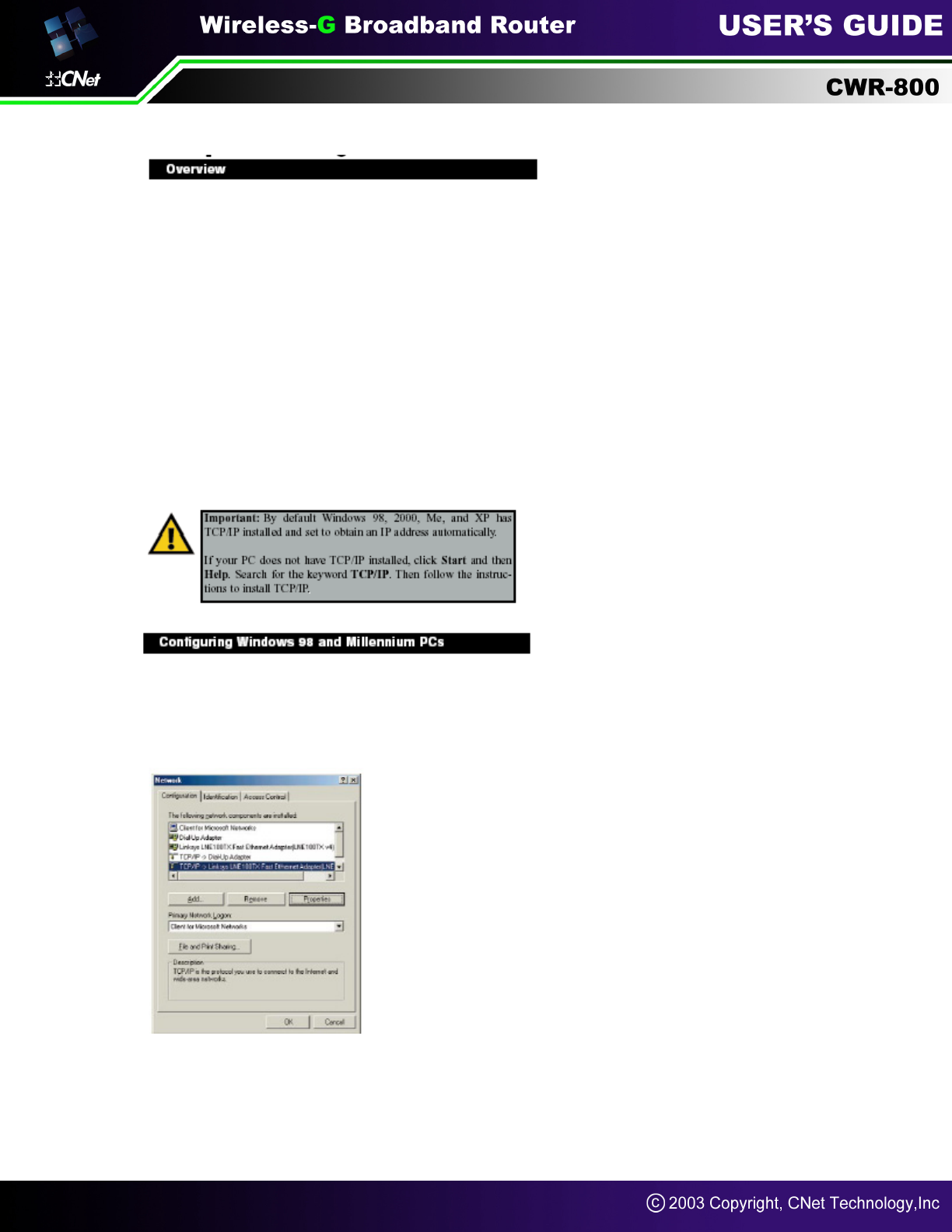
Chapter 4: Configure the PCs
The instructions in this chapter will help you configure each of your computers to be able to
communicate with the Router.
To do this, you need to configure your PC’s network settings to obtain an IP (or TCP/IP) address
automatically, so your PC can function as a DHCP client. Computers use IP addresses to
communicate with the Router and each other across a network, such as the Internet
First, find out which Windows operating system your computer is running. You can find out by
clicking the Start button. Read the side panel of the Start menu to find out which operating system
your PC is running.
You may need to do this for each computer you are connecting to the Router.
The next few pages tell you, step by step, how to configure your network settings based on the
type of Windows operating system you are using. Make sure that an Ethernet or wireless adapter
(also known as a network adapter) has been successfully installed in each PC you will configure.
Once you’ve configured your computers, continue to “Chapter 5: Configure the Router’s Basic
Settings.”
1. Click the Start button. Select Settings and click the Control Panel icon. Double-click the
Network icon.
2. On the Configuration tab, select the TCP/IP line for the applicable Ethernet adapter. Do not
choose a TCP/IP entry whose name mentions DUN, PPPoE, VPN, or AOL. If the word TCP/IP
appears by itself, select that line. Click the Properties button.