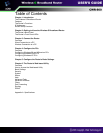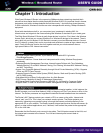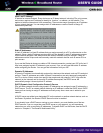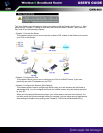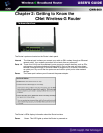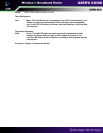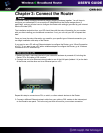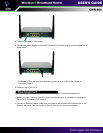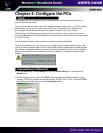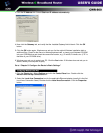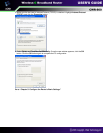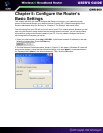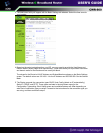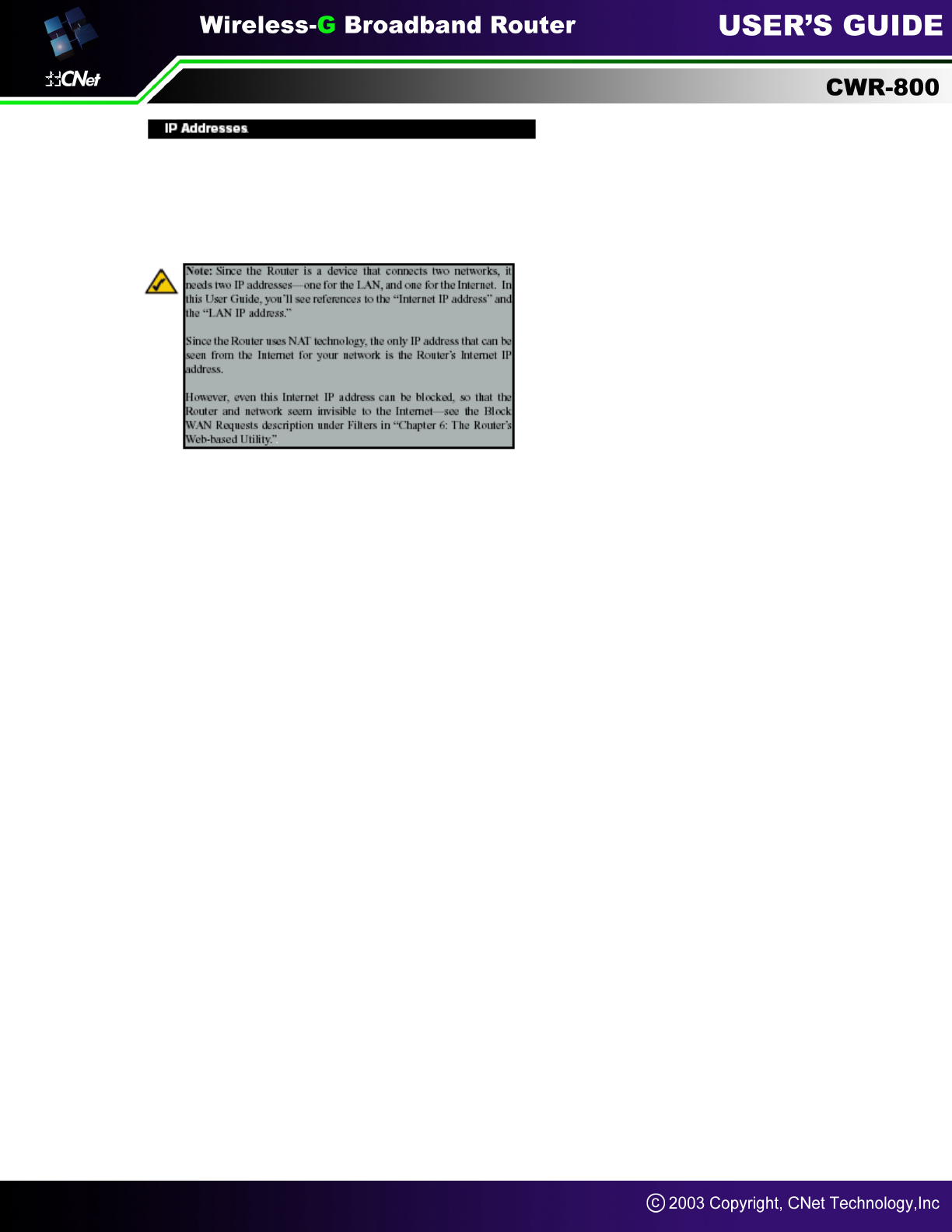
What’s an IP Address?
IP stands for Internet Protocol. Every device on an IP-based network, including PCs, print servers,
and routers, requires an IP address to identify its “location,” or address, on the network. This
applies to both the Internet and LAN connections. There are two ways of assigning an IP address
to your network devices. You can assign static IP addresses or use the Router to assign IP
addresses dynamically.
Static IP Addresses
A static IP address is a fixed IP address that you assign manually to a PC or other device on the
network. Since a static IP address remains valid until you disable it, static IP addressing ensures
that the device assigned it will always have that same IP address until you change it. Static IP
addresses must be unique and are commonly used with network devices such as server PCs or
print servers.
If you use the Router to share your cable or DSL Internet connection, contact your ISP to find out if
they have assigned a static IP address to your account. If so, you will need that static IP address
when configuring the Router. You can get that information from your ISP.
Dynamic IP Addresses
A dynamic IP address is automatically assigned to a device on the network, such as PCs and print
servers. These IP addresses are called “dynamic” because they are only temporarily assigned to
the PC or device. After a certain time period, they expire and may change. If a PC logs onto the
network (or the Internet) and its dynamic IP address has expired, the DHCP server will
automatically assign it a new dynamic IP address.
DHCP (Dynamic Host Configuration Protocol) Servers
PCs and other network devices using dynamic IP addressing are assigned a new IP address by a
DHCP server. The PC or network device obtaining an IP address is called the DHCP client. DHCP
frees you from having to assign IP addresses manually every time a new user is added to your
network.
A DHCP server can either be a designated PC on the network or another network device, such as
the Router. By default, the Router’s DHCP Server function is enabled.
If you already have a DHCP server running on your network, you must disable one of the two
DHCP servers. If you run more than one DHCP server on your network, you will experience
network errors, such as conflicting IP addresses. To disable DHCP on the Router, see the DHCP
section in “Chapter 6: The Router’s Web-based Utility.”