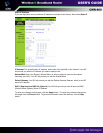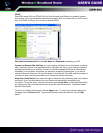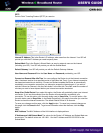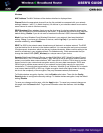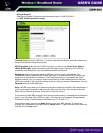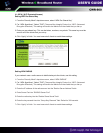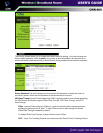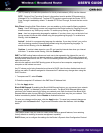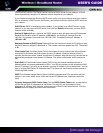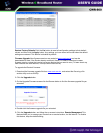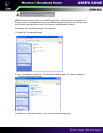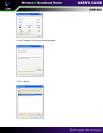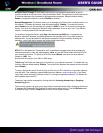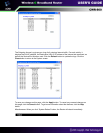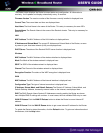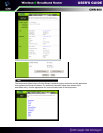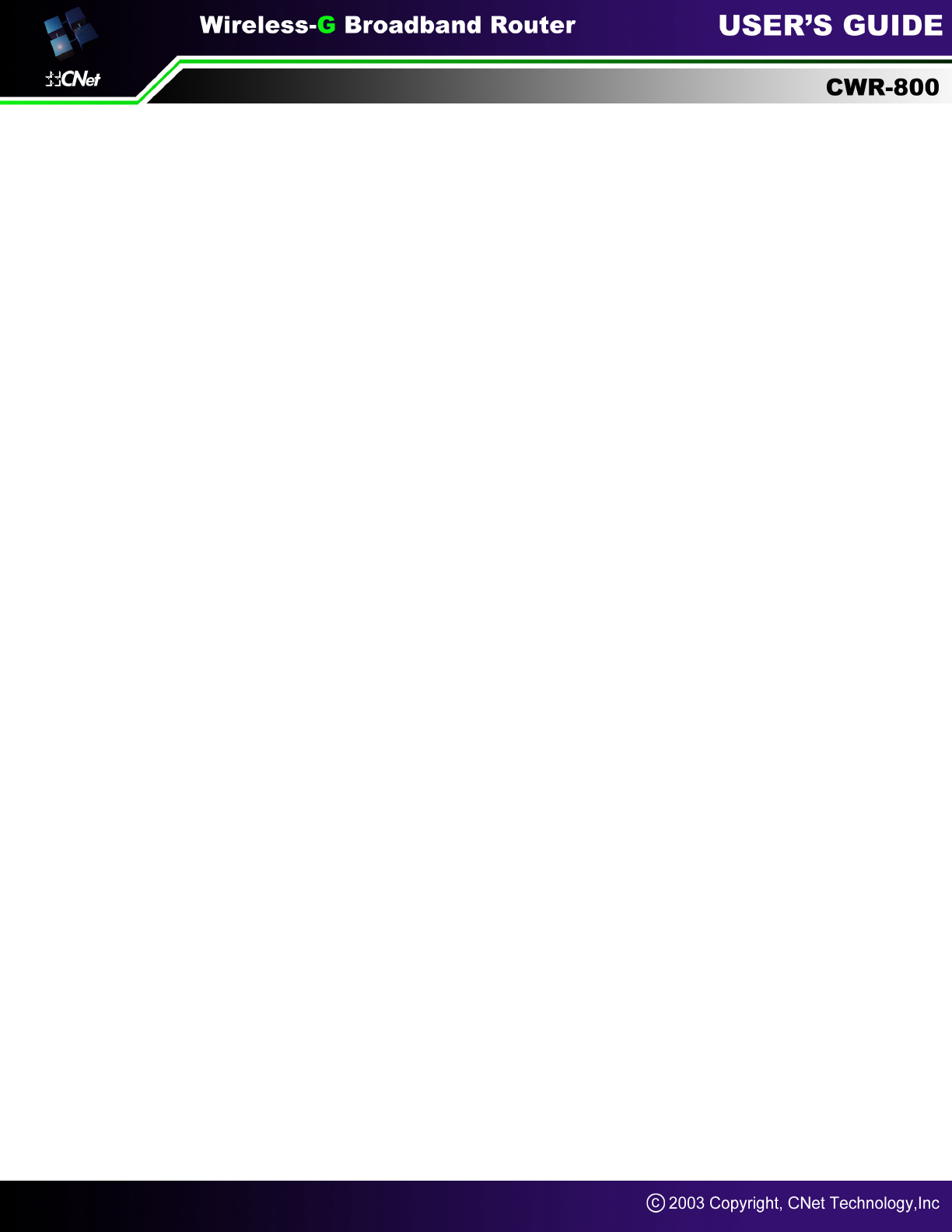
(DHCP) server function. The Router can be used as a DHCP server for your network. A DHCP
server automatically assigns an IP address to each computer on your network.
If you choose to enable the Router’s DHCP server option, you must configure all of your network
PCs to connect to a DHCP server (the Router), and make sure there is no other DHCP server on
your network.
DHCP Server DHCP is enabled by factory default. If you already have a DHCP server on your
network, or you don’t want a DHCP server, then click the Disable radio button (no other DHCP
features will be available).
Starting IP Address Enter a value for the DHCP server to start with when issuing IP addresses.
Because the Router’s default IP address is 192.168.1.1, the Starting IP Address must be
192.168.1.2 or greater, but smaller than 192.168.1.253. The default Starting IP Address is
192.168.1.100.
Maximum Number of DHCP Users (Optional) Enter the maximum number of PCs that you want
the DHCP server to assign IP addresses to. This number cannot be greater than 253. The default
is 50.
Client Lease Time The Client Lease Time is the amount of time a network user will be allowed
connection to the Router with their current dynamic IP address. Enter the amount of time, in
minutes, that the user will be “leased” this dynamic IP address. After the time is up, the user will be
automatically assigned a new dynamic IP address. The default is 0 minutes, which means one
day.
Static DNS 1-3 The Domain Name System (DNS) is how the Internet translates domain or
website names into Internet addresses or URLs. Your ISP will provide you with at least one DNS
Server IP Address. If you wish to use another, type that IP Address in one of these fields. You can
type up to three DNS Server IP Addresses here. The Router will use these for quicker access to
functioning DNS servers.
WINS The Windows Internet Naming Service (WINS) manages each PC’s interaction with the
Internet. If you use a WINS server, enter that server’s IP Address here. Otherwise, leave this
blank.
Currently Assigned: DHCP Clients Table Click the DHCP Clients Table button to view the list
of PCs that are given IP addresses by the Router. For each PC, the list shows the Client
Hostname, IP Address, MAC Address, and the amount of DHCP client lease time left. Click the
Refresh button to display the most current information.