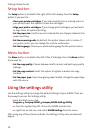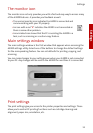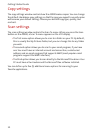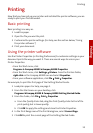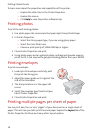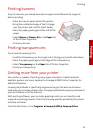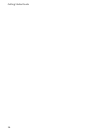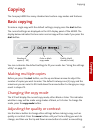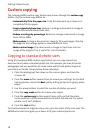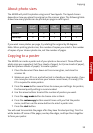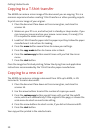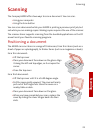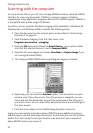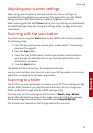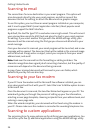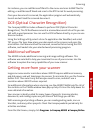Getting Started Guide
18
Custom copying
The Compaq A3000 custom copy features are chosen through the custom copy
button. Use the custom copy button to:
> Automatically fit to the paper size. Scale the document up or down so it
completely fills the paper.
> Copy to standard photo sizes. Reduce or enlarge a document or image to
several different standard photo sizes.
> Reduce or enlarge by percentage. Reduce or enlarge a document or image
from 25% to 400%.
> Make posters. Enlarge a document or image to fill several pages. Overlap
the pages to form a large poster in several different sizes.
> Make a mirror image. Flip a document or image so it prints as a mirror
image of the original. This is useful for T-shirt transfers.
Copying to standard photo sizes
Using the Compaq A3000 custom copy feature, you can copy almost any
document and create a standard photo size. For example, you have a favorite
photograph and you would like to create some wallet-sized photos to give to
your family or friends. Simply follow these easy steps:
1 Place the photograph face down on the scanner glass, and close the
scanner lid.
2 Press the menu button several times to review your settings. For the best
looking photos, choose the Best quality setting and print on glossy photo
paper.
3 Use the arrow buttons to select the number of photos you want.
4 Press the copy mode button to choose color copies.
5 Press the custom copy button several times until you find the photo
menu, and then use the arrow buttons to select a photo size. For wallet
photos, use 2.5x3” (6x8cm).
6 Press the start button.
This method works for originals of any size, up to the limits of the scan area. The
A3000 will scale the original up or down to fit your selected photo size.